The Quote option is used to create a new or revised quotation/indication. Each time a quote is issued in AIM, it is assigned a version letter, which is displayed on the Versions tab. The first version of a quote is given the version letter A; the second version is given the version letter B, etc. For example, the first time you create a quote you could be assigned the quote number 9900048A. The next version of this quote would be 9900048B.
In the steps that follow, we show you how to enter quote information.
- On the Main tab, select the submission record that you want to quote.
- On the
Submission menu, click Quote.
Alternatively, you can right-click in the grid and click Quote.
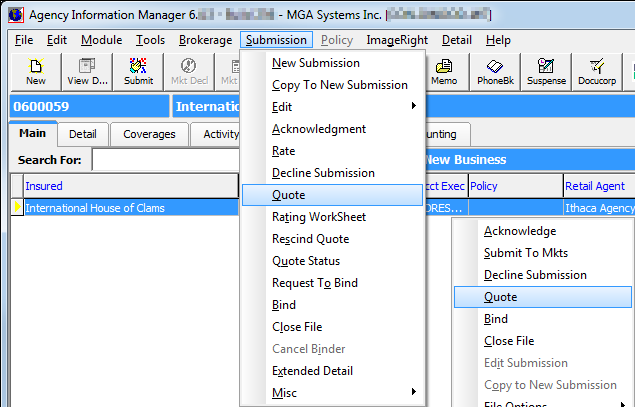
- When
entering information about the quote on the General tab of Submission
Entry – Quote Detail – Pg. 2, you can click
 to make
a selection from the appropriate list, or click
to make
a selection from the appropriate list, or click  to use the Market Finder Wizard or the
UW Checklist (underwriting checklist).
to use the Market Finder Wizard or the
UW Checklist (underwriting checklist).- Mkt Co. – market company, that is, the third party used to access the risk company
- Risk Co. – name of carrier issuing the policy
- Product – product offered by the risk company
- Form – coverage form that applies to the product
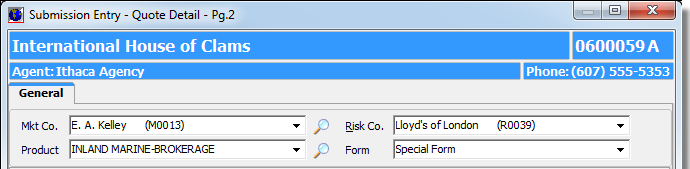
- In the Terms pane, enter the following quote information:
- Premium – term premium for the policy
(Click
 to open the Premium Distribution dialog box or, if multi-option was selected, the Multiple Option Quote dialog box.)
to open the Premium Distribution dialog box or, if multi-option was selected, the Multiple Option Quote dialog box.) - Total Fees – total taxable and nontaxable
fees that apply to this policy (Click
 to edit the Fee Schedule.)
to edit the Fee Schedule.) - TRIA Premium – indicates whether
Terrorism Risk Insurance Act (TRIA) applies to this quote (Click
 to open the Terrorism Act Premium Endorsement dialog box.)
to open the Terrorism Act Premium Endorsement dialog box.) - Taxes – Surplus Lines Association
(SLA) and stamping fees that apply to the policy (Click
 to open the Surplus Lines Tax Calculator or, if NRRA was selected in Submission
Entry, refer to the Multi-State Taxes NRRA workflow.)
to open the Surplus Lines Tax Calculator or, if NRRA was selected in Submission
Entry, refer to the Multi-State Taxes NRRA workflow.) - MEP – minimum earned premium (MEP) for the policy
- Coinsure – coinsurance percentage for this policy
- Deduct – indicates whether the policy contains deductibles or self-insured retentions (SIR)
- Retro – retroactive date for the policy
- Eff. – effective date for the policy
- Term – policy term
- Exp. – expiration date of the policy
- Premium – term premium for the policy
(Click
|
A default premium schedule can be created for products in Data Maintenance Utility (DMU). If a default schedule exists, you will be prompted as to whether you want to copy the product defaults to the submission. If you do, the Premium field will not be editable. You can click the magnifying glass button to open the Premium Distribution dialog box. Likewise, the agent and gross commissions can be defaulted using a premium schedule in DMU. In these cases, you can choose whether to override the default commissions with the policy commissions. In such cases, the commissions are not editable in Submission Entry – Quote Detail – Pg. 2. |
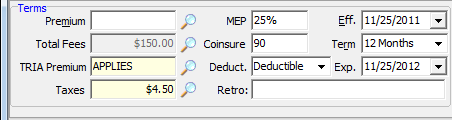
- In the
Commission pane, enter information about the commissions that apply to the quote.
- Gross – gross agency commission percentage
- Agent – retail agent/broker commission percentage
- Unlabeled box – award level of the retail agent/broker, if applicable, populated automatically
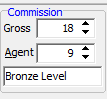
- Select
any of the following options to indicate whether the option applies to
the quote.
- Direct Bill – Policy will be direct billed.
- Indication – Quote is to be an indication only.
- Taxed – Policy is subject to SLA taxes.
- Multi-Option – Multiple limits options are to be provided in the quote.
- Financed – Policy is to be financed.
- Renewal – Quote is for a renewal.
- Brokerage – Quote is brokered business.
|
The Brokerage option may appear as a list containing a Yes or No option if the Use Brokerage Billing option is enabled in the Data Maintenance Utility System Parameters. If Use Brokerage Billing is enabled, the Brokerage list can also be made a required field in AIM. |
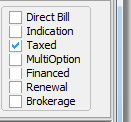
- Review
the grids for accuracy.
- Limit – limits being quoted
- Coverage – coverage being quoted (Click to select from the list.)
- Deductible – deductible amount being quoted
- Applies to/Limit – indicates what the deductible applies to (Click to select from the list.)
|
The Coverage and Applies to/Limit lists are populated via the Vertafore Policy Issuance (VPI) mapping settings in Data Maintenance Utility (DMU). You can also enter limits and deductibles by typing in the field, however, only those options shown on the list are captured and sent to VPI. |
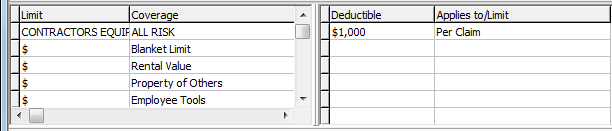
- Continue
entering quote information on the tabs provided. Click
 or
or  to scroll the list of tabs.
to scroll the list of tabs.
In the following table, we will discuss the function of each of the buttons shown in the Submission Entry – Quote Detail – Pg. 2 dialog box.
|
Button |
Function |
|---|---|
|
|
Return to Submission Entry (see New Submission) |
|
|
Create a quote |
|
|
Bind the quote into a policy |
|
|
Save changes and close the dialog box |
|
|
Abandon changes and close the dialog box |
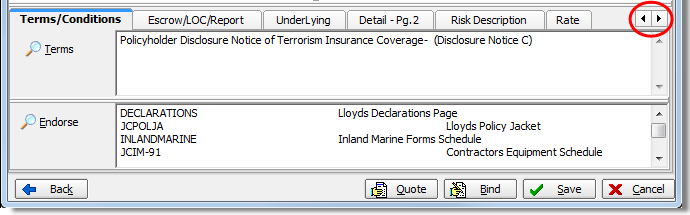
We continue our discussion on the quote process in the following topics.




