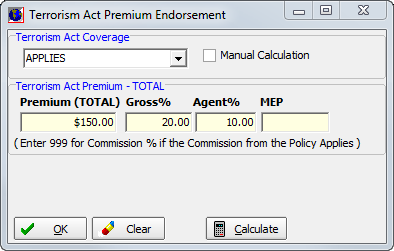In this topic, we continue our discussion of submitting or editing a quote using the Quote command on the Submission Menu.
The Terrorism Act Premium Endorsement dialog box is used to enter details about Terrorism Risk Insurance Act (TRIA) coverage.
If there are default settings configured for terrorism coverage for the product, the fields in Terrorism Act Premium Endorsement populate automatically. In the steps that follow, we show you how to add or terrorism coverage in the event that default settings do not apply to the submission.
- In the Terrorism Act Coverage box, select one of the following:
- REJECTED – Coverage has been declined by the insured or retail agent with a signed rejection form.
- WAIVED – Coverage has been declined by the insured or retail agent or broker.
- INCLUDED – Terrorism coverage applies, and the premium is included.
- APPLIES – Coverage applies for an additional premium.
- NOT APPLICABLE – Terrorism coverage does not apply to this quote.
- If the premium for terrorism coverage is not a flat rate, and rate defaults are set for the product, click the Calculate button to calculate the terrorism premium.
- If you want to manually enter the terrorism premium, select Manual Calculation to disable the Calculate button.
- In the Terrorism Act Premium – TOTAL pane, enter the following coverage information.
- Premium (TOTAL) – premium amount for the coverage
- Gross % – gross commission rate percentage
- Agent % – agent commission rate percentage
- MEP – minimum earned premium amount
|
If the gross and retail agent commission rates follow those of the basic policy, you can enter 999 in the Gross % and Agent % boxes. |
- Click
OK to save your changes and close Terrorism Act Premium Endorsement.
Alternatively, you can click Clear to remove all entries.