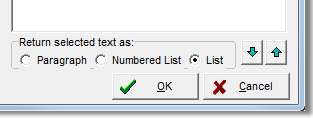In this topic, we continue our discussion about creating a new submission using the New Submission command located on the Submission Menu.
On the Submission Detail tab, you must provide information about the type of coverage being quoted. You have the option to provide other useful information such as proposed effective date, term length, and terms and conditions.
- Provide
the following information in the boxes provided.
- Coverage – type of coverage being quoted
- Claims Form – form to be used for reporting claims
- Industry Code – insured's Standard
Industry Code (SIC) (Click
 to perform an industry code
search.)
to perform an industry code
search.) - Quote Due – due date for quotes from market companies
- Proposed Effective – proposed effective date for the submission (default is 7 days from current date)
- Term – select the proposed policy period (default is 12 Months)
- Proposed Exp. – proposed expiration date for this submission (populated automatically based on Term)
- Operations – free-form description of insured’s operations
- Type – select the quote type
- In the Terms box, enter the terms and conditions to be applied to this quote, if applicable.
|
Fields appearing in yellow are required fields. They must be populated to complete the submission entry. |
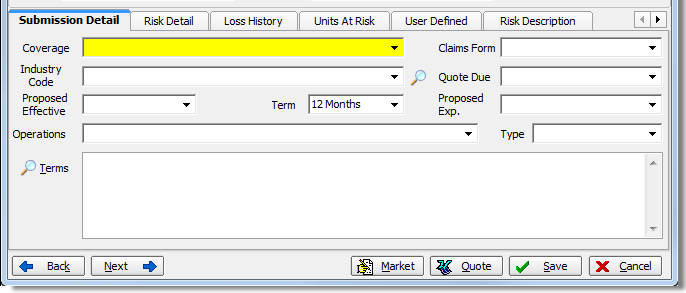
- Click
 to choose from standard terms and conditions.
to choose from standard terms and conditions. - In the Options box, type
the name of the terms/conditions, or select from the list on the left
side.
Use the arrows, described in the following table, to select or remove terms and conditions.
|
Button |
Function |
|---|---|
|
|
Move the selected record into the Selected Items pane. |
|
|
Move all records into the Selected Items pane. |
|
|
Move the selected record out of the Selected Items pane. |
|
|
Move all records out of the Selected Items pane. |
|
The list of standard terms and conditions is populated by entries made in the Data Maintenance Utility Coverage table. Contact your AIM system administrator for assistance modifying the list. |
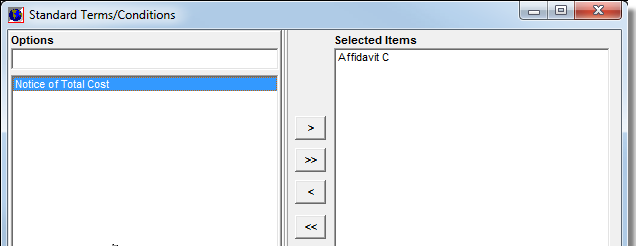
- In the Return selected text as pane, select how the text of the selected entries will be displayed in the Terms box on the Submission Detail tab.
- Click OK to save your changes and return to the Submission Detail tab.