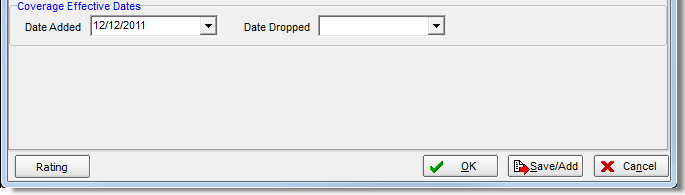In this topic, we continue our discussion of workers compensation on the Work Comp tab in Units At Risk.
On the Workers Compensation tab, you can specify details about the location, modifiers, employee classifications, totals, and coverage effective dates.
- In the
Location pane, provide the following information about the location.
- Description – brief description of the location or quote
- Bureau – National Council on Compensation Insurance (NCCI) bureau ID number
- In the
Modifiers pane, enter information about the modifiers for the worker's compensation entry.
- Experience Mod – rate to be used for calculating the Experience Mod premium on the Work Comp Rating Worksheet
- Schedule Mod – rate to be used for calculating the Schedule Rating Credit/Debit premium on the Work Comp Rating Worksheet
- Discount – Adjustment to Minimum Premium amount (displayed in the Work Comp Rating Worksheet)
- ARAP – modification for the All Risk Adjustment Program (ARAP)
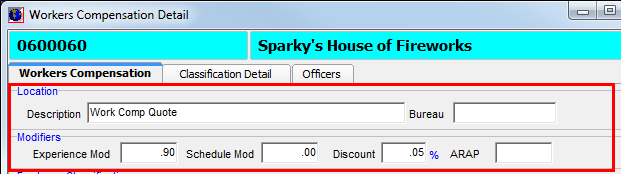
- In the Employee Classification pane, enter the totals for the following items specified on the workers' compensation record.
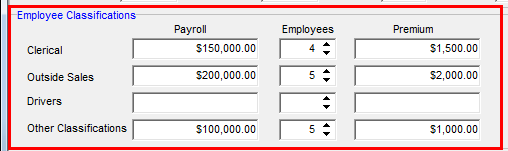
- In the
Totals pane, the following totals are calculated automatically based on
the information that you have provided.
- Payroll – payroll amount included on the workers' compensation entry
- Employees – number of employees specified on the workers' compensation entry
- Premium – premium amount specified on the workers' compensation entry
- Estimated Annual – estimated annual premium
- Pro-Rata – manual pro-rated premium
- In the
Adjustments/Discounts box, enter adjustments or discounts to be applied.
As an alternative, you can click the Calculate button to automatically calculate adjustments or discounts automatically.This will automatically update the Estimated Annual and Pro-Rata amounts. - In the Pro-Rata % box, enter the rate to be used to calculate the Pro-Rata premium amount, if applicable.
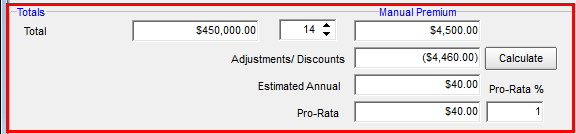
- In the
Coverage Effective Dates pane, enter the coverage effective dates, or click
 to use the Calendar.
to use the Calendar.- Date Added – date on which the workers' compensation entry was added to the policy
- Date Dropped – date on which the workers' compensation entry was dropped from the policy