Check Signatures: Allow for No Signature
|
Note: This update is part of the AMS360 22R1 release. Navigate to the AMS360 2022 R1 Release Notes to review other enhancements and fixes that were part of the release. |
Previously, when the Enable Check Signature box was checked in the Agency Setup for a division, an individual processing a check needed to have access and/or be assigned to a check signature, or else they were unable to post the check. As a result, they were shown the following error message:
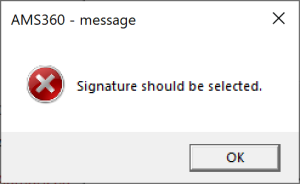
Agencies now have access to a new secured item, which allows employees to post a check without being assigned an authorized signature. This is only applicable if the agency has the “Enable Check Signature” box selected in the division setup.
INITIAL SETUP
In the Administration Center, select edit agency, expand Business Unit Setup, and then click the Business Unit Setup hyperlink. Select and edit a division. Check the Enable Check Signature checkbox, click Save, and close out of the setup.
In the Administration Center, select Security Group Setup in the left-hand menu under General. The user will need to be given Full Access to the secured item:
-
Feature: All Centers
-
Group: Checks
-
Task: Checkbox -- No signature
WORK PROCESS
-
Open a center that has Check as an action item
-
Center options: Customer, Bank, Broker, Company, Employee, Vendor, and Financial ONLY if you select a specific bank from the list.
-
-
Select Check under the action menu on the left-hand side.
-
After filling out the check winform with the applicable information, check the "No Signature" checkbox. This should change the "Authorized Signature" area from red to grey, making it no longer required.
-
Post the check as you normally would; this process works for all posting options (Post, Post and Print, Post and New)