Purge: Ability to Search by Specific Customer
|
Note: This update is part of the AMS360 22R1 release. Navigate to the AMS360 2022 R1 Release Notes to review other enhancements and fixes that were part of the release. |
Previously, there is only one way to search for a customer when utilizing the Purge Customer utility (see image below). This involved selecting the customer type plus the “purge data through” date.
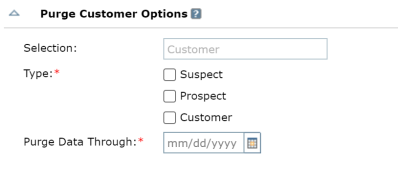
An agency can search for a specific customer to purge by its account number. This saves time having to search through a long list of eligible customers, presuming you already know which account needs to be purged.
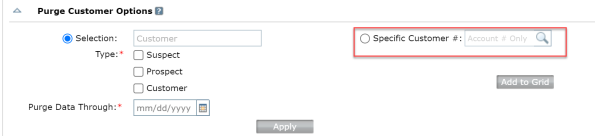
INITIAL SETUP
Set the eligible purge customer to Inactive.
In the Administration Center, select Security Group Setup in the left-hand menu under General. The user will need to be given Full Access to the secured item:
-
Feature: Administrative Center
-
Group: Utilities
-
Task: Purge
-
The Purge Results task is optional, if you want to view the results once the purge has been completed
-
WORK PROCESS
-
In the Administration Center under Purge, select Purge Customer.
-
Once the "Purge Customer" screen is open, select the radio button for Specific Customer # and type in the account number of the customer's* account you wish to purge.
-
Clicking on the magnifying glass allows you to verify the customer's name before you add to grid. You may also bypass the magnifying glass and select Add to Grid if you do not need to view the customer name.

-
Once customers are added to the grid, the purge can be run via the existing workflow process.
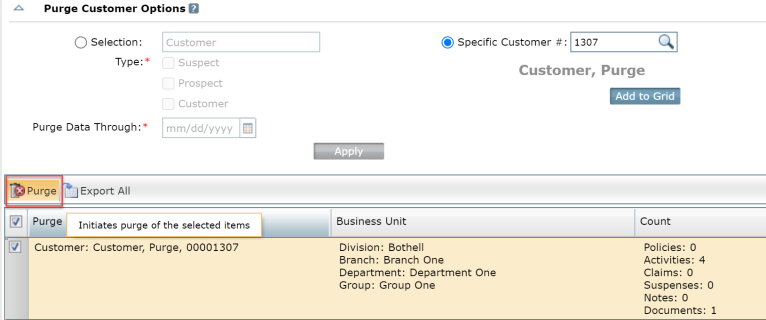
|
Note: * A specific customer number will pull in prospects and suspects as well as customers listed in the system |