Multiple IVANS Accounts for Single Database ID

|
Note: This update represents only a portion of the AMS360 23R2 release. Please navigate to AMS360 2023 R2 Release Notes to review other enhancements and fixes that were part of this release. |
Agencies that operate with multiple live AMS360 databases can now add multiple IVANS mailboxes in their primary and non-primary databases. All agencies can add multiple IVANS accounts per business unit, and it is not necessary to create new business units solely for the download setup.
-
Access Administration Center > General > Download Setup
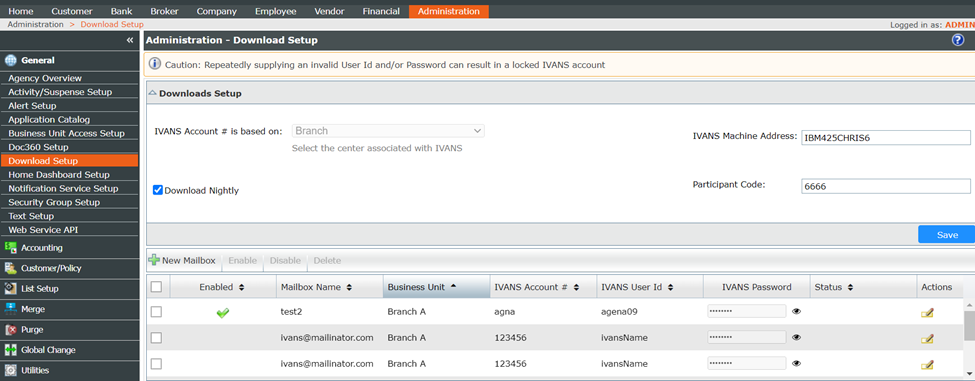
-
Review the general download settings at the top of the Download Setup screen for accuracy. The settings include:
-
IVANS Account # is based on: Agency, Division, Branch, or Department
NOTE: Multiple IVANS accounts can now be set up at any single business unit level or at the agency level.
-
Download Nightly: Enables or disables nightly IVANS pickup. When not selected, no automatic download sessions will occur.
-
IVANS Machine Address: This field may be left blank unless participant code is used.
-
Participant Code: Only used by agencies receiving downloads from a single IVANS mailbox into multiple AMS360 databases.
-
-
In the bottom part of the Download Setup screen, IVANS mailboxes are displayed in the grid. Options (left-to-right) include:
-
Checkbox to select row(s): Used to enable, disable or delete multiple rows
-
Enabled: When selected, the IVANS mailbox is included in the nightly download
-
Mailbox Name (Optional): Ability to enter a unique name for each IVANS mailbox
-
Business Unit: Options are based on the "IVANS Account # based on" setting
-
IVANS Account #
-
IVANS User ID
-
IVANS Password
-
Status: Displays a message when IVANS Mailbox credentials are invalid.
NOTE: Credentials are only validated when Enabled is selected. If invalid credentials are saved three times, the IVANS account will lock**
-
Actions: Allows edits to existing rows

-
-
To add a new IVANS account, click the "New Mailbox" button.
-
In the New Mailbox form, enter the IVANS mailbox details
NOTE: If the Enabled is not selected, the credentials will be saved, but are not validated for accuracy and the mailbox will not be included in the nightly download session

-
Click “Add” button to save
-
All enabled mailboxes with validated credentials will be processed automatically during the nightly download session when "Download Nightly Pickup" is enabled.