Open topic with navigation
 S
S
 R
R
Customer Center
Use the Customer Center to manage customer accounts. First, find an existing customer or enter a new customer. For more information on finding a customer see Customer Search. For more information on entering a new customer see Customer Setup.
To access the Customer Center, do one of the following:
-
Click Customer on the Center Button Bar. Doing this closes the current center and opens the Customer Center Search in the same window.
-
Right-click Customer on the Center Button Bar. Doing this opens the Customer Center Search in a new window. The original center also remains open.
-
If the Toolbox menu is available, choose Toolbox > Launch New Center > Customer.
-
Select the Customer icon  from the toolbar, where available.
from the toolbar, where available.
Before you can begin customer-related activities, such as entering policy information, logging activities, and tracking claims, you must create the customer.
-
Click New Customer. The Customer data entry form appears.
-
Enter the customer information. For more information on completing the data entry form, see Customer Setup.
-
When you are finished entering customer information select Save and Close. The Customer Center appears with the new customer open.
See Related Topics for links to entering policy information and other Customer Center activities.
In the Name field, type one or more characters of the customer's last name or firm name. Click Search to view a list of customers beginning with those characters.
The Customer Search displays 20 customers per page. (You can change the number of rows that display in User Options). To move to another page of search results use the Next button on the upper left:
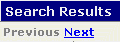
OR the page numbers on the upper right.

You can also sort the list in or name order by clicking the arrow on the Name header button. The direction of the arrow identifies the sort order of the list. In the example below the names are sorted in ascending order.
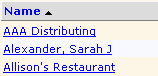
AMS360 returns a maximum of 100 names in the search results. If your customer does not appear in the list you can narrow your search by using more characters of the name in the search, using another search method (policy #, claim #, account #), or using a unique keyword or the wild cards available for searching.
For more detailed information about customer search options see Customer Search.
To open a customer, click the customer's name in the list. The customer account displays. See Viewing a Customer for more information on the features available in the Customer Center with a customer displaying.
What's Next?
After selecting the customer see Viewing a Customer to learn about other actions available in the Customer Center, such as entering policy information, adding activities, and entering payments.



