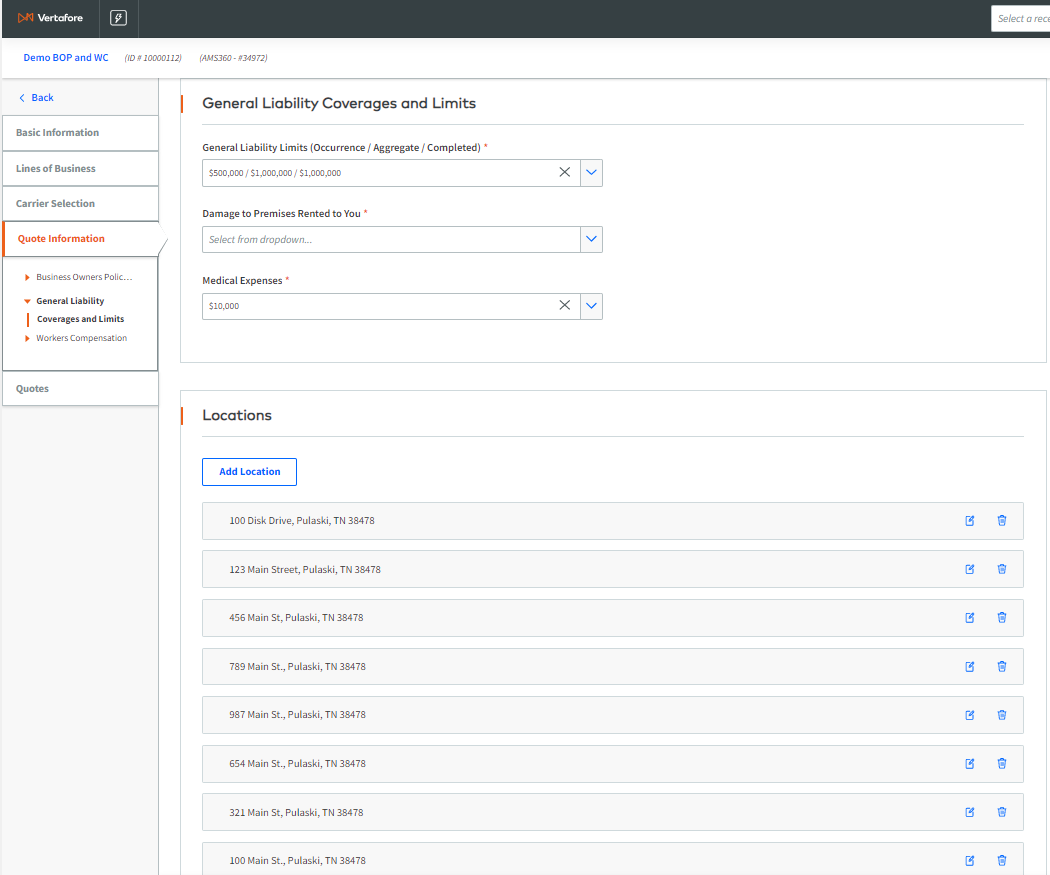AMS360 Integration
The AMS360 integration allows users to bridge customer, policy, and submission data from AMS360 into Commercial Submissions- including customer details, coverages, and more. Any user with access to AMS360 and the Submissions role in Commercial Submissions will be able bridge customer data.
In order to send customer data, an admin must first add your AMS360 Agency ID to Commercial Submissions. If your agency hasn’t already completed this step, see the section of this page titled Configure the AMS360 / Commercial Submissions Integration.
NOTE: The integration requires an agency to be on the 20R2 version of AMS360 online or higher.
NOTE: There are two separate versions of data prefill depending on your AMS360 version.
-
Select a commercial customer in AMS360
-
Click the Actions link on the left navigation bar
-
Under Integration Partners, select Commercial Submission
NOTE: In order to see the Create Commercial Submission button, you must be have access to the Commercial Submissions platform with the same email you use to log into AMS360
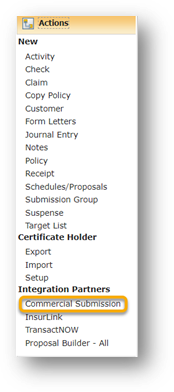
-
A new tab will open in your browser for Commercial Submissions.
-
On the dialog box that appears, select the Commercial Submissions office that the AMS360 customer should be associated with.
-
Select to either Create a Quote or Create a Submission:
-
Create Quote – this workflow allows you to receive an instant quote in real-time from a carrier. For a list of carriers that provide real-time quotes, see this page.
-
Create Submission – this workflow allows you to populate forms that can be emailed off to an underwriter.
-
-
Select Continue to import data, or select Cancel to return to the Commercial Submissions Dashboard
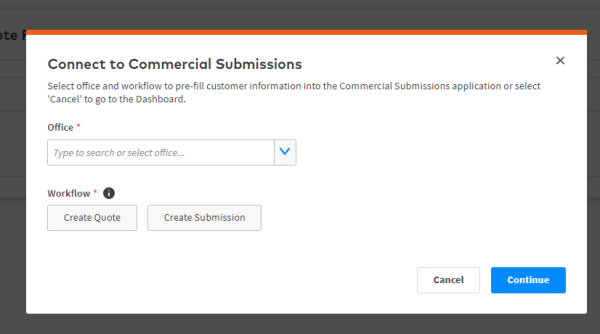
This will upload customer information from AMS360 into Commercial Submissions.
-
Go to a commercial customer in AMS360
-
Click on Submissions on the left navigation bar
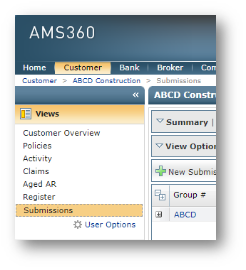
-
Click New Submission Group
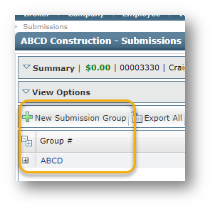
-
Click the button titled Create Commercial Submission on the right side of the dialog box.
-
NOTE: In order to see the Create Commercial Submission button, you must have access to the Commercial Submissions platform with the same email you use to log into AMS360.

-
This will open a new tab on your browser and take you to the Commercial Submissions platform.
-
On the dialog box that appears, select the Commercial Submissions Office that the AMS360 customer should be associated with.
-
Select to either Create a Quote or Create a Submission:
-
Create Quote – this workflow allows you to receive an instant quote in real-time from a carrier. For a list of carriers that provide real-time quotes, see this page.
-
Create Submission – this workflow allows you to populate forms that can then be emailed off to an underwriter.
-
-
Click Continue - the page will now load with the customer info populated.
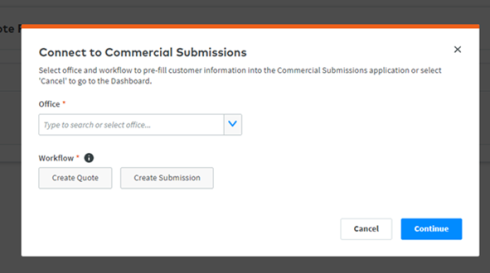
NOTE: A customer file must have first been pulled into Commercial Submissions to allow policy prefill. A customer was imported from AMS360 if the AMS Customer Number is attached to the file.
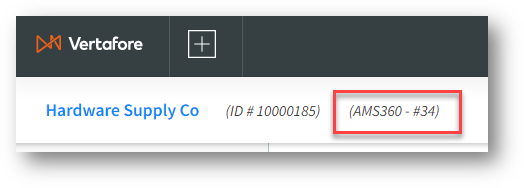
-
While on an application page, select the Prefill Info button in the top right corner.
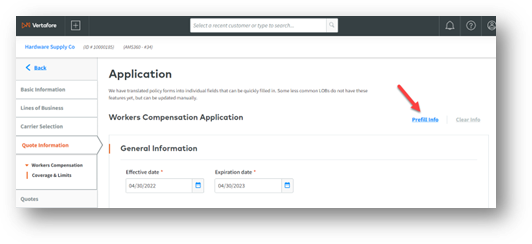
-
Select the policy or submission to import into Commercial Submissions and click Prefill.
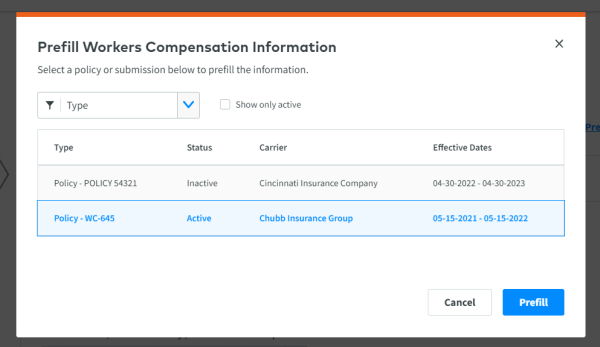
You have now imported policy details into the application. To clear the app, select the Clear Info button at the top of the page.
Prior to bridging customer data to Commercial Submissions, you must first ensure your AMS360 ID is added to your Office in the Admin section of Commercial Submissions. In order to do this, a user with admin privileges should do the below:
-
Click the person icon in the top right of Commercial Submissions and select Admin Mode
-
Click Settings on the left navigation bar
-
Select the three dots next to an Office and select Edit
-
Select the AMS360 button and enter the Agency ID (see below image)
-
Click Update
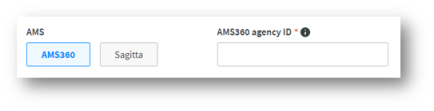
More information on how to configure Offices and add management system IDs can be found here under the section titled Create New Location Levels.
Customer Data
This info pulls directly from the Customer Setup and Additional Customer Info sections of a customer file in AMS360.
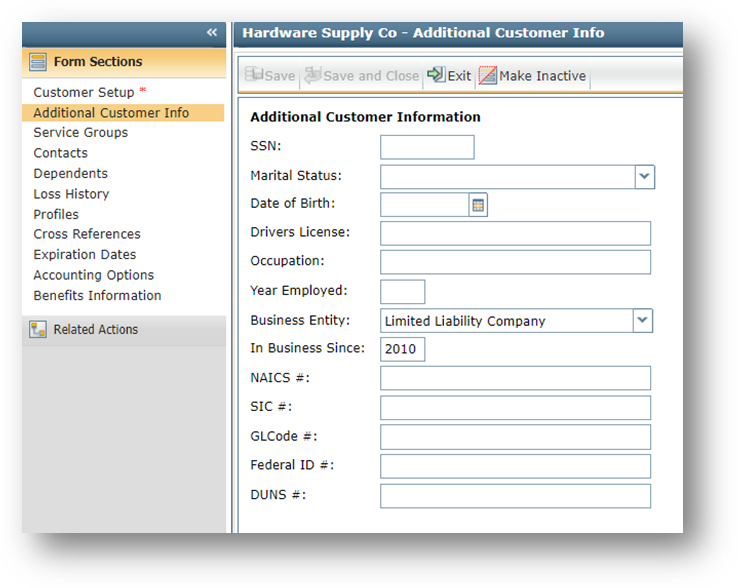
|
AMS360 Field |
Commercial Submissions Field |
|
AMS Customer Number |
AMS360 # |
|
Firm Name |
Business Name |
|
Address Line 1 |
Street Address Line 1 |
|
Address Line 2 |
Street Address Line 2 |
|
City |
City |
|
State |
State |
|
Zip |
Zip |
|
Business Entity |
Business Entity Type |
|
In Business Since |
Year Business Started |
|
Federal ID |
FEIN |
|
NAICS |
NAICS |
|
SIC |
SIC |
|
Contact Name |
Contact First & Last Name |
|
Business Phone |
Contact Phone Number |
|
|
Contact Email |
Policy Data
Policy info is pulled from a commercial customer in AMS360 via either the Policy section of a customer (below) or from the Submissions section. The application will prefill based on the appropriate LOB (Workers Comp, GL, etc).
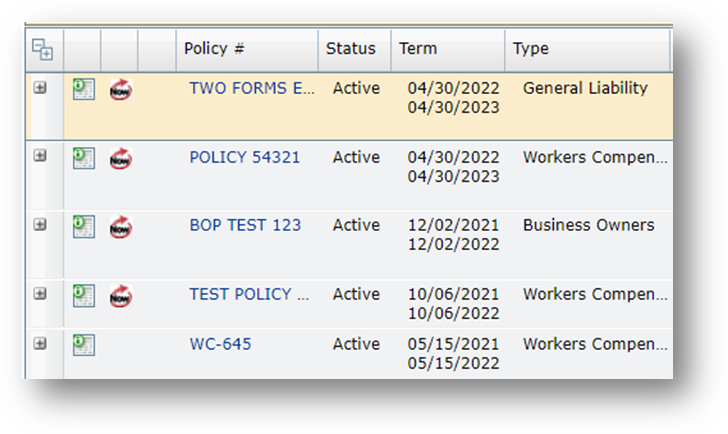
Field-to-Field Mappings for BOP:
|
AMS 360 Field |
Commercial Submission Field |
|
General Aggregate |
General Liability Limits (Occurrence /Aggregate/Completed) |
|
Products/Completed Ops Aggregate |
General Liability Limits (Occurrence /Aggregate/Completed) |
|
Each Occurrence |
General Liability Limits (Occurrence /Aggregate/Completed) |
|
Medical Expense |
Medical Expenses |
|
Year Built |
Year Built |
|
Sprinklered |
Is there an automated sprinkler system? |
|
Sprnk % |
Sprinklered% |
|
Building Improvements/Wiring |
Last Electrical Update |
|
Building Improvements/Roofing |
Last Roofing Update |
|
Building Improvements/Plumbing |
Last Plumbing Update |
|
Building Improvements/Heating |
Last Heating Update |
|
Building Description |
Building Description |
|
Total Area |
Total Area |
|
Occupied Area |
Occupied Area |
|
Location/Building Amount |
Location Building Amount |
|
Annual Revenue |
Annual Revenue |
|
Roof Type |
Roof Type |
|
Construction Type |
Construction Type |
BOP data can be prefilled into Commercial Submissions from the General Liability, Commercial Property, Business Owners Property and Business Owners Liability Lines of Business in AMS360.
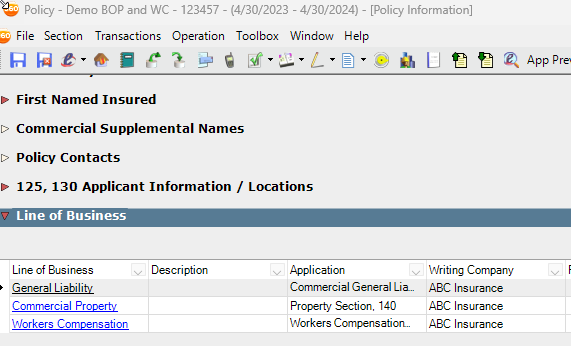
Data in AMS360 for a BOP submission:
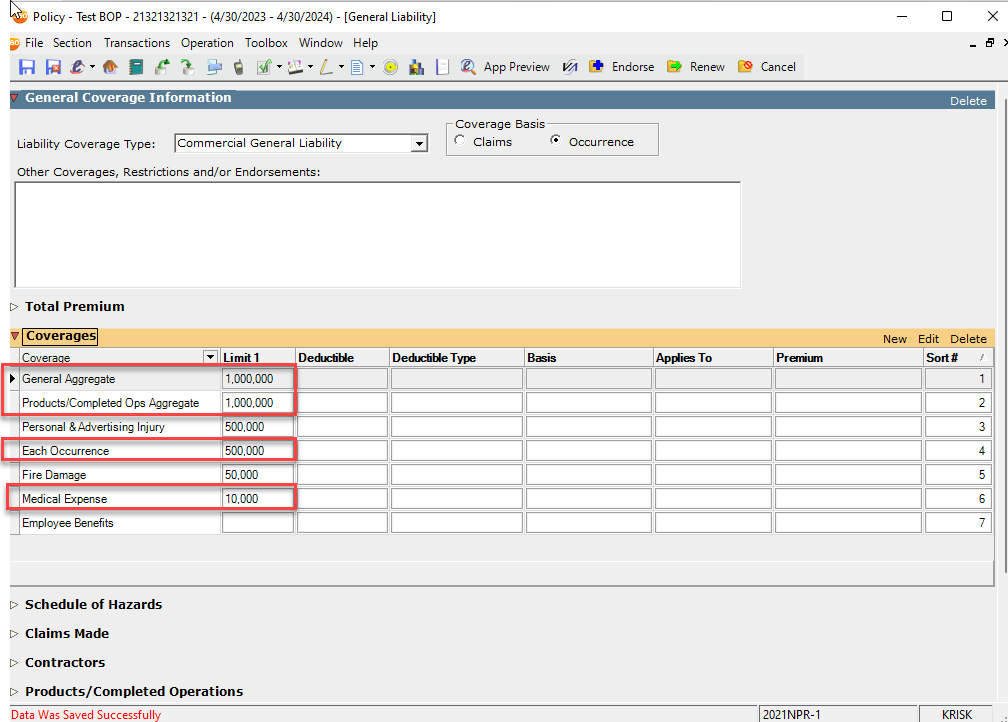
Where data populates in a BOP application:
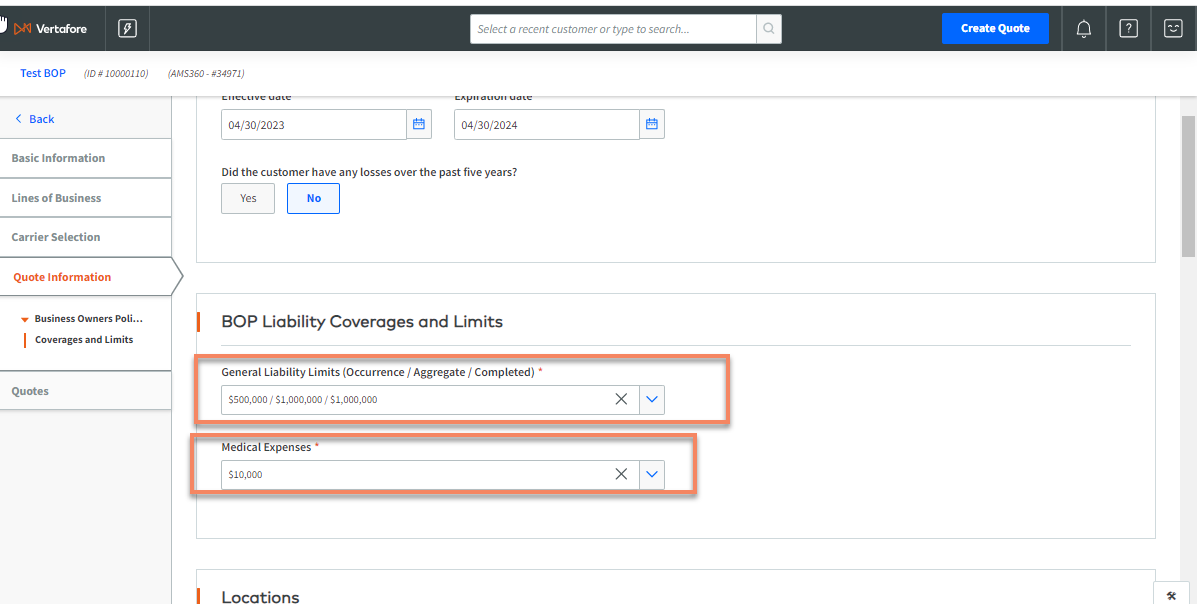
Building data as it appears in AMS360:
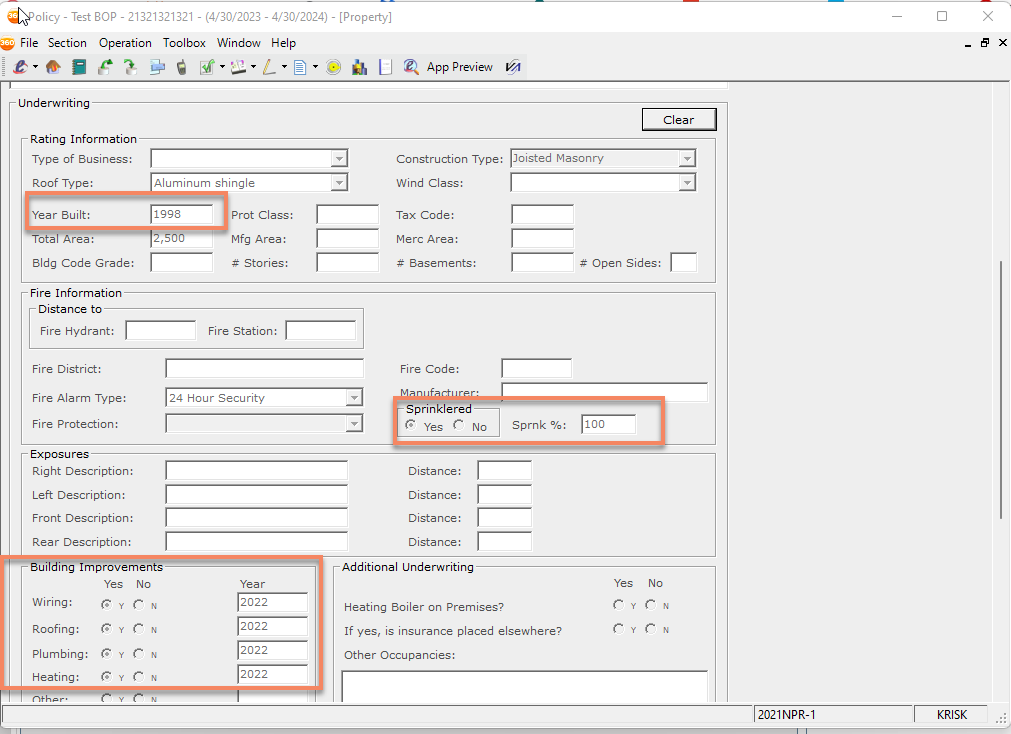
Where building data populates in Commercial Submissions:
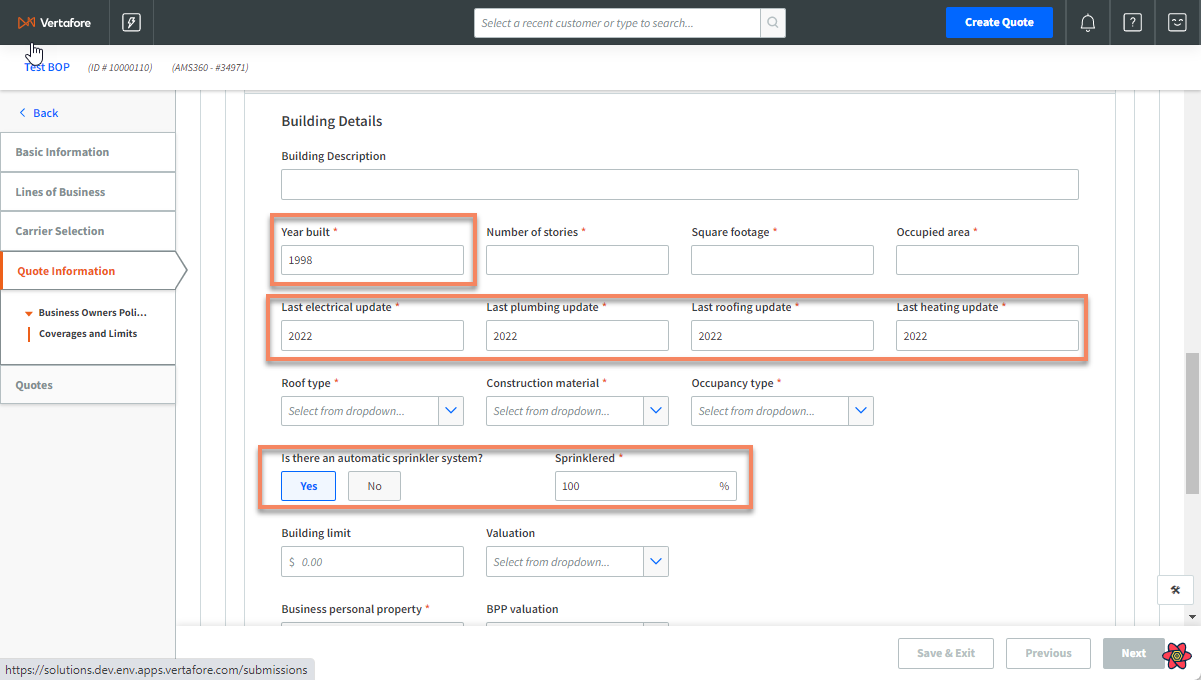
Field-to-Field Mappings for Workers Compensation:
|
AMS 360 Field |
Commercial Submission Field |
|
Each Accident Limit |
Each accident / Disease Policy / Disease Each Employee |
|
Disease Policy Limit |
Each accident / Disease Policy / Disease Each Employee |
|
Disease Each Employee |
Each accident / Disease Policy / Disease Each Employee |
|
Class Code |
Class Code |
|
Exposure |
Payroll |
|
# of Full-Time |
Number of full-time employees |
|
# of Part-Time |
Number of part-time employees |
Where coverages and limits for Workers Comp appear in AMS360:
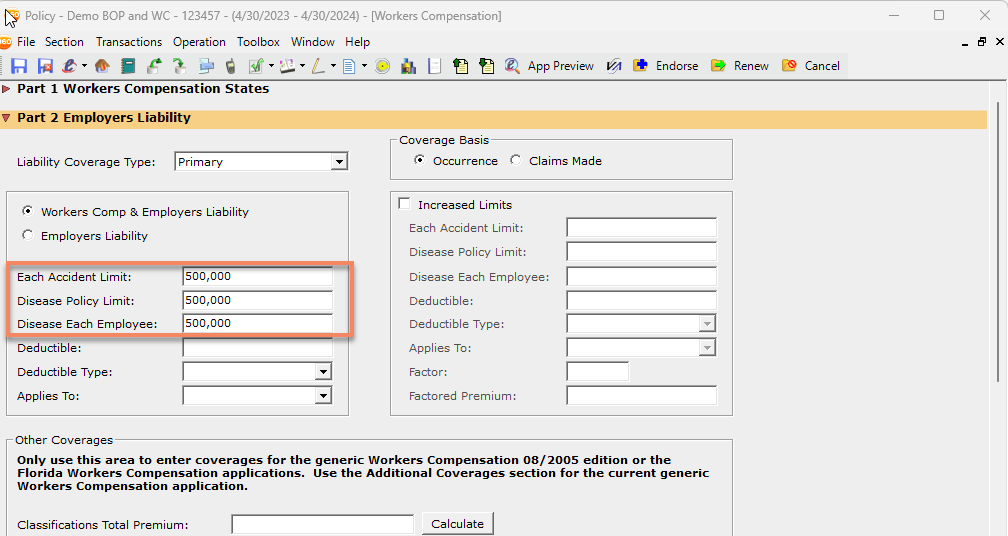
Where coverage information prefills in Commercial Submissions:
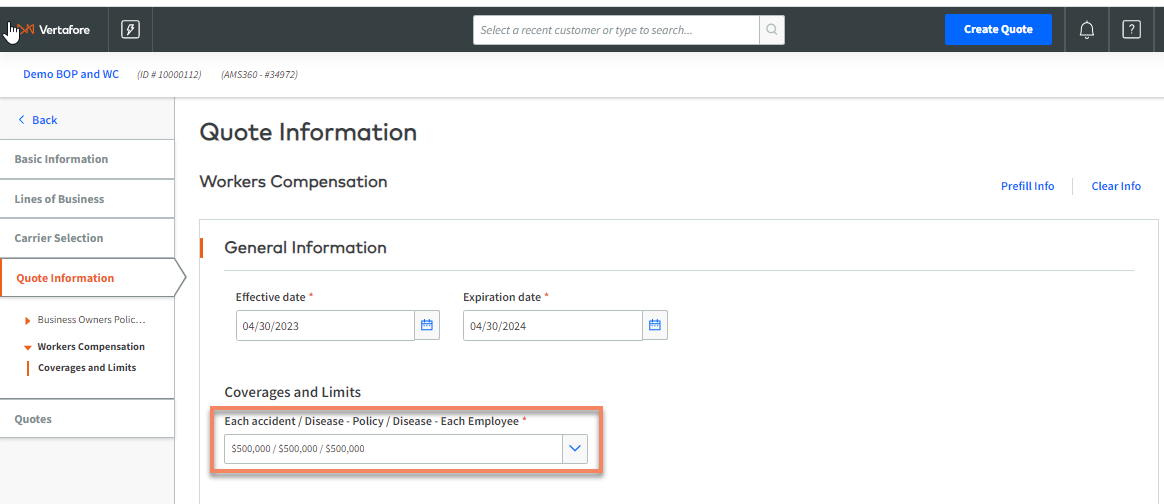
Class code and employee information in AMS360:
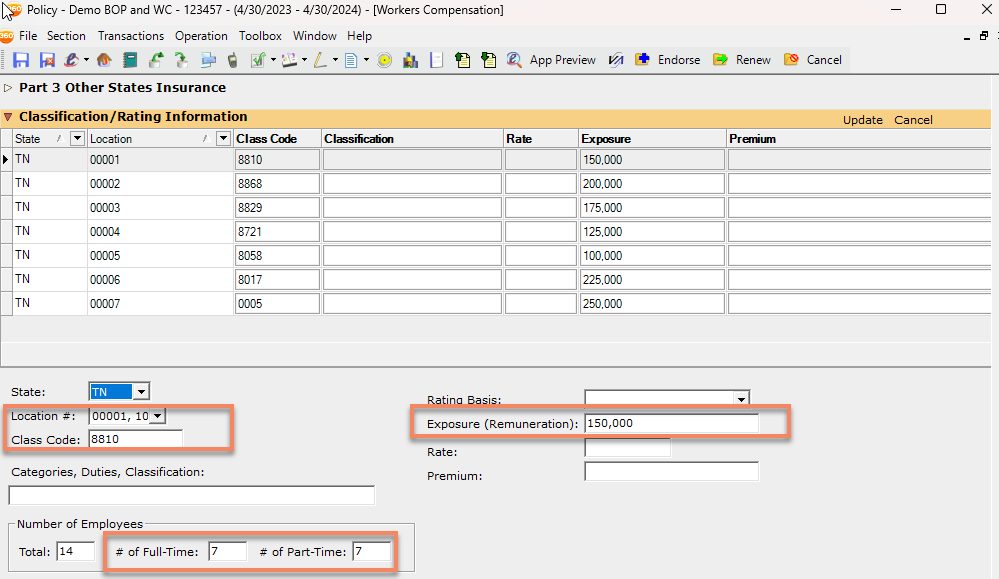
Where class code and employee data prefills in Commercial Submissions:
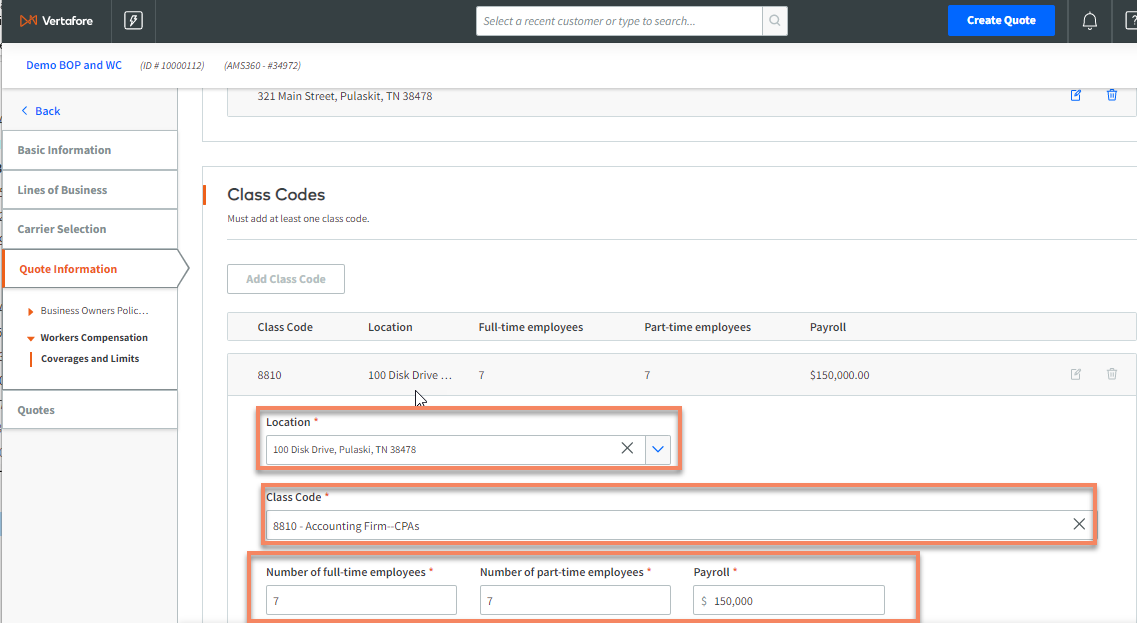
Field-to-Field Mappings for General Liability:
|
AMS 360 Field |
Commercial Submission Field |
|
General Aggregate |
General Liability Limits (Occurrence /Aggregate/Completed) |
|
Products/Completed Ops Aggregate |
General Liability Limits (Occurrence /Aggregate/Completed) |
|
Each Occurrence |
General Liability Limits (Occurrence /Aggregate/Completed) |
|
Medical Expense |
Medical Expenses |
Where General Liability coverages and limits appear in AMS360:
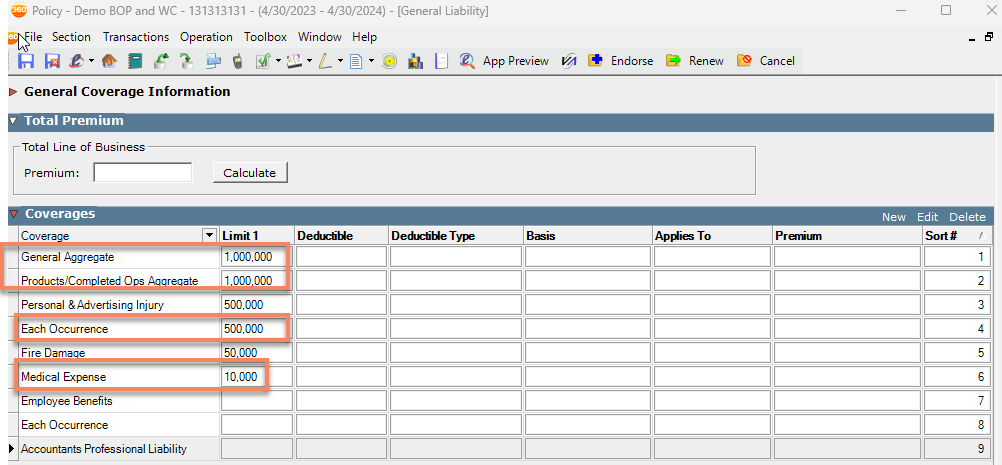
Where General Liability limits and coverages prefill in Commercial Submissions: