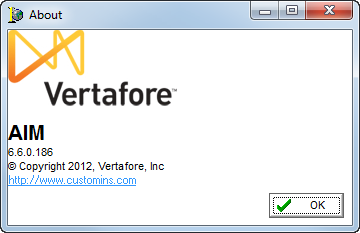Help Menu
Using commands on the Help menu, you can view the online help file, enable event logging, connect to the My Vertafore Web site, or view information about your version of DMU.
My Vertafore
You can use the My Vertafore Web site to search for alerts, documents, downloads, solutions, and forum discussions related to your Vertafore products. Additionally, you can create and view cases with product support.
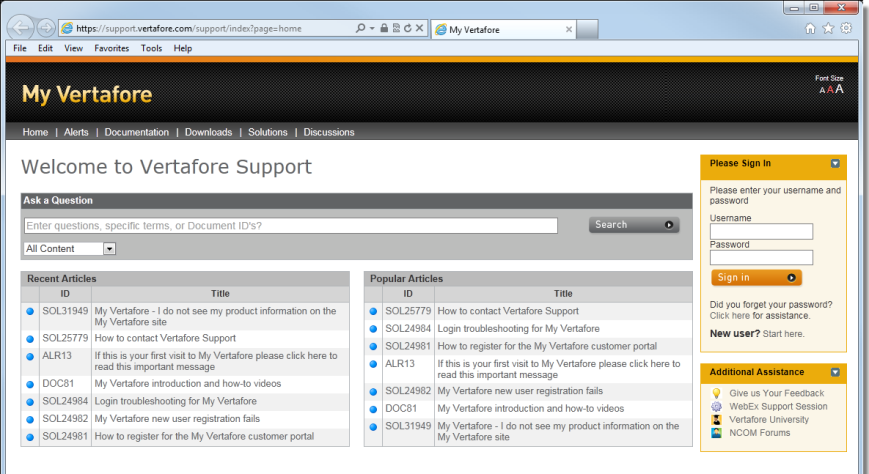
You must log on to the My Vertafore Web site to gain access to your technical support cases, documentation, downloads, and more. If you do not have log in credentials for My Vertafore, you can click the Start Here link in the Please Sign In pane.
Help
- On the Help menu, click Help to view the Data Maintenance Utility help file. Alternatively, you can press F1.
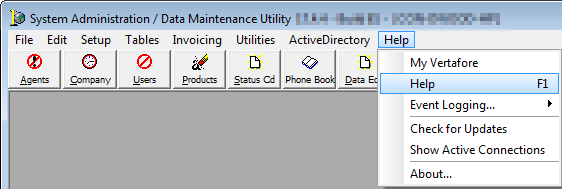
Event Logging
Event logging is a tool used mainly for troubleshooting purposes. When enabled, event logging creates an .evt log file in the AIM directory that provides details surrounding the application and any errors that may have occurred.
- On the Help menu, point to Event Logging, then click the Enable Event Logging menu command to enable event logging.
- Click Log Only Latest Events to capture only the most recent application data. This reduces the size of the log file. This option can only be enabled when event logging is turned on.
- Click Get Event Snapshot to gather a snapshot of event data from the current session of the application.

Check for Updates
You can use the Check for Updates command to see whether there are available updates to AIM. Refer to the Check for Updates topic to learn more about how to update to the latest version.
Show Active Connections
The Show Active Connections feature is used to see the number of active connections to the AIM database. This feature is useful when you are attempting to locate open connections that count towards your license count.
- Click the Help menu, and then click Show Active Connections.
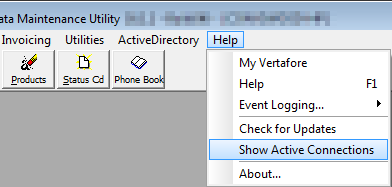
The maximum number of connections for which you are licensed is shown, as well as the number of concurrent connections to the database. The login name and machine name of each user logged on to AIM is also shown. The list is automatically sorted by user name.
- Click Refresh to update the list of connections or click OK to close Active Database Connections.
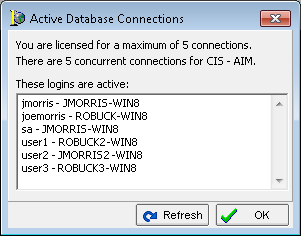
About
The About menu command is used to display information about your current application version.
- On the Help menu, click About.
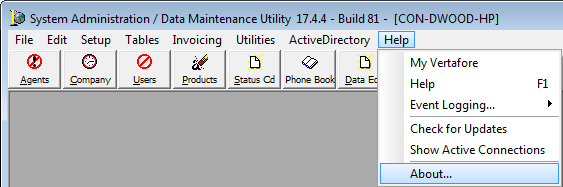
The version number is displayed in the About dialog box.