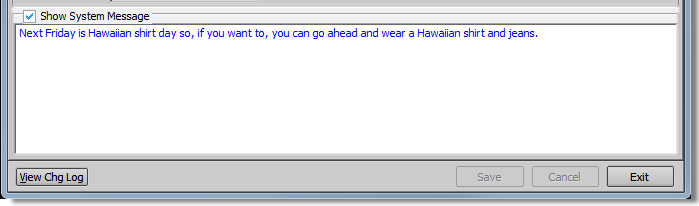In this topic, we continue to show the various features of System Parameters, located on the Setup Menu.
The Parameters - Pg.1 tab is used to configure tax/financing parameters for your agency. You must also provide information about which states your agency is licensed to do business in and how the AIM system uses that information. Default values are set on this tab to establish how AIM users will search for data in AIM, how users will print from AIM, policy term lengths , and more. We will explain each option, its function and purpose.
- In the Taxes/Financing pane, select the options that apply to your agency.
- Operate in only State of Residence – Tax state will default to the state shown in Company Information.
- State – If the Operate only in state of residence option is selected, you must select the state in which your agency operates in the list.
- Compute Financing Including TRIA – Indicates whether the Terrorism Risk Insurance Act (TRIA) premium will be included in premium finance calculations.
- Auto-Calculate Policy Fees – AIM will calculate fees that are a percentage of the premium.
- Auto-Calculate Taxes – AIM will automatically calculate surplus lines taxes.
- Compute Premium Finance w/Quotes-Binders – AIM will automatically calculate premium financing amounts on quotes and binders. You must configure your agency's premium financing rates using the Premium Finance Plans command on the Tables Menu.
- Manually Select Premium Finance Plans – AIM user will manually select the premium finance plan.
- Allow User to Change Taxable Status on Quote Screen – AIM user can override the taxable status when processing a quote.
- Record Fees Based on Taxable Status of the Company – Fees applied to a submission will default to taxed for non-admitted carriers or non-taxed for admitted carriers.
- Display Admitted Premium Field on Tax Screen – Displays admitted premium as well as non-admitted premium on the surplus lines tax calculator in AIM.
- Allow Multi-State Taxes – Enables the calculation of taxes for multiple states on one submission.
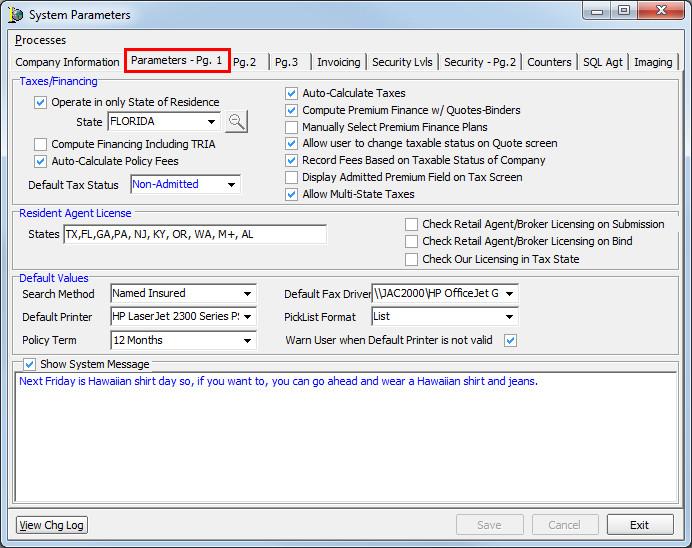
- In the Resident Agent License pane, you must provide the following information about the states in which your agency is licensed to do business.
- States – List two the letter state abbreviation for all states in which your Agency is licensed to write insurance. Type each state abbreviation separated by a comma.

If you are using multi-state taxes, then you must type M+ in the States box.
- Check Retail Agent/Broker Licensing on Submission – User will not be able to add a submission for a retail agency that does not have a current license (must be maintained in the Retail Agent/Broker table) in the risk state.
- Check Retail Agent/Broker Licensing on Submission – User will not be able to add a submission for a retail agency that does not have a current license (must be maintained in the Retail Agent/Broker table) in the risk state.
- Check Retail Agent/Broker Licensing on Bind – User will not be able to bind a submission for a retail agency that does not have a current license in the risk state.
- Check Our Licensing in Tax State – Prohibits user from quoting or binding business in states in which your agency is not licensed to write insurance.

- In the Search Method list, located in the Default Values pane, select a default search method from the list. Your can search by:
- Named Insured – Name of the insured.
- Submission – Submission number.
- Policy – Policy number.
- In the Default Printer list, select the printer that you would like to establish as the default printer for AIM users. Only printers installed and available on the computer running DMU appear in the list. You should select only network printers that all AIM users can access.
- In the Policy Term list, select the default length of policies written by your agency. This can be overridden in the Coverage or Product tables.
- In the Default Fax Driver list, select the driver for your fax software.
- In the Pick List Format list, select how lists will appear in the Quote Detail screen of AIM. Choose from the following options:
- Paragraph
- Numbered List
- List
- Select Warn User When Default Printer is not Valid, to notify AIM users that the default printer selected in DMU is not installed on their computer.

- Select Show System Message, to display a message for all users when they log on to AIM. Type the message in the text box.