Create a New Form Set and Delete Existing Form Set
Use the following procedure to delete all previously created forms for this quote and create a new set of forms with the current quote information.
- Click the
 icon. This opens the FSC Forms options. Note the statement There is Currently a Set of Forms Associated with this Quote.
icon. This opens the FSC Forms options. Note the statement There is Currently a Set of Forms Associated with this Quote. - Click Create a New Form Set and Delete Existing Form Set.
- Click OK.
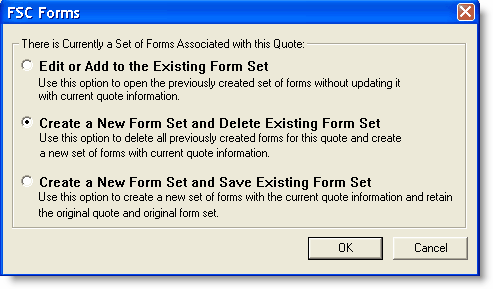
The JavaScript box appears at the top of a screen in front of the quote form.
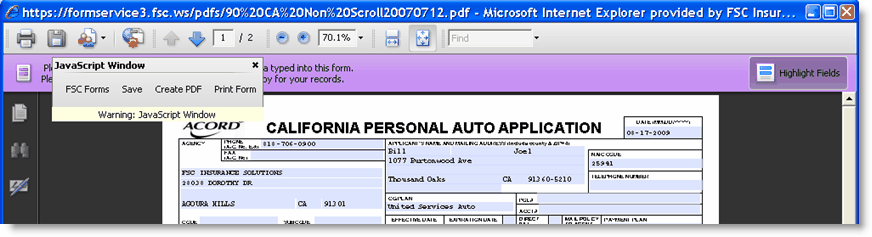
- Click FSC Forms.
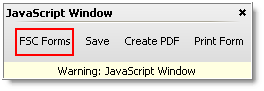
Another JavaScript Window appears.
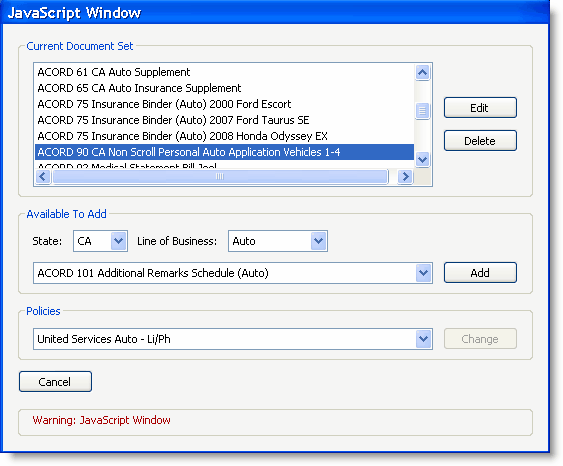
Current Document Set
- The set of current document set of forms appears. The highlighted form is the one from the previous screen.
- Highlight the form to delete.
- Click Delete.
The warning window appears.
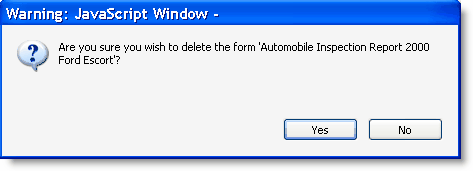
- Click Yes to delete the form.
- Click Save.
- Repeat the procedure until you have deleted all the desired forms.
Create the new forms
- Click FSC Forms.
Another JavaScript Window appears.
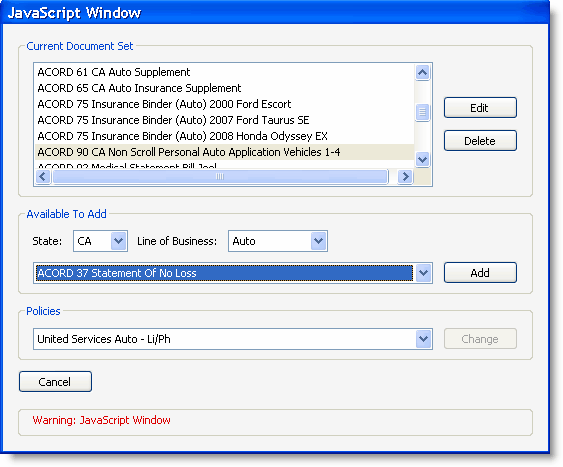
Available To Add
- Click the
 in front of the
in front of the  button.
button.
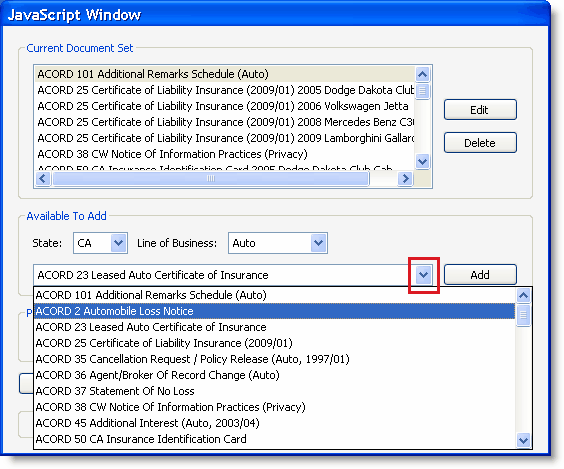
- Click the form that you want to add to this quote.
The JavaScript Window and the newly added form appear.
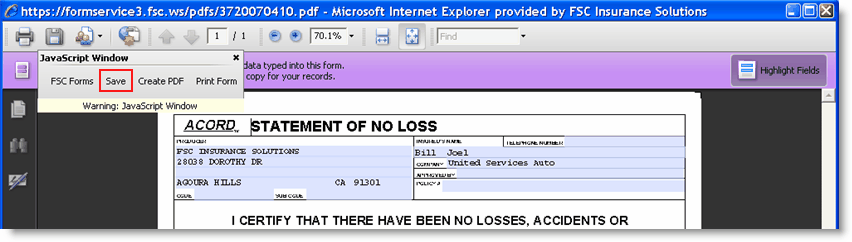
- Click Save.
- Click FSC Forms to return to the Add process.
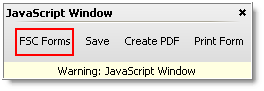
- Repeat until you have added all the forms you need.
- Click the
 icon on the title bar after you have added your last form.
icon on the title bar after you have added your last form.
You are back at the Quote View.
Continue to Create a New Form Set and Save Existing Form Set.
Return to the Quote View.
Return to Quote Management Facility.