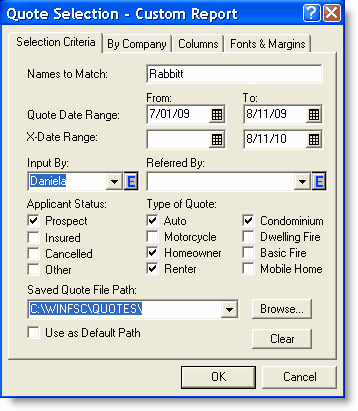Custom Reports
Use this feature to generate a custom report.
- Move your mouse over the Reports/Graphs button.
- Click the Custom Reports button.
| field | description |
|---|---|
| Names to Match | Enter first or last name to restrict the list to matching quotes. |
| Quote Date Range |
From - Enter the earliest desired quote date or click the calendar. To - Enter the latest desired quote date or click the calendar. |
| X-Date Range |
From - Enter the earliest desired expiration date or click the calendar. To - Enter the latest desired expiration date or click the calendar. |
| Input By |
If you want only those files entered by a particular person, enter the name here. OR
|
| Referred By |
If you want only files referred by a particular source, enter the source here. OR
|
| Applicant Status | Click the appropriate status to include in the list of matching files (select as many as apply). |
| Type of Quote | Click the appropriate type of quote to include in the list of matching files (select as many as apply). |
| Saved Quote File Path |
Select the file path containing the quotes you wish to select. OR Click Browse and select the path. |
| Use as Default Path |
Click the box if you want to keep this path for your selected quotes.
|
- Click the appropriate company to help narrow your search.
- Click the Sorting tab.
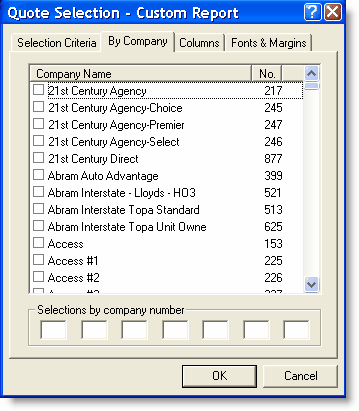
Report Name
- Click the drop-down arrow.
- Click your name choice.
- Click the New button to add a new report name.
- Click the Rename button to reassign a report.
- Click the Delete button to remove a report.
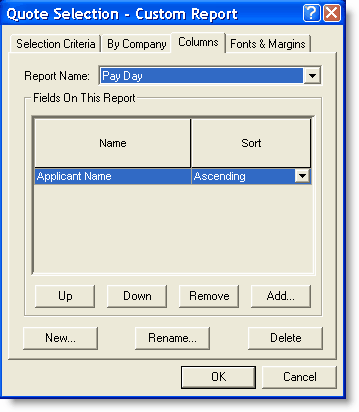
Fields on this report
- Click the Add button for a list of other columns you may add your report.
- Click the category you want to add to the report.

|
Once you click the category it appears under the Name column and disappears from the Add list. |
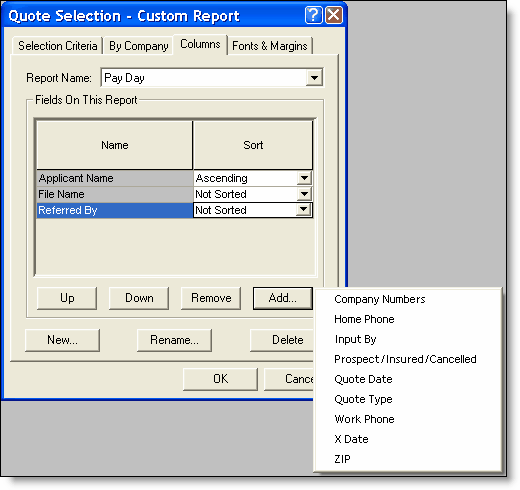
- Click the Up button and the Down button to arrange the columns in the order you want them.
- Click the Remove button to remove a category you don't want.
- Make adjustments as desired.
- Click OK.
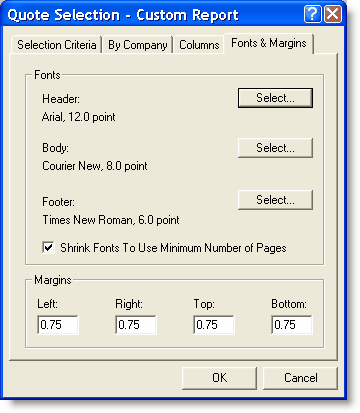
The Custom Report list matching your criteria appears.
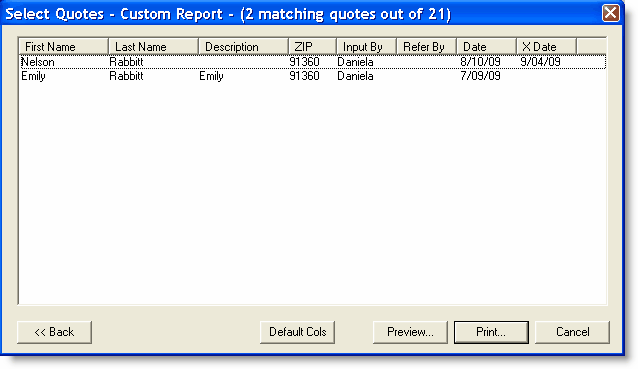
- Click Preview to see the report before you print it. (Note that all of the requested columns appear.)
- Click Close.
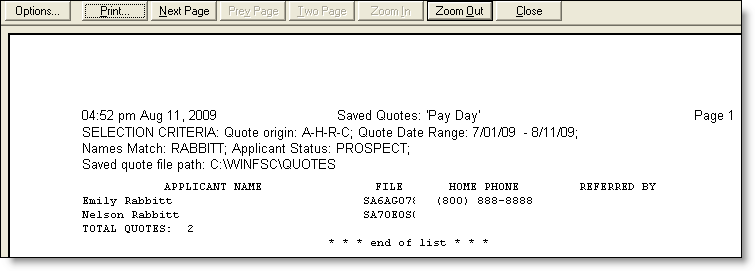
- Click Print.
This completes Custom Reports.
Continue to Production Graphs.
Return to Reports/Graphs.
Return to Quote Management Facility.