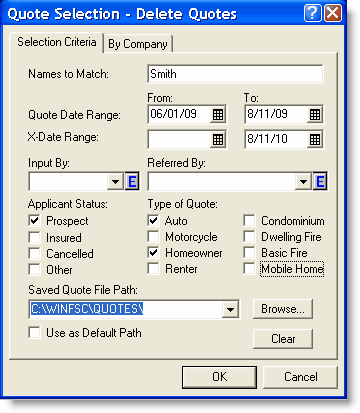Delete
Use the following instructions to delete saved quotes either by selection or by company.
- Move your mouse over the File Maintenance button.
- Click the Delete button.
| field | description |
|---|---|
| Names to Match | Enter first or last name to restrict the list to matching quotes. |
| Quote Date Range |
From - Enter the earliest desired quote date or click the calendar. To - Enter the latest desired quote date or click the calendar. |
| X-Date Range |
From - Enter the earliest desired expiration date or click the calendar. To - Enter the latest desired expiration date or click the calendar. |
| Input By |
If you want only those files entered by a particular person, enter the name here. OR
|
| Referred By |
If you want only files referred by a particular source, enter the source here. OR
|
| Applicant Status | Click the appropriate status to include in the list of matching files (select as many as apply). |
| Type of Quote | Click the appropriate type of quote to include in the list of matching files (select as many as apply). |
| Saved Quote File Path |
Select the file path containing the quotes you wish to select. OR Click Browse and select the path. |
| Use as Default Path |
Click the box if you want to keep this path for the quotes you wish to select. Click OK.
|
The window appears with the quotes matching the criteria you set up.
- Select the names you want to delete.
- Click OK. The quotes are deleted.
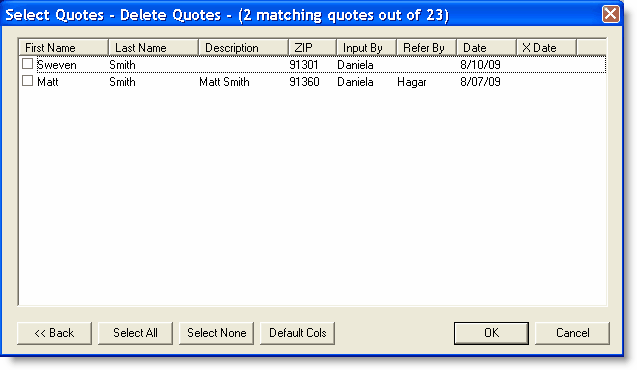
- Click each company whose quotes you want to delete.
- Click OK. The quotes are deleted.
OR
- Enter company numbers in Selections by company number.
- Click OK. The quotes are deleted.
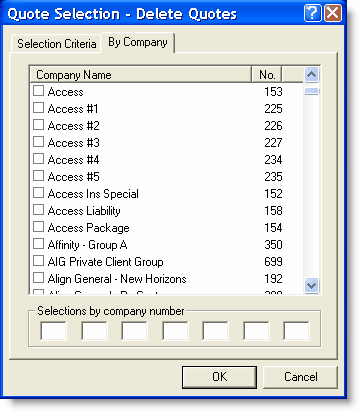
This completes the Delete function.
Return to Quote Management Facility.
Return to the Main View.