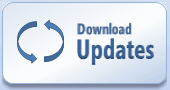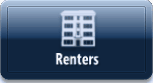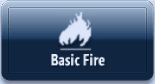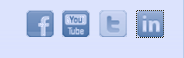Main View Details
The Main View is the first screen you see when you start the FSC Rater program. Several of the features (Internet Destinations, Marketlink, FSC Instream, etc.) in FSC Rater require Internet access. Also, not all lines of business are available in all states.
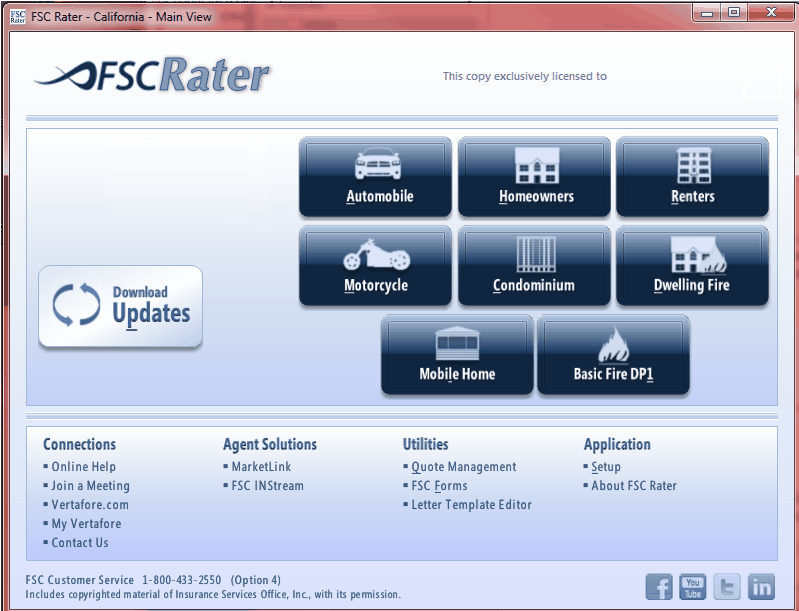
Please note that your account number is listed on the upper right corner of the Main View under "This copy exclusively licensed to...".
| Button | Description |
|---|---|
|
|
Click the Download Updates button (or press Ctrl + P) to automatically download and install the latest FSC Rater updates from the Internet. |
|
|
Click the Automobile button (or press Ctrl + A) to access the Auto Rater Client View screen |
|
|
Click the Homeowners button (or press Ctrl + H) to access the Homeowner's Rater Client View (HO3) screen. |
|
|
Click the Renters button (or press Ctrl + R) to access the Renter's Rater Client View (HO4) screen. |
|
|
Click the Motorcycle button (or press Ctrl + M) to access the Motorcycle Rater Client View screen. |
|
|
Click the Condominium option (or press Ctrl + C) to access the Condominium Owner's Rater Client View (HO6) screen. |
|
|
Click the Dwelling Fire button (or press Ctrl + D) to access the Dwelling Fire Rater Client View (DP3) screen. |
|
|
Click the Mobile Home button (or press Ctrl + L) to access the Mobile Home Rater Client View screen. |
|
|
Click the Basic Fire (button (or press Ctrl + 1) to access the Basic Fire Rater Client View (DP1) screen. |
| Connetion | Link Description |
|---|---|
| Online Help | Click the Online Help option to access the online help feature. |
| Join a Meeting | Click the Join A Meeting option to open the WebEx page and join a meeting. |
| Vertafore.com | Click the Vertafore.com option to access Vertafore's central website. |
| My Vertafore | Click the My Vertafore option to access your customizable Vertafore resources. |
| Contact Us | Click the Contact Us option (or press Ctrl + E) to send an email to a member of the FSC staff. |
| Agent Solution | Link Description |
|---|---|
| Market Link | Click the MarketLink option to access your MarketLink resources. |
| FSC INStream | Click the FSC INStream option to access FSC INStream product information or to launch the software if activated. |
| Utility | Link Description |
|---|---|
| Quote Management | Click the Quote Management option (or press Ctrl + Q) to access the Quote Management Facility. Use this feature to copy, move, or delete saved quotes, and to perform other client update and reporting operations. |
| FSC Forms | Click the FSC Forms option (or press Ctrl + F) to access FSC Forms pop-up window. |
| Letter Template Editor | Click the Letter Template Editor option to access the Letter Template Editor which allows you to create and edit Quote Letter templates. |
| Application | Link Description |
|---|---|
| Setup | Click the Setup option (or press Ctrl + S) to access the Setup Menu to configure rating options. |
| About FSC Rater | Click the About FSC Rater option to view information relating to the FSC Rater you are currently using like displays copyrights, credits, versions, etc. |
| Buttons | Description |
|---|---|
|
|
FSC Rater includes buttons for Facebook, YouTube, Twitter and LinkedIn to connect you to Vertafore's latest offerings in Social and Business Networking information and resources. |