Auto General Tab
The information from the Client View transfers to the General tab for the first driver. The cursor is in the Birth Date field. Enter the birth date of the driver to activate the Licensed frame, the Prior Insurance frame, and the Additional Information frame.
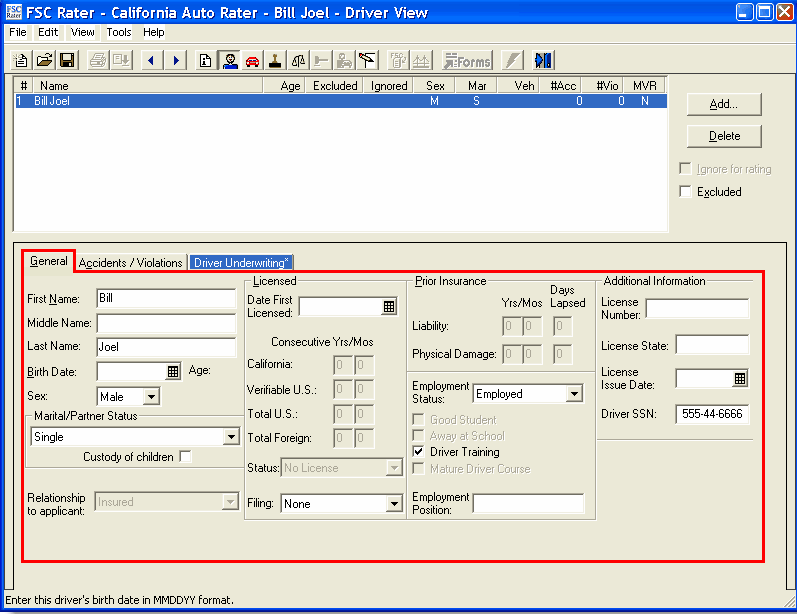
| Field | Action |
|---|---|
| Birth Date |
Enter the birth date of the client in MMDDYY format. Or Click the calendar icon to enter the client's birth date. This auto calculates the driver's age (and displays it) as well as calculating and filling in the Consecutive Yrs/Mos fields based on the driver being licensed at 16 or your pre-set default setting. |
| Sex | The default is Male. Click the drop-down arrow to select Female. |
| Marital/Partner Status | Single is the default. Click the drop-down arrow to select the appropriate status. |
| Custody of Children | Select the box if appropriate. |
| Relationship to applicant | This field is only active when there is more than one driver. Click the drop-down arrow to view the options and select the appropriate relationship. |
Licensed Section
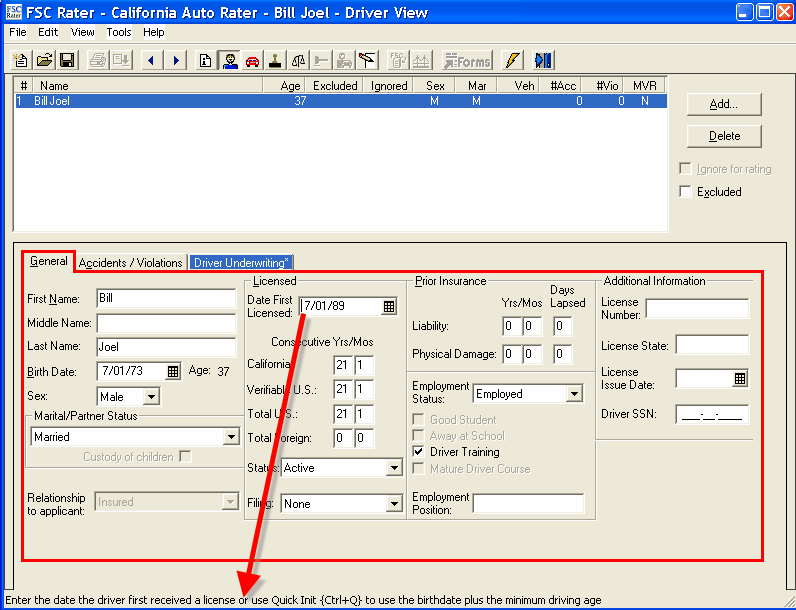
| Field | Action |
|---|---|
| Date First Licensed |
Use one of the following options:
|
| Consecutive Yrs/Mos |
If you selected the default settings these boxes (California, Verifiable U.S., Total U.S., and Total Foreign) are already filled with the number of years the driver has been licensed. (See Auto Rater Default Settings.) OR Place the cursor in the first empty Yrs field and press Ctr+Q. All of the boxes will populate with the number of years and months since the client's 16th birthday. |
| Status | Active is the default. If necessary, change the Status by clicking the drop-down arrow. |
| Filing | None is the default. If necessary, change the Filing by clicking the drop-down arrow. |
Prior Insurance Section
| Field | Action |
|---|---|
| Liability |
Place the cursor in the first empty Yrs field and press Ctr+Q. All of the boxes will populate with the number of years and months since the client's 16th birthday. |
| Physical Damage | Place the cursor in the first empty Yrs field and press Ctr+Q. All of the boxes will populate with the number of years and months since the client's 16th birthday. |
| Employment Status | Select the appropriate employment status for each driver. The available values are Employed, Self-Employed, Military, Homemaker, Student, Retired, and Unemployed. Employed is the default status. Set the value as appropriate by clicking the drop-down arrow. |
| Good Student | This box activates when the employment status is Student. Select if appropriate. |
| Away at School | This box activates when the employment status is Student. Select if appropriate. |
| Driver Training | This is the default. De-select if the driver is over 18. |
| Mature Driver Course | This box activates when the driver's birth date is 50 or over. Select if appropriate. |
| Employment Position | Enter the applicant's position (e.g., teacher). |
Additional Information Section
| Field | Action |
|---|---|
| License Number |
Enter the applicant's current driver's license number. |
| License State | Enter the two-digit state abbreviation where the current driver's license was issued. |
| License Issue Date |
Enter the date that the current license was issued in MMDDYY format. Or Click the calender icon to enter the issue date of the current driver's license. |
| Driver SSN | This information auto fills from the Client View for the first driver. However, if you did not enter it on the Client View, you may enter it now. |