HO3 Risks Tab
Use this tab to enter additional value information about the premises.
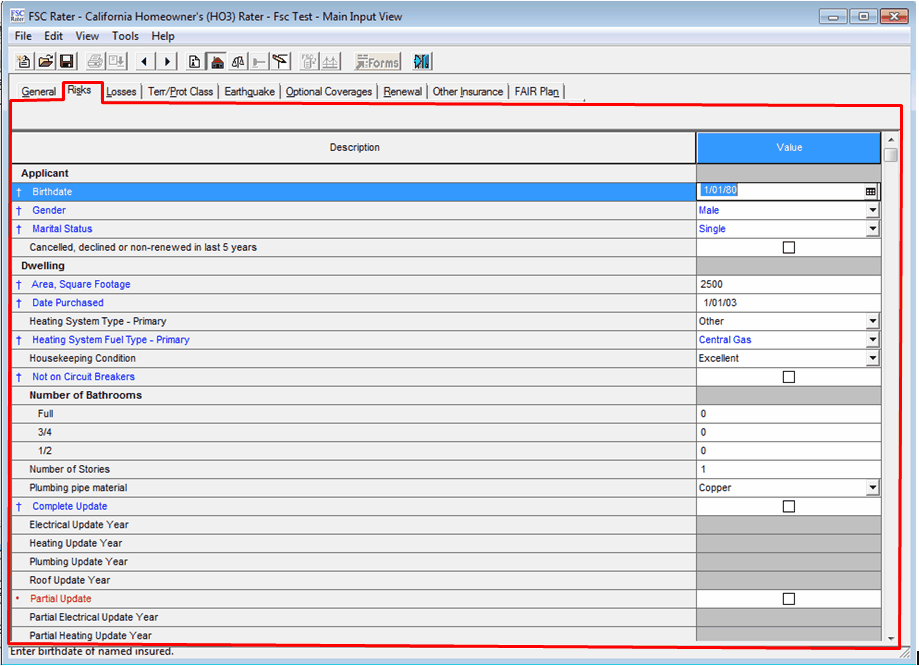
Required fields for Real Time carriers are in blue.
Applicant
Birthdate
- Enter the birth date of the client in mmddyy format.
Gender
- Select Male or Female.
Marital Status
- Click the
 Icon.
Icon. - Click the appropriate status.
Canceled, declined or non-renewed in last 5 years
- Click the box if yes.
Dwelling
Area, Square Footage
- Enter the square footage of the dwelling.
Date Purchased
- Enter the date the dwelling was bought.
Heating System Type Primary
- Click the
 Icon.
Icon. - Click the primary heating type.
Heating System Fuel Type Primary
- Click the
 Icon.
Icon. - Click the type of heating fuel.
Housekeeping Condition
- Click the
 Icon.
Icon. - Click the applicable condition.
Not on Circuit Breakers
- Click the box if the answer is yes.
Number of Bathrooms
- Enter the number of full, ¾, and ½ bathrooms in the dwelling.
Number of Stories
- Enter the number of stories the dwelling has.
Plumbing pipe material
- Click the
 Icon.
Icon. - Click the appropriate pipe material.
Complete Update
- Click the box if yes. (The following four grayed out fields activate.)
Electrical Update Year
- Enter the year of the update.
Heating Update Year
- Enter the year of the update.
Plumbing Update Year
- Enter the year of the update.
Roof Update Year
- Enter the year of the update.
Partial Update
- Click the box if yes. (The following 2 grayed out fields activate.)
Partial Electrical Update Year
- Enter the year of the partial update.
Partial Heating Update Year
- Enter the year of the partial update.
Converted to Residential
- Click the box if yes.
Reconstruction/Renovation
- Click the box if yes.
Under Construction
- Click the box if the dwelling is being built.
Vacant, unoccupied, or for sale
- Click the box if yes.
Weeks per year home is unoccupied.
- Enter the number of weeks if applicable.
Foundation Type
- Click the
 Icon.
Icon. - Click the type of foundation.
Built Over Fault or Dam
- Click the box if yes.
Building Code Effectiveness Grade - BCEG
- Enter the appropriate grade if applicable.
Cripple Walls
- Click the
 Icon.
Icon. - Click the appropriate selection.
Retrofitted for EQ
- Click the box if yes.
Secured to foundation
- Click the box if yes.
Setback
- Enter the amount of setback the dwelling is built on.
Slope
- Enter the amount of slope the dwelling is built on.
Subject to Landslide/Mudslide
- Click the box if yes.
Subject to flood
- Click the box if yes.
Unrepaired EQ Damage
- Click the box if yes.
Water heater secured to building frame
- Click the box if yes.
Liability
Business on Premises
- Click the box if yes. (If yes then the incidental business box activates.)
Is the business incidental?
- Click the box if yes.
Dogs on premises
- Click the
 Icon.
Icon. - Click the breed of dog on the premises.
Has any dog on the premises ever bitten to the point of breaking skin? (This field activates when a breed is selected in the previous field.)
- Click the box if the answer is yes.
Livestock on premises
- Click the
 Icon.
Icon. - Click the type of livestock.
Number of Residence Employees
- Enter the number of employees on the residence.
Swimming Pool/Spa
- Click the box if yes. (The following two grayed out fields activate.)
Unfenced Pool
- Click the box if the pool is not fenced.
Diving Board or Slide
- Click the box if the pool is equipped with either a diving board or a slide.
Trampoline
- Click the box if there is a trampoline on the premises.
Carrier Specific Questions
· Carrier specific questions should be answered to obtain successful and accurate rates for those respective companies.
This completes the HO3 Risks tab.
Continue to the HO3 Losses tab.