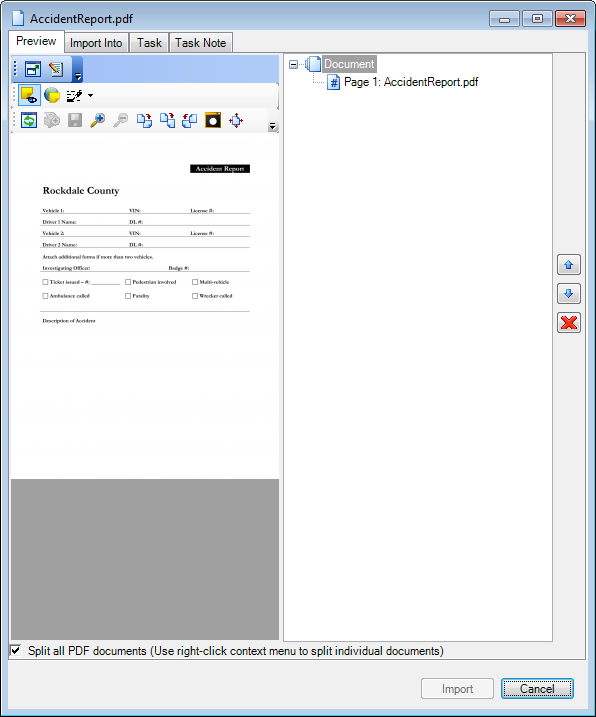Adobe Plug In
You can import PDF files (documents) directly into ImageRight Desktop using the Adobe Plug In without leaving the Adobe programs listed below. The plug-in is a supplemental program that adds a custom command to the Adobe programs to extend their capabilities.
- Adobe Reader
- Adobe Acrobat
In Adobe Reader, you can use the:
- Command on the ImgaeRight menu.
- Button in the Extended pane.
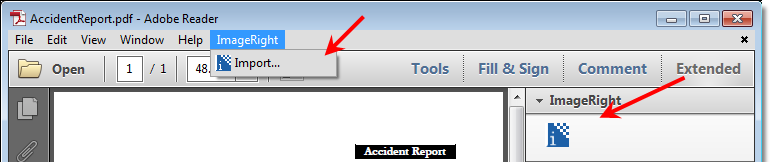
In Adobe Acrobat, you can use the:
- Command on the ImageRight menu.
- Button on the toolbar.
|
If you don't see the ImageRight toolbar in Adobe Acrobat, right-click the toolbar/menu area and click ImageRight on the menu. |
In our example, we are going to use Adobe Acrobat. You can easily adapt our steps when using Adobe Reader.
- With
the document displayed in Adobe Acrobat, do one of the following:
- Click
 on the ImageRight toolbar.
on the ImageRight toolbar. - Click Import on the ImageRight menu.
- Click
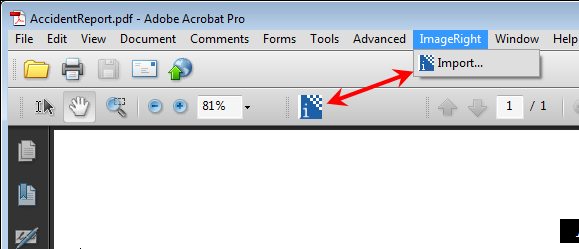
- If the document is password protected, you must enter the password when the Password dialog box appears.
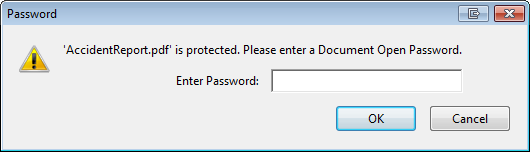
- When the Import dialog box opens, you are ready to configure the filing options to be applied as explained in Import Dialog Box Explained.