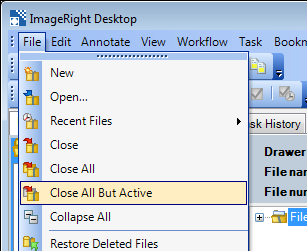Close Commands
When you are finished viewing files, sending faxes, printing documents, adding annotations to images, etc., there are three different commands on the File menu that you can use to close one or more files. You can close:
- Just the file you are viewing.
- All open files.
- All files but the active file (the file being viewed).
- To close only the file that
you are viewing do one of the following:
- Click Close on the File menu.
- Click
 on the toolbar.
on the toolbar.
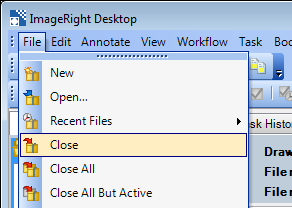
The file being viewed, the one that will close, is the file displayed in the file information pane. You can also identify the file by looking at the icon in the navigation pane.
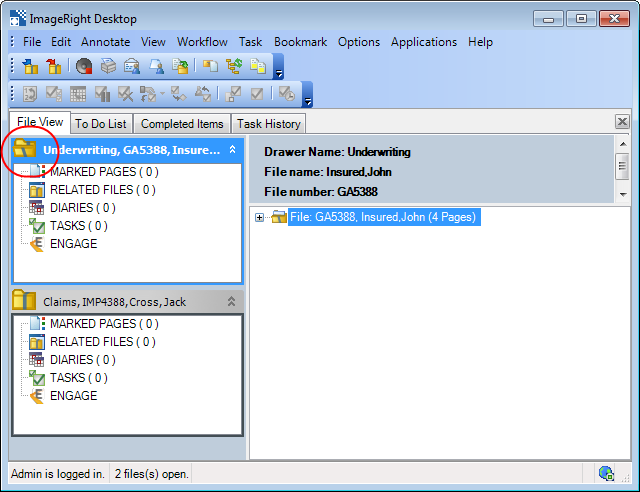
- To close all open files at
once, do one of the following:
- Click Close All on the File menu.
- Click
 on the toolbar.
on the toolbar.
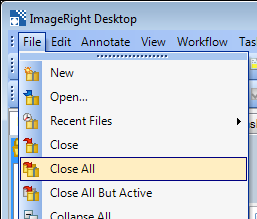
- To close all files but the
active file (the one being viewed), do one of the following:
- Click Close All but Active on the File menu.
- Click
 on the toolbar.
on the toolbar.
|
If the Close All or Close All But Active button is not on the toolbar, you can add it as explained in Menu and Toolbar Customization. |