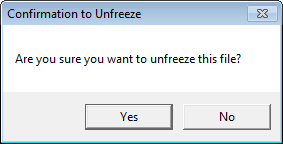The Freeze command may be used in conjunction with your organization's retention management policies. Before you continue, you may want to review Retention Management to learn more about the application of retention policies.
You can use the Freeze command to make sure people do not change or delete content in the ImageRight system that is subject to legal discovery. When you apply the freeze to a file, all the content in the file is rendered read-only, meaning no changes can be made. No content in the file may be changed or deleted from the system. Additionally, if there is a retention date associated with the content, the content will not be purged (removed) from the system when the date is reached.
We are going to explain how to apply a freeze to a file. Following that, we will explain how to remove a freeze. Once the freeze has been removed, content that has satisfied the retention requirements will be eligible for purging.
|
If you want to prevent the purging of content but be able to change the content, you can use the Hold command (see Hold for Retention Management). |
- Open the file (or create a new file) to which you would like to apply the freeze.
- Select the file level. A freeze can only be applied to the file level.
- On the Edit menu, click Freeze. Alternatively, you may right-click the file level, then click Freeze on the menu.
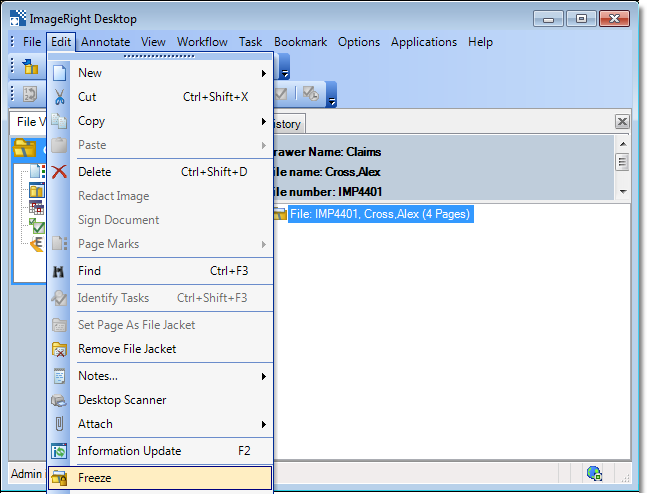
- Click Yes to confirm the freeze on the entire file. Click No to cancel the action.
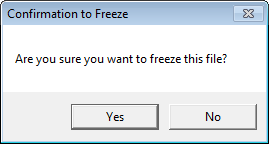
- The icon associated with the file changes to display a padlock, making it easy to identify files that are frozen.
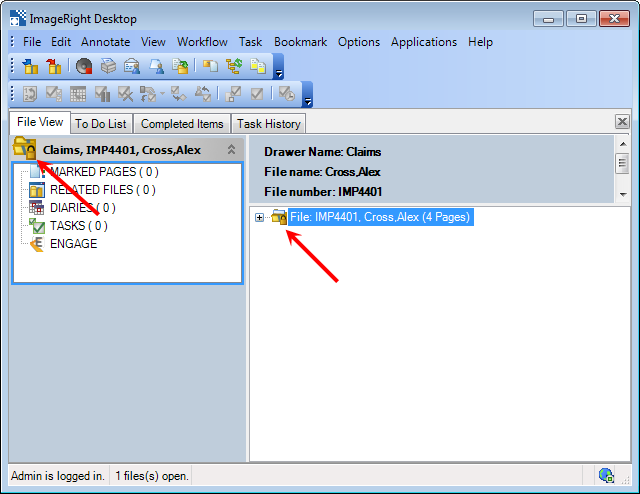
We mentioned earlier that when you apply a freeze, the file is rendered read-only. At some point, you will want to restore a file (remove the freeze) so that content can be changed, deleted, or purged.
- Open the file that you would like to unfreeze and select the file level.
- On the Edit menu, click Unfreeze. Alternatively, you may right-click the file level, and then click Unfreeze on the menu.
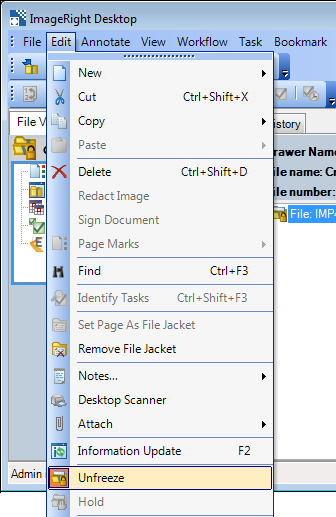
- Click Yes to confirm the removal of the freeze. Click No to cancel the action.