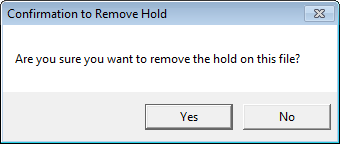You can use the Hold command in conjunction with your organization's retention management policies. Before you continue, you may want to review Retention Managementto learn more about the application of retention policies.
You can place a hold on a file to suspend the purging of content (documents, etc.) in the file. You might place a hold on a file during a litigation process to protect the content from being purged. When you apply a hold, the file content can be modified or deleted; however, the content will not be purged from the system should the retention requirements be satisfied.
We are going to explain how to apply a hold to a file. Following that, we will explain how to remove a hold. Once the hold has been removed, content that has satisfied the retention requirements will be eligible for purging.
|
If you want to protect file content from being changed, deleted, or purged, you can use the Freeze command. |
- Open the file (or create a new file) to which you would like to apply the hold.
- Select the file level. A hold can only be applied to the file level.
- On the Edit menu, click Hold. Alternatively, you may right-click the file, and then click Hold on the menu.
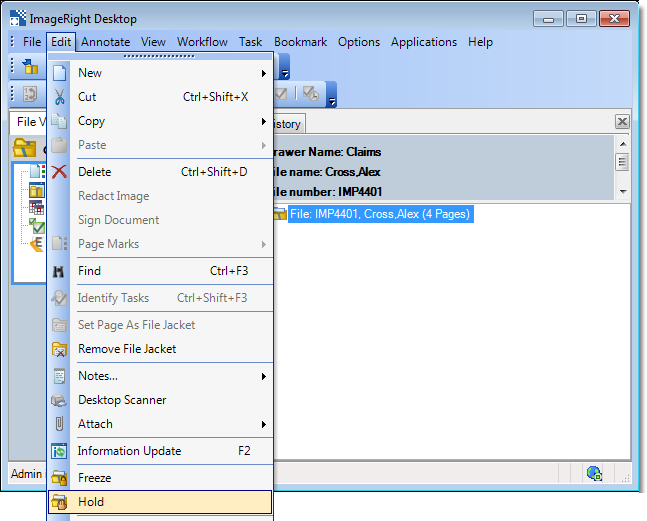
- Click Yes to confirm the hold on the entire file. Click No to cancel the action.

- The icon associated with the file changes to display a hand, making it easy to identify files that have been placed in hold status.

We mentioned earlier that when you apply a hold, the content can be changed but not purged from the system. At some point, you will want to restore a file (remove the hold) so that content can be purged.
- Open the file from which you would like to remove the hold and select the file level.
- On the Edit menu, click Remove Hold. Alternatively, you may right-click the file level, and then click Remove Hold on the menu.
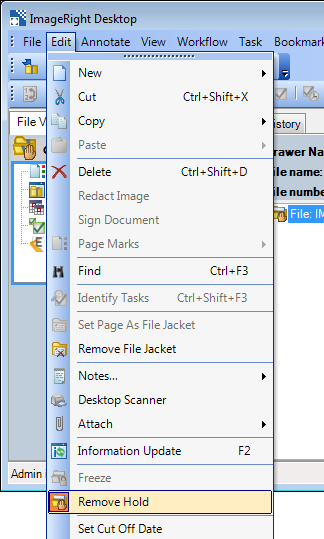
- Click Yes to confirm the removal of the hold. Click No to cancel the action.