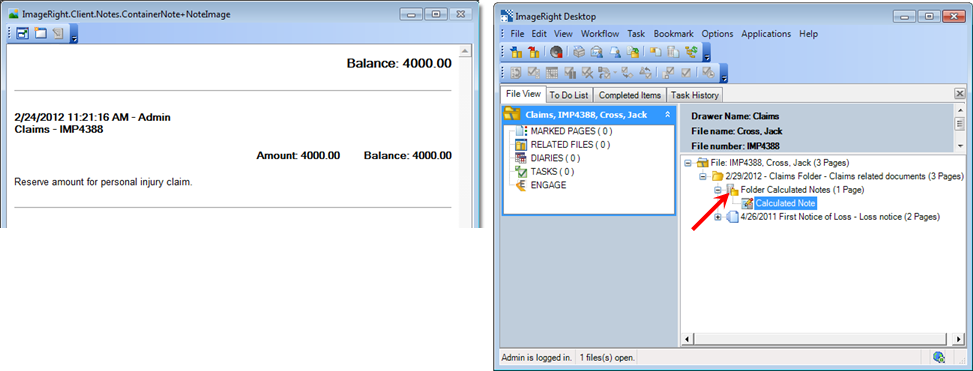The folder calculate note functions in much the same manner as the file calculate note with one difference. The note can be used at the folder level to track payments disbursed or received. This means that, like the folder note, you can create a different folder calculate note in each folder in the ImageRight file structure.
We are going to explain how to create a folder calculate note for an income item, for example a reserve amount.
For information about adding a calculate note for an expense item and examples of when you might use calculate notes, see Insert File Calculate Note. You can follow the steps and examples in that topic, adapting them as needed, to add folder calculate notes.
- Select
the folder in which you would like to create the folder calculate note
and do one of the following:
- On the Edit menu, point to Notes, and then click Insert Folder Calculate Note.
- Right-click the folder, point to Notes, and then click Insert Folder Calculate Note.
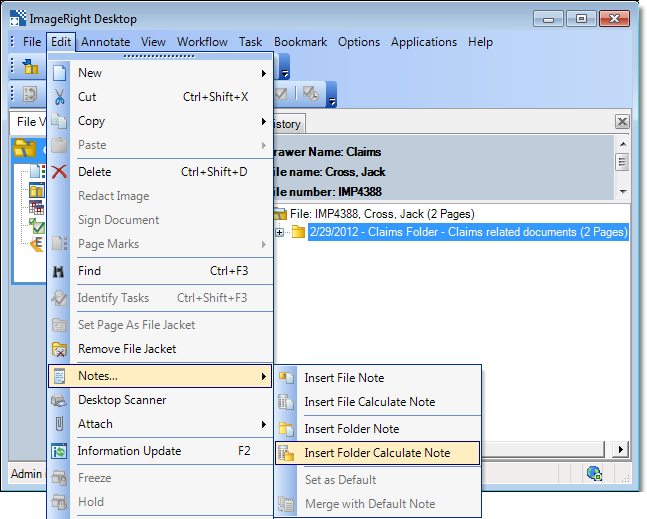
- Type a description of the payment amount in the Add Folder Calculate Note editor. Pressing Enter adds a double space between lines. Pressing Shift+Enter adds a single space.
- Enter the dollar amount in the Amount box.
- Select the Income option.
- Click OK to save your changes. Click Apply to save your changes, and the editor will remain open for further use. Click Cancel first to dismiss the editor without saving changes.
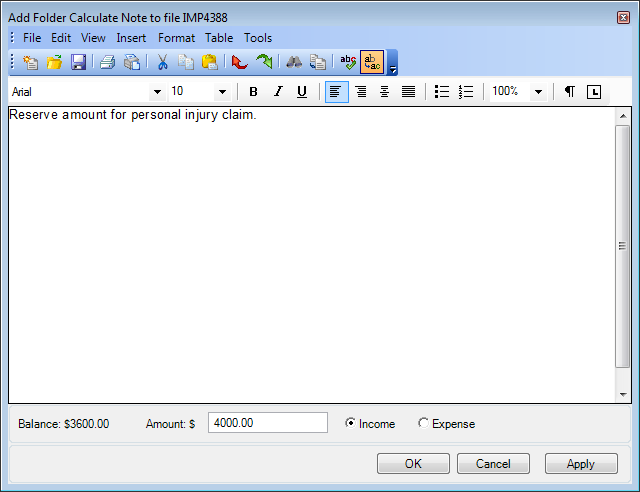
Folder calculate notes are maintained at the level below folder notes. To view the calculate notes, select the Folder Calculated Notes level or the individual Calculated Note page. The notes are displayed in chronological order.
|
You can search the text of notes using the Windows find functionality. Click inside the viewer, press Ctrl+F, and then enter the words for which you want to search. |