You can import Microsoft Word documents directly into ImageRight Desktop by following our steps and using one of the available methods:
- Native Import
- Import as PDF
|
In our examples, we are using Microsoft Word 2010. If you are using Word 2007 or Word 2003, the appearance may be different; however, you should be able to easily adapt our steps. If you are using Word 2003 and do not see the ImageRight toolbar, right-click the toolbar/menu area and click ImageRight on the menu. |

You have two options for completing the import. You can use either the Native Import or Import as PDF option. The Native Import option imports the document's native format such as a .doc or .docx. The import as PDF option converts the document to a PDF format prior to import.
|
For more information about the Import dialog box discussed later, see Import Dialog Box Explained. |
Native Import
You can use the Native Import in Microsoft Word 2007 and later to import the document directly into ImageRight in its native format, at which point changes in the imported document will be saved.
- With the document displayed in Word, click Native Import on the ImageRight tab.

- When the Import dialog box opens, configure the import options as explained in Import Dialog Box Explained.
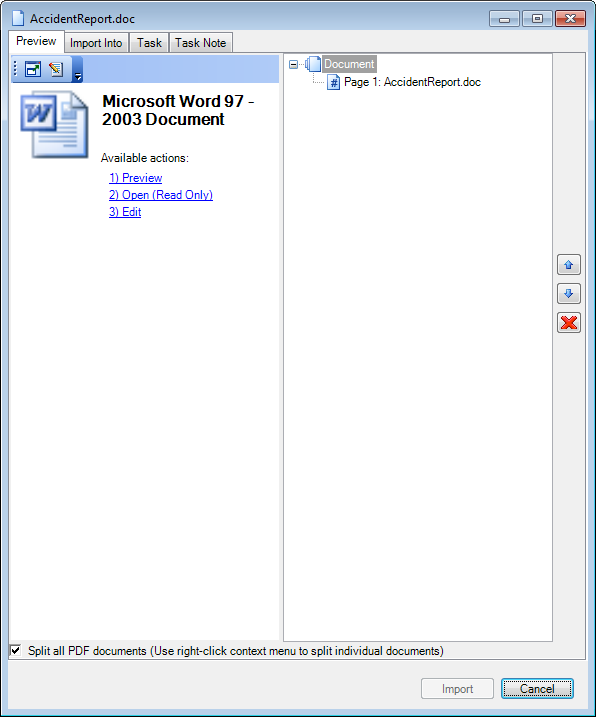
Import as PDF
You can use the Import as PDF option to convert the Word document into a PDF format.
- With the document displayed in Word, click Import as PDF on the ImageRight tab.
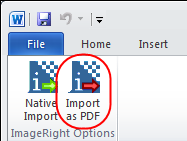
- When the Import dialog box opens, configure the import options as explained in Import Dialog Box Explained.
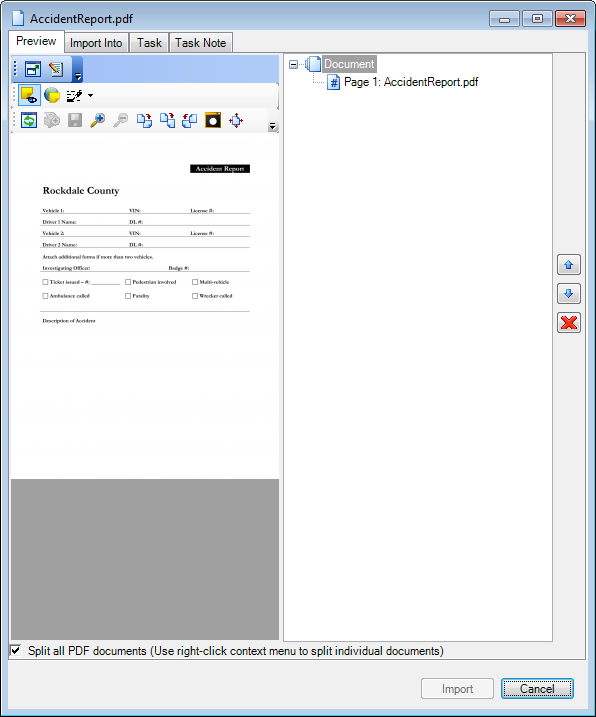
Microsoft Office Backstage View
Depending on the version of Word you are using, you may be able to use the import options in Microsoft Office Backstage.
- Open a document, and click the File tab to see the Backstage view, and then click ImageRight.
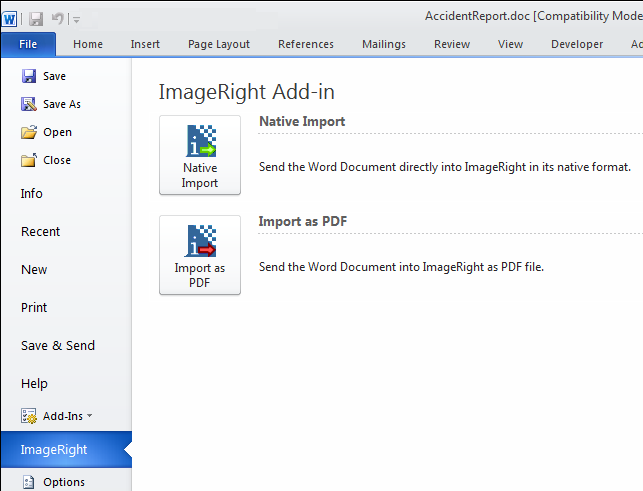
You can manage the import of your document by adapting the steps explained earlier. To quickly return to your document, click the Home tab or press ESC on your keyboard.