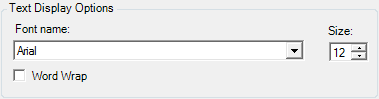You can use the settings related to Miscellaneous Options to control the action that releases tasks, a progress bar displayed when you open large files, the font used when text files are printed or viewed, and more.
After you have selected the desired options defined later, you should restart ImageRight Desktop.
You can click ![]() or
or ![]() as needed to see the list of miscellaneous options.
as needed to see the list of miscellaneous options.
You can use the options in the Indexing window options pane to configure the behavior and appearance of the Document Indexing dialog box used when you auto process workflow tasks.
- In
the Release task when the Enter key is pressed group, select the appropriate
option based on these definitions.
- The focus is on the Release button – Pressing Enter releases the task when the focus is on the Release button, that is, highlighted, in the Document Indexing dialog box.
- The focus is anywhere on the form – Pressing Enter releases the task when the focus of your work is anywhere in the Document Indexing dialog box.
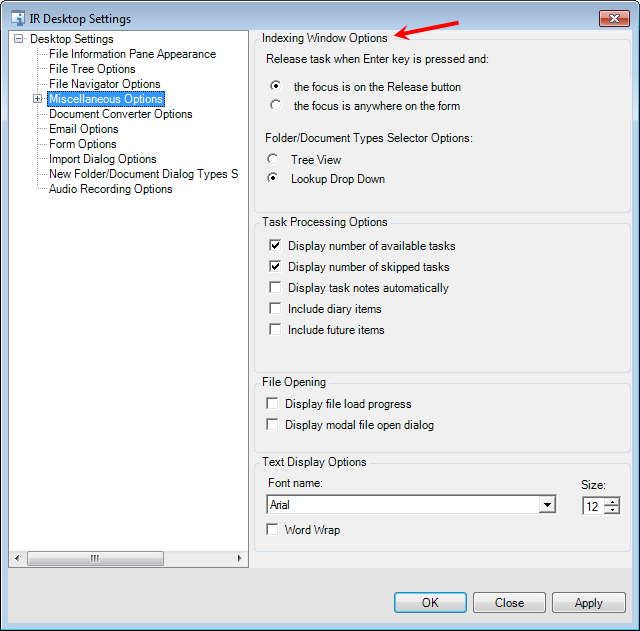
- In the Folder/document Types Selector Options group, the options dictate the default appearance (view) of the sections where you pick the folder and document to which a task is to be assigned.
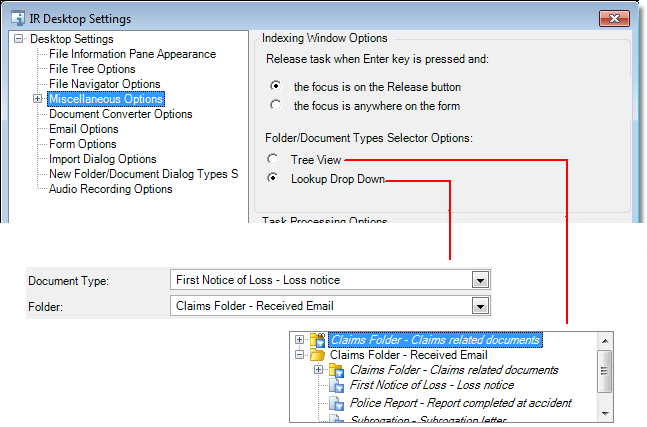
The options in the Task processing options pane control the appearance of task related items.
- Display number of available tasks – When you are using the auto process feature to process workflow tasks, the number of tasks that are available to be processed will be displayed in the Desktop status bar.
- Display number of skipped tasks – When you are using the auto process feature, the number of tasks that you skip will be displayed in the Desktop status bar.
- Display task notes automatically – Task notes, if present, will be displayed automatically when a task with notes is presented during auto processing. In addition, task notes will be presented automatically when you open and lock a task that has notes. When the focus moves from the task, the notes will be hidden.
- Include diary items – Diary items will be included when you use the auto process feature.
- Include future items – Tasks with a future schedule date (future items) will be included when you use the auto process feature.
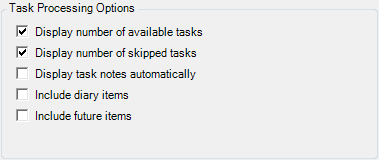
In the File opening pane, select the Display file load progress option if you would like a progress bar displayed when files are being opened. Typically, most ImageRight files open quickly; therefore, it is unlikely that you will see the progress bar. However, if you open large files, the progress bar may be displayed. The progress bar serves as an indicator that the system has not stopped responding.
If you select the Display modal file open dialog (box), the File Open dialog box will be the point of focus when it is open. While the File Open dialog box is modal, you cannot press any buttons, select commands, or enter any information in Desktop without closing the dialog box.
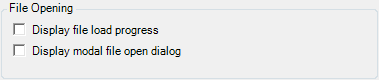
In the Text display options pane, you can select the font in the list that will be used when text files, that is files with the .txt file name extension, are displayed in Image Viewer or printed. You can also select the size of the font and the Word Wrap option (lines longer than the width of Image Viewer will be wrapped automatically to the next line).