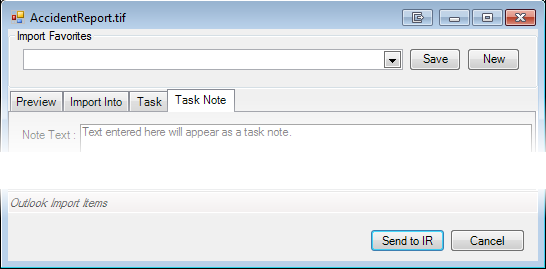You can use the generic favorite to file e-mail that has been sent or received. Because filing options are not predefined in this favorite, you can select the filing options that meet your needs each time you use the favorite. If you find that you use the same filing options frequently, you might consider creating a personal favorite, as explained in Personal Favorites
In our example, we are going to file an incoming e-mail message. You can easily adapt our steps to add messages that were sent.
|
The Import Images dialog box discussed here is used whenever you add content to ImageRight. The options and use of the dialog box are generally the same in all instances. Therefore, to eliminate redundancy, our discussion of the Import Images dialog box here is limited by design. For more detailed information, see Import Images Dialog Box Explained. |
- Drag the e-mail message that you want to add to ImageRight from Microsoft Outlook and drop it on Generic in the ImageRight navigation pane to open the Import Images dialog box.
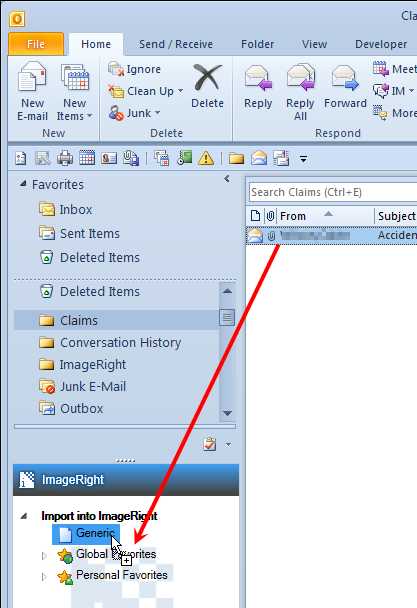
- When the Import Images dialog box opens, you are ready to configure the filing options to be applied. The items that are being imported appear on the right side of the Preview tab. Select an item in the list to see a preview on the left.
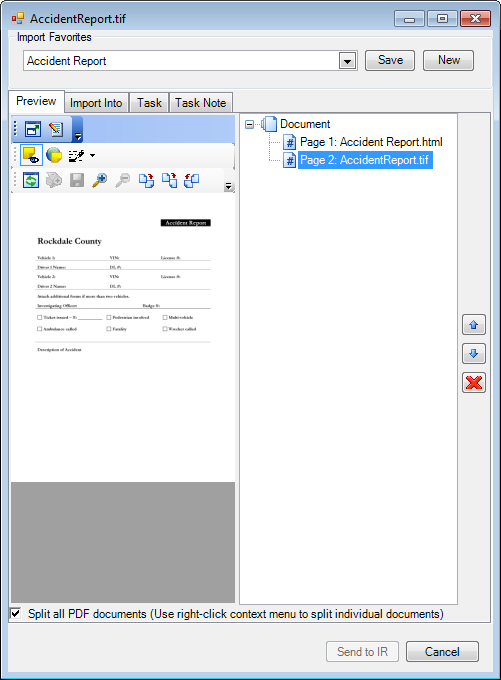
|
You can save your settings for future use. For more information, see Personal Favorites. You can adapt the steps there to create a personal favorite. |
- Click the Import Into tab, and then select the options that define where the message will be filed.
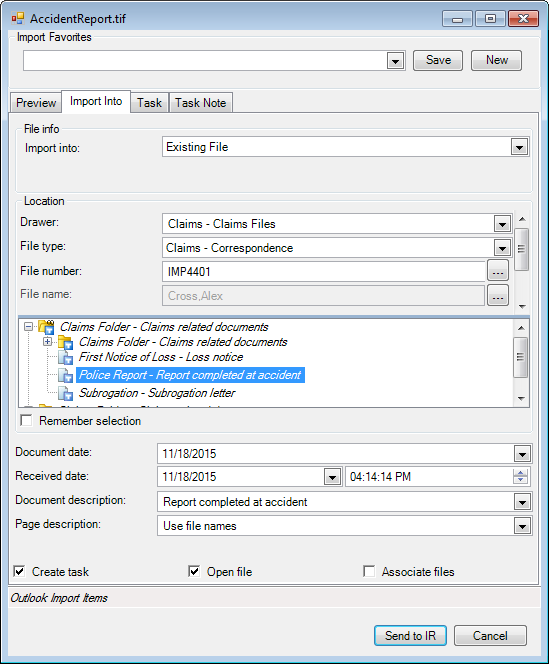
- To create a workflow task, click the Task tab, and then enter the necessary information, for example, the workflow, step, priority, assignment, etc.
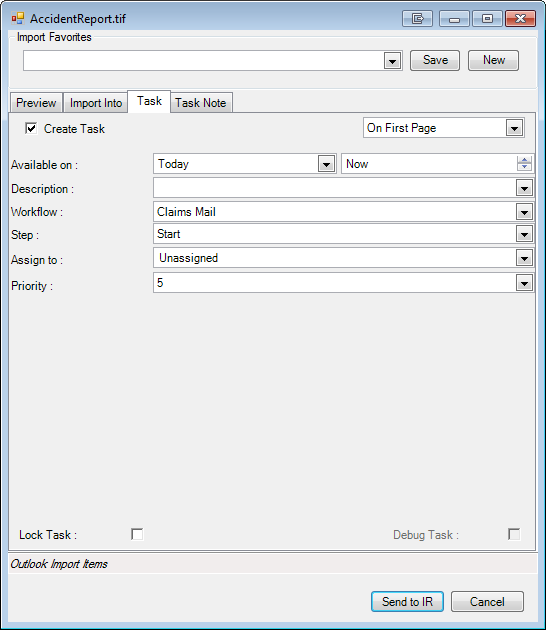
- You can add a task note on the Task Note tab if needed.
- Click Send to IR to save your changes and complete the filing of the message. Click Cancel to abort the process.