Global favorites are defined and configured in ImageRight Enterprise Management Console (EMC) using XML templates. (It is outside the scope of this guide to explain how to set up XML templates. For more information, see the EMC Help.) These favorites are available to everyone that has been granted the appropriate security permissions. When you use the favorite, the defined filing requirements will be applied automatically when you add content (documents, photos,etc.) to ImageRight.
You can use global favorites to add e-mail to ImageRight. In our example, we are going to file an incoming e-mail message. You can easily adapt our steps to add messages that were sent.
|
The Import Images dialog box discussed here is used whenever you add content to ImageRight. The options and use of the dialog box are generally the same in all instances. Therefore, to eliminate redundancy, our discussion of the Import Images dialog box here is limited by design. For more detailed information, see Import Images Dialog Box Explained. |
- In the ImageRight navigation pane, click the arrow next to Global Favorites as needed to expand or collapse the list.
- Drag the e-mail message that you want to add to ImageRight from Microsoft Outlook and drop it on the desired favorite (Incoming E-mail in our example) to open the Import Images dialog box.
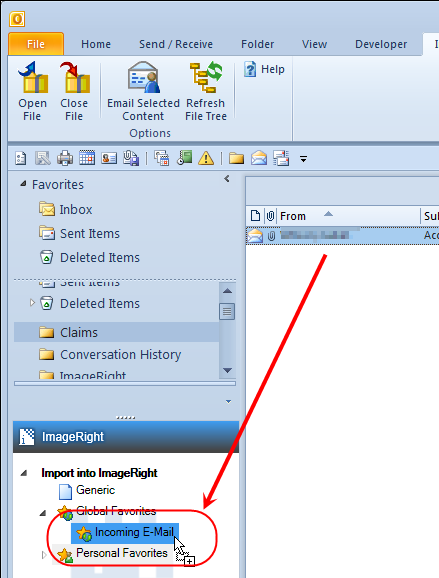
- When the
Import Images dialog box opens, you are ready to configure the filing
options to be applied.
- The name of the favorite being used will be displayed in the Import Favorites pane. Verify the correct favorite is selected. If not, click the arrow and select the correct favorite.
- The items that are being imported appear on the right side of the Preview tab. Select an item in the list to see a preview on the left.
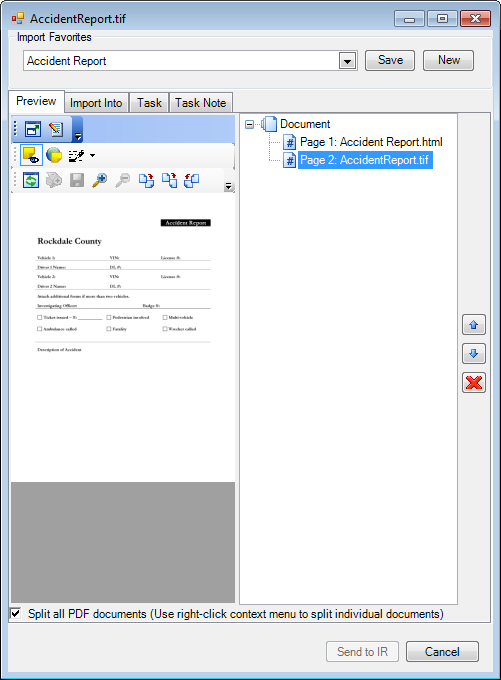
- Click the Import Into tab. The filing options defined by the global favorite will be entered on the tab automatically.
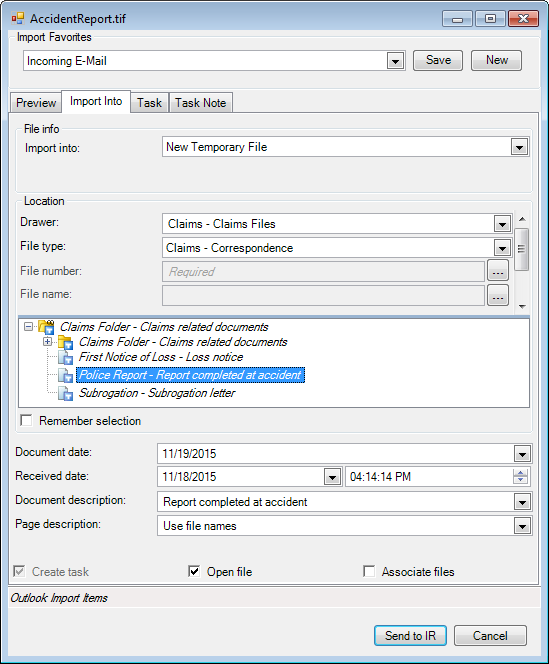
- The task options defined by the global favorite will be entered on the Task tab automatically.
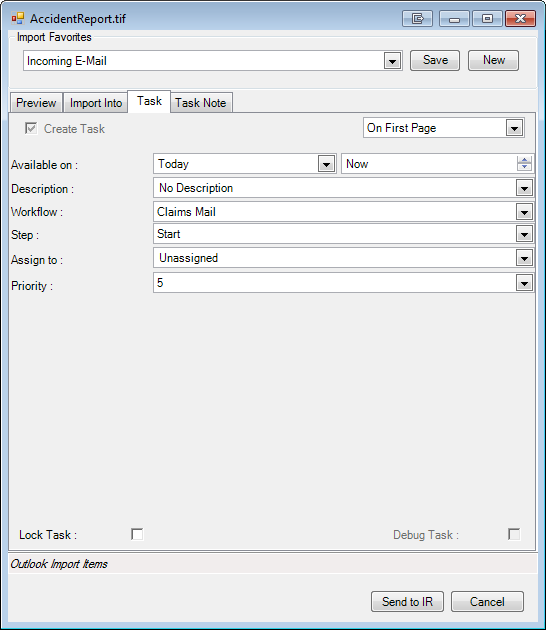
- The task note defined by the global favorite will be entered on the Task Note tab automatically.
- Click Send to IR to save your changes and complete the filing of the message. Click Cancel to abort the process.
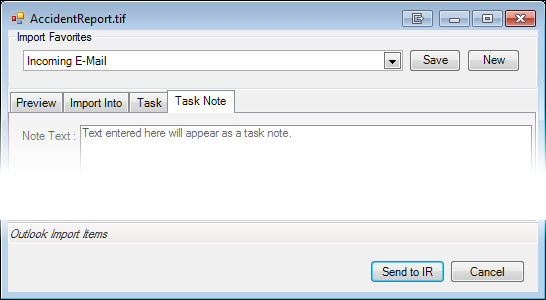
Typically, the filing options, etc., defined by the favorite will not need to be changed. However, you can change the prefilled information as needed. Changes that you make will not be applied to the actual favorite template. That is, changes will not be applied to the content imported in the future. You can save any changes that you make and use frequently as a personal favorite. For more information, see Personal Favorites.