Kill
You can use the Kill command to remove a task from a workflow. You might use this command if you discover there are duplicate tasks related to a letter that your are reviewing. It is important to note that when you kill a task, the related file is not removed. The file may still be retrieved with the Open File command.
- Lock the task.
- Right-click the locked task, point to ImageRight Actions, and then click Kill.
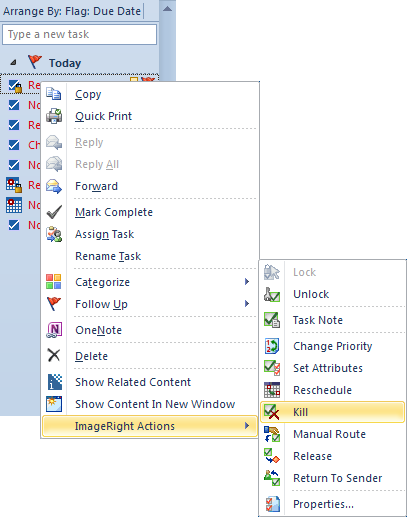
- In the
Kill Selected Task dialog box, enter (as needed) a:
- Brief description in the Description box.
- Task note in the Note box to provide additional information. Perhaps you want to explain in more detail why the item was removed from the workflow.
- Click OK to save your changes or Cancel to dismiss the dialog box without saving your changes.
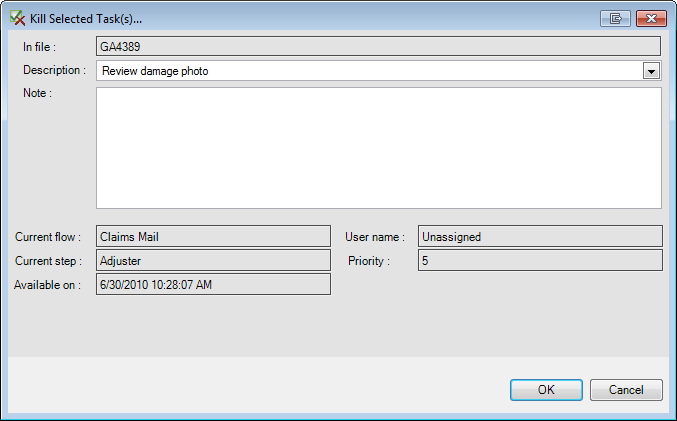
There is an alternative method you can use to open the Kill Selected Task dialog box.
- Double-click the task in the grid view or in the To-Do Bar.
- In the Outlook task view, click the ImageRight tab, click Lock on the ribbon, and then click Kill.
