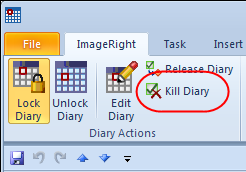At some point, you may discover that you need to remove a diary from the workflow. Perhaps there are two diaries related to the same issue. The Kill diary command is just the tool that you need.
|
It is important to note that when you kill a diary, the actual file is not deleted. The file may still be retrieved with the Open File command. |
- Lock the diary.
- Right-click the locked diary, point to ImageRight Actions, and then click Kill Diary.
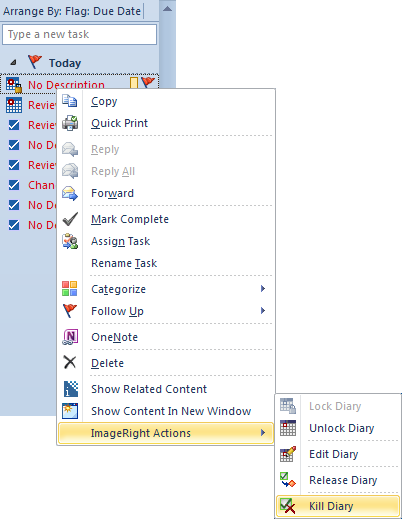
- In the
Kill Selected Diary dialog box, enter (as needed) a:
- Brief description in the Description box.
- Task note in the Note box to provide additional information. Perhaps you want to explain in more detail why the item was removed from the workflow.
- Click OK to save your changes or Cancel to dismiss the dialog box without saving your changes.
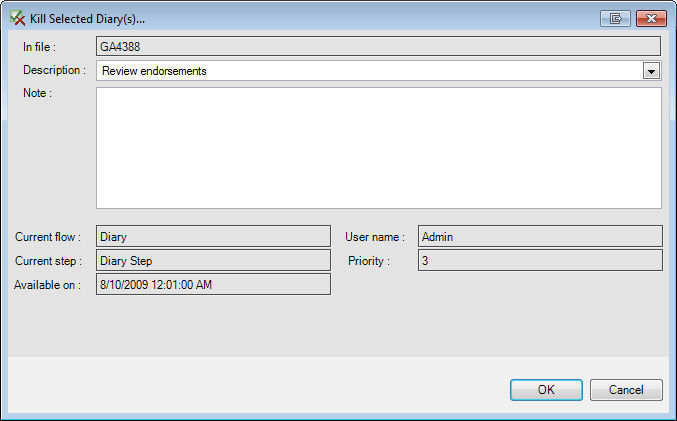
There is an alternative method that you can use to open the Kill Selected Diary dialog box.
- Double-click the diary in the grid view or in the To-Do Bar.
- In the Outlook task view, click the ImageRight tab, click Lock Diary, and then click Kill Diary on the ribbon.