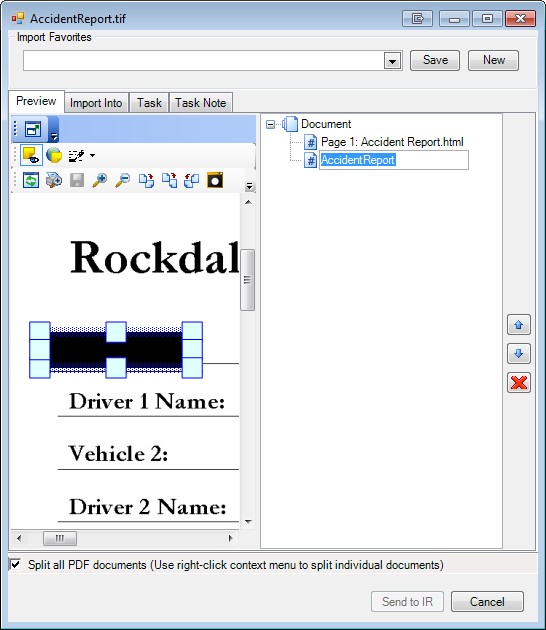Redacting an Image
Redaction is the striking out of specific information (private data like a social security number or a settlement amount) on an image. We are going to explain how to redact an image that has been sent via e-mail. It is important to note that when you complete the import of a redacted image:
- A copy of the original image is not created. Only the redacted image will be viewable in ImageRight.
- The redaction on the image is permanent and cannot be changed, hidden, or removed.
- The redacted information will not be readable.
- The redaction will appear on images printed or sent by e-mail or fax to other people.
|
Redaction is added in the Import Images dialog box after you send an e-mail message and you are defining the filing options. For more information about filing a message and the Import Images dialog box, see Filing the E-Mail Message. |
- In the Import Images dialog box, select the image that you want to redact in the Pages to Import list. You can redact images only. Files in their native format, word processing documents for example, cannot be redacted.
- Click
 on the toolbar. Press Shift first, and you can use
the tool repeatedly until you click the button again.
on the toolbar. Press Shift first, and you can use
the tool repeatedly until you click the button again. - Drag the
pointer over the information to be redacted. You will find it easier to
add the redaction if you zoom in on the image. You can change a redaction
before you close the dialog box.
- To resize a redaction, select it (indicated by the blue borders) and drag a sizing handle.
- To remove a redaction, select it and press Delete, or right-click the selection, and then click Delete.
- To move a redaction point, select it, and then drag it to the new location.