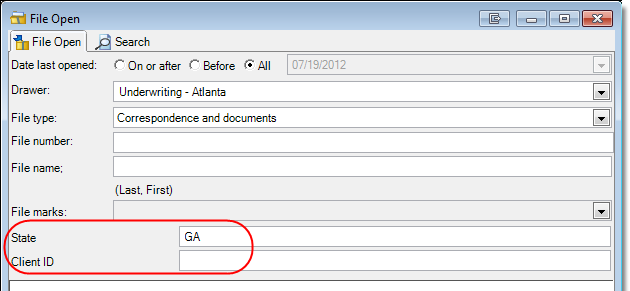Many organizations define attributes (often referred to as user-defined data) to be used as secondary index information. You can search for and open files based on pre-defined attributes.
If you see the names of attributes displayed in the File Open dialog box (see Open File), the entry of the related information may be required in certain instances. That is, you will have to enter the information before you can open a file. If the information is not required, you can enter it as needed to narrow your search for files, which will help improve system response time.
In our example, we are going to explain how to search for files based on the pre-defined attribute state. Other examples of attributes that might be used are policy type, adjuster name, social security number, etc.
- On the ImageRight ribbon, click Open File. As an alternative, you may right-click the title bar in the ImageRight navigation pane, and then click Open File.
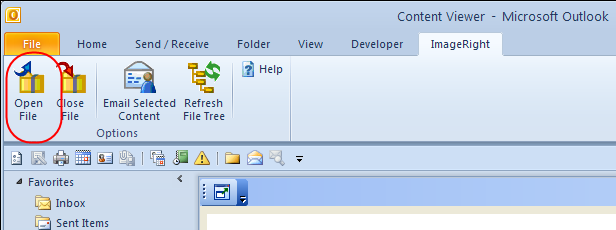
- Select the drawer and file type in the respective lists.
- In our example, State is the pre-defined attribute. Enter the state that you want to search for in the box. Be sure to enter the state as it is stored in your system.
- Click the Find Now button to search for all files that are associated with the attribute you entered.
- When the list of matching files is returned, double-click the file in the list that you want to open.