You can use the Recent Files command to quickly open files you worked with previously without performing a search. You may access the recent files list from either the File menu or in the File Open dialog box. We are going to explain how to use both options.
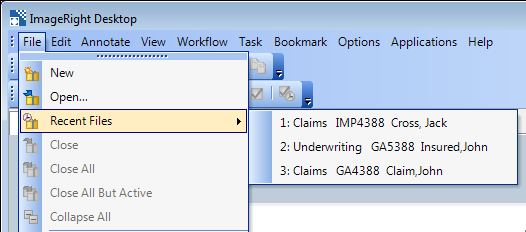
- On the File menu, point to Recent Files.
- The list of recent files will be displayed.
- Click any file in the list to open it.
Now, let's use the File Open dialog box to view the recent files list.
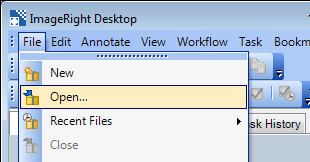
- On the File menu, click Open.
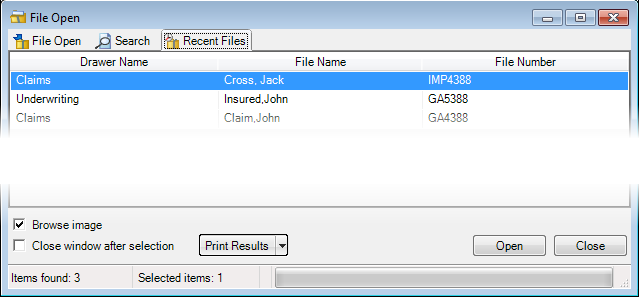
- In the File Open dialog box, click the Recent Files tab.
- To open a file in the list, select it and click Open. As an alternative, you can double-click the file that you would like to open.
- To open multiple files, select all the files that you would like to open using Shift+click or Ctrl+click, and then click Open.
You can easily print or save the list of files displayed in the dialog box, as needed. You might find these options helpful if you would like to share the list with someone else. For more information, see Print or Save Search Results. You can use the steps explained in the topic to print this list.