In ImageRight, if you delete a file, it is never removed from the system. The file is only hidden from view. If you have deleted a file, you can restore it using the Restore Deleted Files command. Once the file is restored, you can view it in ImageRight Desktop.
|
The Restore Deleted files command is only useful if the entire file has been deleted. You can use the Restore Deleted Content command to restore specific folders, documents, and pages. |
- On the File menu, click Restore Deleted Files.
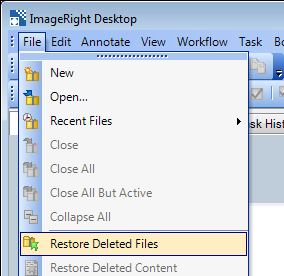
- Select the drawer and file type in the respective lists.
- Enter the file number or file name in the respective boxes. If your organization uses multi-part file numbers (one to three parts), you will see multiple file number boxes when you select a drawer and file type combination for which multi-part file numbers are applicable.
- Click the Find Now button to look for files matching the entered criteria.
- Files that match the criteria will be displayed in a list.
- Select the file that you would like to restore and click Restore. Alternatively, you can double-click the file that you would like to restore.
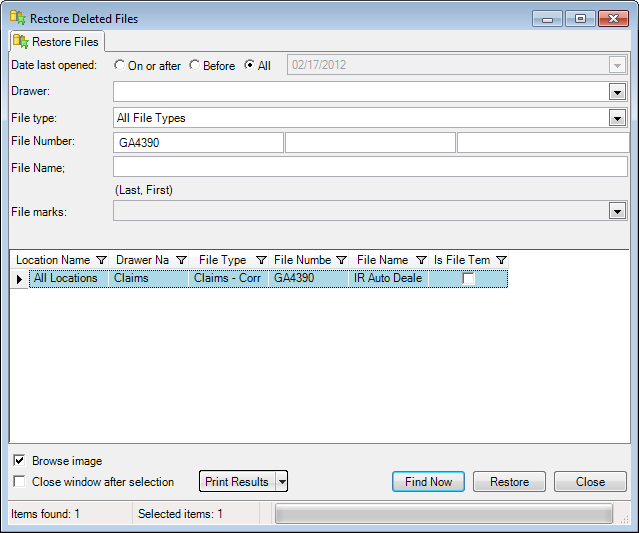
- In the Restore File dialog box, enter the necessary information to define the location where the restored file should be placed. You can accept the default entries in each box, or you can enter new information as needed.
- Select Open File, and the file will be opened when you complete the operation.
- Click OK to complete the restoral.

If your organization uses multi-part file numbers (one to three parts),
you will see multiple file number boxes when you select a drawer and file
type combination for which multi-part file numbers are applicable. You
can point at ![]() to see a tip
regarding the format of the file number parts.
to see a tip
regarding the format of the file number parts.
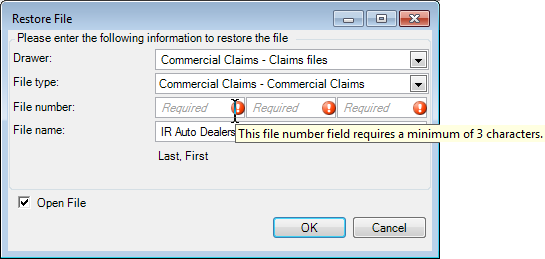
To verify that the file has been restored, open the file in Desktop using the Open command on the File menu.
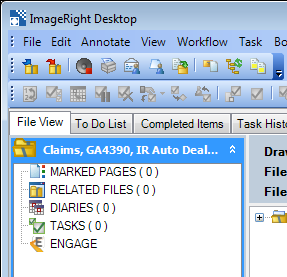
You can change the appearance of the Restore Deleted Files dialog box and search for files using wildcard characters. You can narrow your search based on the date a file was last opened, file marks, and attributes. There are options that will help you identify files by displaying an image, and you can print a list of files that satisfy your search criteria. All these options are the same as those found in the File Open dialog box. For more information about these options, see Open. You can easily adapt the explanation of the functions there and use them in the Restore Deleted Files dialog box.