Responsive Consumer Rate Quotes
Consumer Rate Quotes (CRQ) is a powerful add-on component of PL Rating that allows customers to provide multiple carrier quoting directly to consumers.
|
For a video about this feature, click here. |
CRQ provides:
- Flexible user experience: Meet your clients where they are: CRQ works in any browser on mobile phones and tablets, including iOS and Android.
- Agency branding: Get your CRQ portal up, running, and customized in minutes. Simply upload your logo, define your coverage options, and create email notifications.
- Agent notifications: Accelerate the follow-up and sales process by setting up instant alerts to your agency when a prospect has completed a short interview on your site.
- Seamless integration: Eliminate redundant data entry for your staff with full PL Rating integration. CRQ seamlessly transfers all the data entered by prospects in your portal directly into your PL Rating client database.
If the customer has purchased Consumer Rate Quotes, a Consumer Rate Quotes Setup option is available under the Admin menu in PL Rating. This option is only visible to Agency Administrators or Location Administrators.
- Navigate to Admin > Consumer Rate Quotes Setup.
- Click Edit.
- On the Agency Setup tab:
- On the Consumer URL section, click the Responsive (Mobile Device Compatible) checkbox.
- The new URL to use for Responsive CRQ will automatically display:
https://secure.consumerratequotes.com/ConsumerV2?id=##### - (This URL will be unique to your agency and include your PL Rating account ID in place of the #####.)
- Replace the existing CRQ URL with the new Responsive CRQ URL on your website or social media sites.
- The existing setup for Legacy CRQ (Email notifications, Agency Info, etc) will work for Responsive CRQ.
- Intro Screen Message and Quote Results Message will not apply at this time.
- Email Message will only apply to the email for now.
- Carrier Setup tab: The carrier credentials setup for Legacy will continue to work for Responsive CRQ.
- Coverage Defaults tab: Existing packages that are setup for Legacy CRQ will continue to work for Responsive CRQ.
- Graphics tab: Choices on the graphics tab will continue to work for Responsive CRQ. Progress Bar icons are no longer applicable.
- Configuration tab: The ability to hide SSN and Driver’s License remains, and the ability to hide Home Renovations questions has been added for Responsive CRQ.
- Click Update to save changes.
- Navigate to Admin > Consumer Rate Quotes Setup.
- Click Edit.
Agency Setup
- Agency Information:
- This includes information about your agency that integrates from your PL Rating account.
- The information can be changed during Consumer Rate Quotes setup. However, these changes apply to consumer rate quotes only and will not be adjusted in your PL Rating account.
- Quote Notification Information:
- Enter the email address(es) you want to be notified when a lead is generated by a consumer.
- If you are entering more than one email address, you will need to separate the addresses with a semicolon.
- The first email address will display as the agency "respond to" email.
- Consumer URL:
- To enable Responsive CRQ, click the Responsive (Mobile Device Compatible) checkbox.
- The CRQ URL unique to your agency is generated using your PL Rating account ID.
- Agency URL: Agent's URL where a consumer can return once a lead is generated.
- Agent Logo: There are three options available for displaying Consumer Rate Quotes on a website.
- The logo is displayed on the left of the web page.
- The logo is displayed at the top of the web page.
- Consumer Rate Quotes is displayed in an IFrame. Review the Add ConsumerRateQuotes as an iFrame instruction for more details.
|
- Messages:
- Intro Screen: This option will display on the Setup screen
- Quote Result Screen: This option will display on the Setup screen
- Email Message: The agent can customize the message displayed in the email to the consumer.
- Plans: There are four possible plans to display to the consumer.
- The agent has the ability to offer up to four plans to the consumer by checking the Enable Plan option.
- The plan name, which is visible to the consumer, can be customized by the agent.
- Lead Tracking Information: The agent can add up to five fields to the consumer URL that starts CRQ on a website. Review Add Consumer Rate Quotes Tracking by URL instructions for more details.
- Click Update to save changes
Carrier Setup
- Click Edit to add or modify carrier credentials.
- To include the carrier in CRQ, click the Include in CRQ checkbox and then click Update to save the changes.
- To include for all states or all lines of business for that carrier, check the “Apply to All States” and/or “Apply to all Lines of Business” and click Update. This will include the carrier in CRQ for all states and lines of business. If a carrier updates their credentials, you will need to update the consumer credentials.
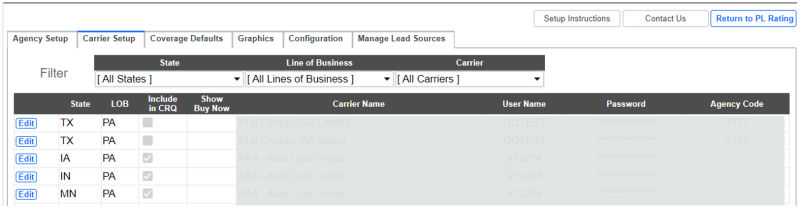

Coverage Defaults
- Click the state to modify defaults you want to present to the consumer in each of the four plans for Auto, Homeowners, or both.
- To change any of the defaults, select the drop-down arrow to change.
- Click Update to save changes.
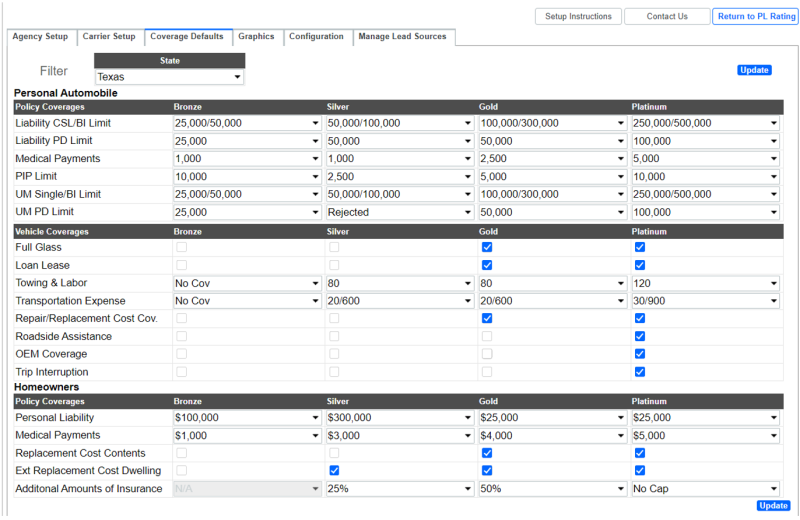
Graphics
- Carrier Images: The agent can choose to display carrier images on the CRQ Graphics setup.
- If you elect to display carrier images, you may choose up to nine (9). The images will scroll across the screen on the quote start page.
- If you elect not to display carrier images, simply do not check the carrier image.
- Click Update to save changes

Configuration
- SSN: The agent can choose to display SSN on the CRQ site. If you elect not to display SSN, click the Hide SSN checkbox.
- Driver’s License: The agent can choose to display Driver’s License on the CRQ site. If you elect not to display Driver’s License, click the Hide Driver’s License checkbox.
- Home Renovation: The agent can choose to display the home renovation questions on the CRQ site. If you elect not to display the home renovation questions, click the Hide Home Renovation checkbox.
- Click Update to save changes.

Manage Lead Sources is a shared utility for PL Rating and CRQ. For each Category and Lead Source created, you can determine if you include the Lead in CRQ, or only in PL Rating.
-
For existing Leads from PL Rating, click Edit on the Lead Source and select the checkbox for "Include in CRQ."
-
To create a new Lead Source, enter the Source Description under the Category and then select the Add button:
-
You can also create a new Category, and then "Lead Sources."
-
Select the checkbox for "Include in CRQ."
-
-
Once you are finished with editing, select Save.
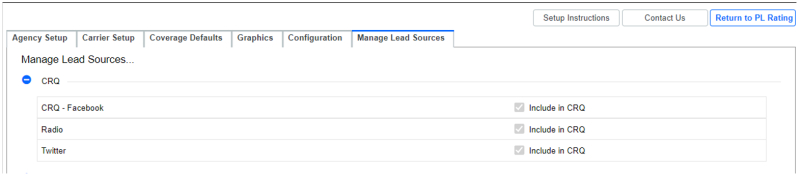
Hyperlink Example
Add the following hyperlink to your HTML code:
- <a id=" TheLink" href="https://secure.consumerratequotes.com/ConsumerV2?id=#####" >Click Here to get a quote!</a>
|
If you have multiple lines of business and wish to have a separate link for each, you can do that by adding the following options after your Agency ID:
See below for other LOB options. |
Example:
<a id=" TheLink" href="https://secure.consumerratequotes.com/ConsumerV2?id=#####&lob=auto" >Click Here to get an Auto quote!</a>
- You should set Logo Position to Display Logo at Top or Display Logo on Left in ConsumerRateQuotes Setup.
- You need to upload a logo that works with your site.
Consumer Rate Quotes can be added to your site using an iframe in two ways:
Option 1 – Use an iframe with fixed dimensions
Use this option when you want to fit Consumer Rate Quotes in a predefined space within your site.
Add the following iFrame to your HTML code:
<iframe id="crqFrame" name="crqFrame" style="height: 600px; width: 1000px; border: 1px solid black;" src="https://secure.consumerratequotes.com/ConsumerV2?id=#####"></iframe>
Set the height and width to what works best for the agency site. Note, depending on the height and width values used, the iframe may show a scrollbar if the Consumer Rate Quotes page is larger than the iframe. Also, using a fixed width will prevent Consumer Rate Quotes from being responsive to different devices and screen sizes.
|
The frame border is optional. If you do not wish to have a frame change, the setting to zero. |
Option 2 – Use an iframe that automatically resizes
Use this option for a more seamless and responsive experience. When the html content of a Consumer Rate Quotes page changes, it automatically posts a message to the hosting page indicating its new height. The hosting page must add a handler for the message event and resize the iframe based on the new height. The exact methodology used to handle the event will vary based on the framework used to develop your site. Here is an example for a simple html site:
<script type="text/javascript">
function resizeCrqFrame(event) {
let crqFrame = document.getElementById('crqFrame');
if (crqFrame.src.indexOf(event.origin) !== -1 && event.data.topic === 'crqResize') {
crqFrame.style.height = event.data.height + 'px';
}
}
if (window.addEventListener) {
window.addEventListener('message', resizeCrqFrame, false);
} else if (window.attachEvent) {
window.attachEvent('onmessage', resizeCrqFrame);
}
</script>
<iframe id="crqFrame" name="crqFrame" src="https://secure.consumerratequotes.com/ConsumerV2?id=#####" scrolling="no" style="width: 100%; border: none; overflow: hidden;"> </iframe>
|
No height is specified on the iframe. When a crqResize message is received, the height of the iframe is adjusted based on the value of event.data.height. If you have multiple lines of business and wish to have a separate link for each, you can do that by adding the following options after your Agency ID:
See below for other LOB options. |
Example:
• https://secure.consumerratequotes.com/ConsumerV2?id=#####&lob=auto
You should set Logo Position to Display in iFrame (No Logo) in ConsumerRateQuotes Setup.
The Agency URL setting that you enter in ConsumerRateQuotes Setup will determine where ConsumerRateQuotes returns to after the consumers get a rate.

|
To automatically choose the Line of Business by including in the URL, replace the ##### with your agency’s PL Rating account ID in the URLs below:
|
Lead Tracking Information – This section is optional. The agent can add up to five fields (query strings), (Ref1 to Ref5), to the consumer URL, that starts CRQ on a website. This feature can be useful for agents who want to track where the quote originated. Some uses may be to:
|
Note: Lead Tracking and Lead Source are separate functions in CRQ. |
-
Provide the URL to third party lead generators and track the source from which a lead came.
-
Include the URL in a marketing email and identify the marketing campaign that generated the lead.
-
Posting the link on Social Media and tracking which site the lead came from.
The values for these fields will be displayed on the email sent to the agent, on the Lead Page and Quote Report in PL Rating. For each Ref# used on the URL A description and the Ref #Value will be shown on the email and in PL Rating using the labels defined in this section. These labels are not used in the URL, just as the readable description of the values. In the example below, the values provided in the URL’s query string for Ref1 to Ref5 will be displayed in the email and in PL Rating, along with the labels Example #1 to Example #5.
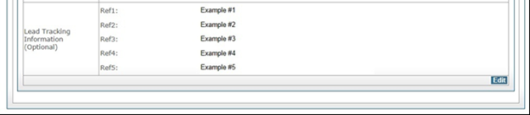
For this information to show up on the agent’s email and in PL Rating, the Consumer URL must have additional data added to the URL as a query string. This would be the Consumer URL with up to five reference tags. See below:
http://test.ConsumerRateQuotes.com/Consumer/default.aspx?Ref1=SomeData&Ref2=Something
The data in bold italic can be whatever the agent wants passed back in the email.
Note: Not all five Ref fields need to be specified in the URL and only labels for the fields that are used in the URL need to have a label. Information provided in Ref fields is only sent to the agent. This information is not included on the email sent to the consumer.
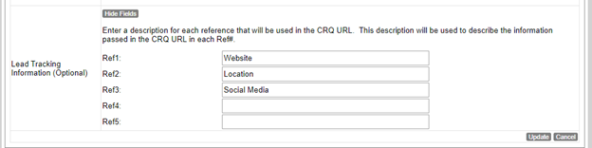
Examples
If the below Descriptions were used:
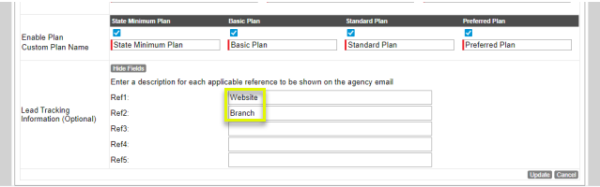
Here are some sample URLs that you could use: (Where NNNNN is your agency ID). The highlighted area is what was added for the Lead Tracking.
https://secure.rating.vertafore.com/ConsumerV2?id=NNNNN&ref1=Facebook&ref2=Nashville
https://secure.rating.vertafore.com/ConsumerV2?id=NNNNN&ref1=Facebook&ref2=Franklin
https://secure.rating.vertafore.com/ConsumerV2?id=NNNNN&ref1=Twitter&ref2=Franklin
The email that is sent to the agency would have the Additional Information in it. This one for the first URL:
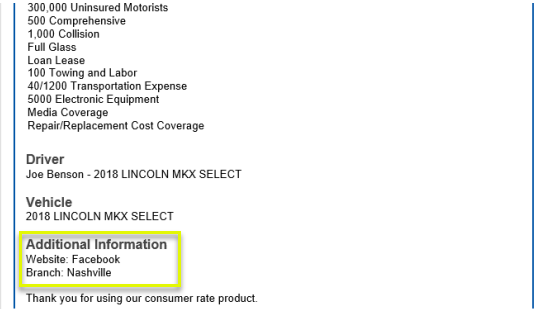
And this for the second URL:
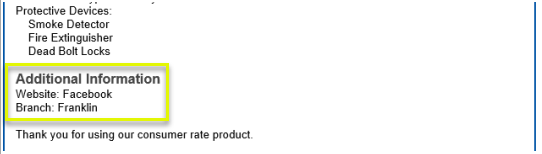
The Leads Available would have the Description and the value from the Ref.

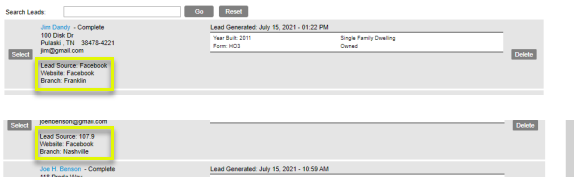
And the Quote Report, both on the screen and in the export, would have the values:
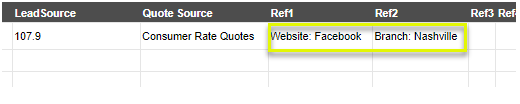
-
Open your website to the CRQ using a Chrome browser window.
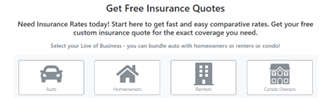
-
Highlight the URL (secure.consumer…..).
-
On the right of the URL, select the vertical ellipsis (Customize and control Google Chrome)
-
Select Save and Share and then Create QR Code.
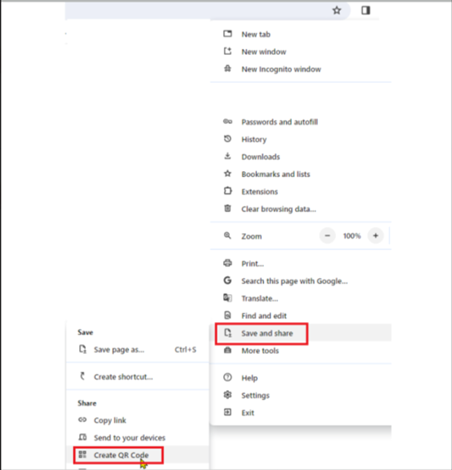
-
The QR Code screen will open with options to Copy or Download.
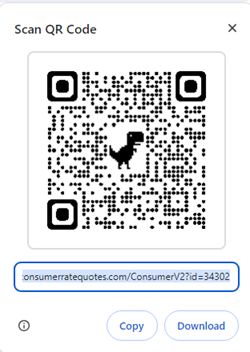
-
Copy or download to the desired file location.
|
Note: You can insert the QR Code image on any media desired and it will open your agencies CRQ starting page! |