Legacy Consumer Rate Quotes
|
For information on the updated Responsive Consumer Rate Quotes process, please review the Responsive Consumer Rate Quotes Help file. |
Consumer Rate Quotes, or CRQ, is an additional, chargeable product provided by Vertafore exclusively to PL Rating clients. It provides prospects with multiple rate quotes from carriers represented by PL Rating clients directly on the agency website. Consumer Rate Quotes is used by customers to add a link to their website so that consumers can obtain quick quotes. If the customer has purchased Consumer Rate Quotes, a Consumer Rate Quotes Setup option is available under the Admin menu in PL Rating. This option is only visible to Agency Administrators or Location Administrators. The lead saves or is visible in the Leads Section of PL Rating once the consumer clicks Continue on the Drivers Screen.
Setup
To enable Consumer Rating on your Agent's website, please follow the simple three screen instructions outlined below.
- Agency Setup
- Carrier Setup
- Coverage Defaults
It is important to note you must select update in order for the changes to take place. Once setup is complete you can select Return to PL Rating and continue with your agent workflow within PL Rating.
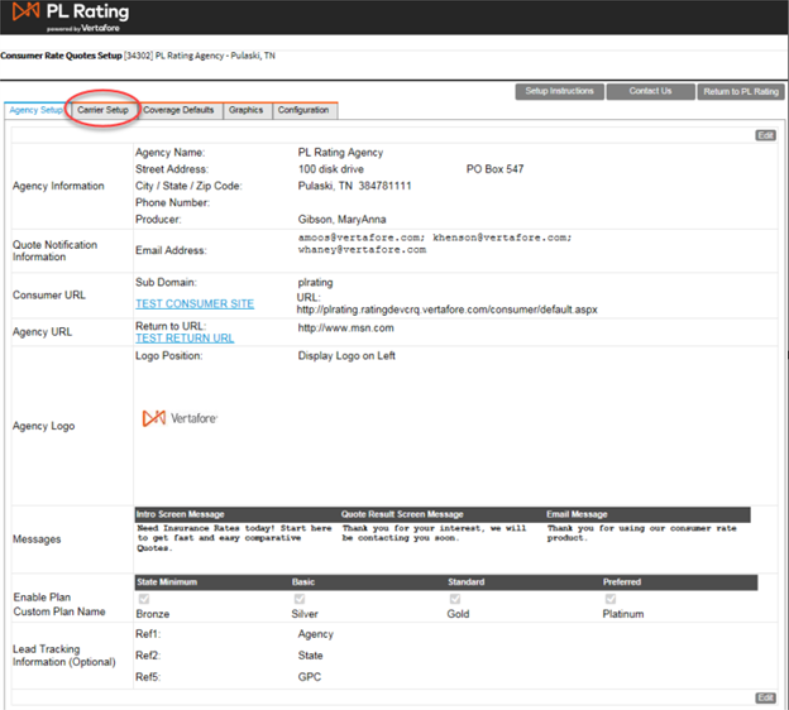
- Agency Information – This includes Information about your agency that integrates from your PL Rating account. The information can be changed during Consumer Rate Quotes setup, but these changes apply to consumer rate quotes only and will not be adjusted in your PL Rating account.
-
Quote Notification Information – Enter the email address(es) you want to be notified when a lead is generated by a consumer. If you are entering more than one email address, you will need to separate the addresses with a semicolon. The first email address will display as the agency “respond to” email.
- Consumer URL – Agents URL where ConsumerRateQuotes resides.
-
Agency URL – Agents URL where a consumer can return once lead is generated.
It is recommended that the Test Consumer Site and Test Return URL options be utilized to confirm the settings are working properly.
- Agent Logo – There are three options available for displaying the ConsumerRateQuotes on a website.
The logo is displayed on the left of the web page.
- The logo is displayed at the top of the web page.
ConsumerRateQuotes is displayed in an IFrame. See the Add ConsumerRateQuotes as an IFRAME instructions below for details.
- The logo must be in .jpg format.
- The logo will be used in the email notification to the consumer. It is, therefore, recommended that you provide a logo even if using the Display in iFrame (No Logo) option.
- When the Display in IFrame option is selected, it is recommended that you specify the URL of the page containing the iFrame and use Test Hosting Page URL to confirm the settings are working properly.
- Messages – There are three options for displaying messages.
Intro Screen – The agent can customize an intro message to the Consumer. This message is displayed on the first screen of ConsumerRateQuotes.
Quote Result Screen – The agent can customize a message that is displayed on the comparison screen of ConsumerRateQuotes. This message will also display in the email to the consumer.
Email Message – The agent can customize the message displayed in the email to the consumer.
-
Plans – There are four possible plans to display to the consumer. The agent has the ability to offer up to four plans to the consumer by checking the Enable Plan option. The plan name, which is visible to the consumer, can be customized by the agent.
-
Lead Tracking Information – This section is optional. The agent can add up to five fields (query strings), (Ref1 to Ref5), to the consumer URL, that starts CRQ on a website. This feature can be useful for agents who want to track where the quote originated. Some uses may be to:
Note: Lead Tracking and Lead Source are separate functions in CRQ.
-
Provide the URL to third party lead generators and track the source from which a lead came.
-
Include the URL in a marketing email and identify the marketing campaign that generated the lead.
-
Posting the link on Social Media and tracking which site the lead came from.
The values for these fields will be displayed on the email sent to the agent, on the Lead Page and Quote Report in PL Rating. For each Ref# used on the URL A description and the Ref #Value will be shown on the email and in PL Rating using the labels defined in this section. These labels are not used in the URL, just as the readable description of the values. In the example below, the values provided in the URL’s query string for Ref1 to Ref5 will be displayed in the email and in PL Rating, along with the labels Example #1 to Example #5.
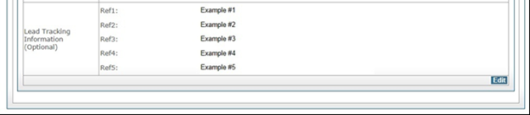
For this information to show up on the agent’s email and in PL Rating, the Consumer URL must have additional data added to the URL as a query string. This would be the Consumer URL with up to five reference tags. See below:
http://test.ConsumerRateQuotes.com/Consumer/default.aspx?Ref1=SomeData&Ref2=Something
Note: Not all five Ref fields need to be specified in the URL and only labels for the fields that are used in the URL need to have a label. Information provided in Ref fields is only sent to the agent. This information is not included on the email sent to the consumer.
The data in bold italic can be whatever the agent wants passed back in the email.
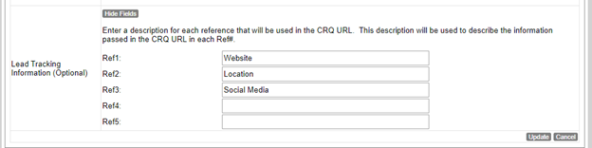
Examples
If the below Descriptions were used:
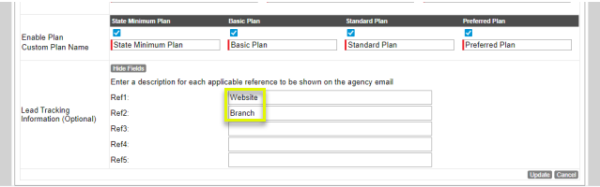
Here are some sample URLs that you could use: (Where NNNNN is your agency ID). The highlighted area is what was added for the Lead Tracking.
-
https://secure.rating.vertafore.com/ConsumerV2?id=NNNNN&ref1=Facebook&ref2=Nashville
-
https://secure.rating.vertafore.com/ConsumerV2?id=NNNNN&ref1=Facebook&ref2=Franklin
-
https://secure.rating.vertafore.com/ConsumerV2?id=NNNNN&ref1=Twitter&ref2=Franklin
The email that is sent to the agency would have the Additional Information in it. This one for the first URL:
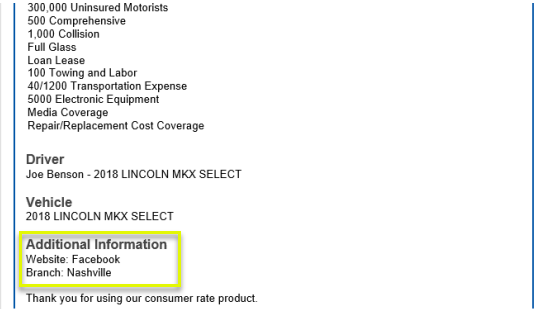
And this for the second URL:
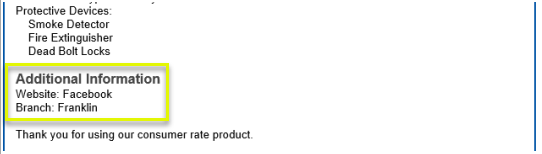
The Leads Available would have the Description and the value from the Ref.

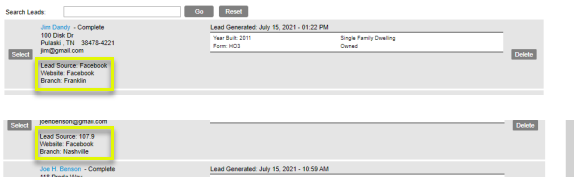
And the Quote Report, both on the screen and in the export, would have the values:
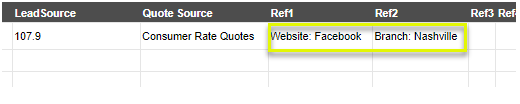
-
Select edit to add or modify carrier credentials. To include the carrier in CRQ, check the box for “Include in CRQ” and select Update to save the changes. To include for all states or lines of business for that carrier, check the “Apply to All States” and/or “Apply to all Lines of Business” and select Update. This will include the carrier in CRQ for all states and lines of business. If a carrier updates their credentials, you will need to update the consumer credentials.
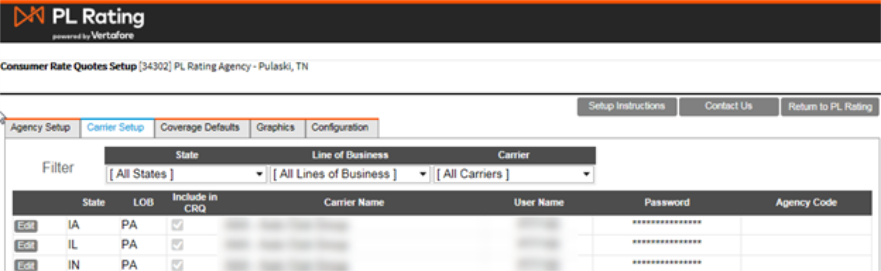
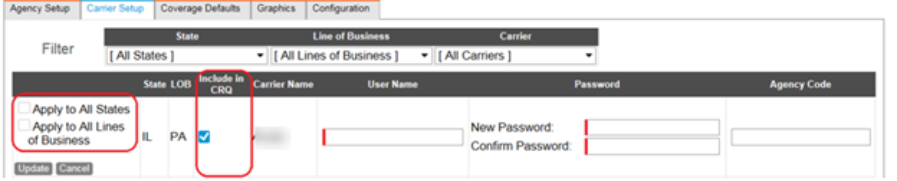
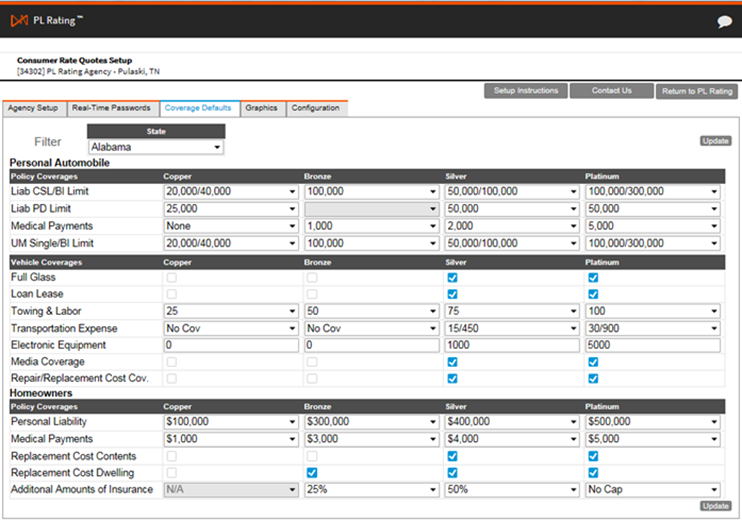
As the agent, you have the ability to set the defaults you want to present to the consumer in each of the four plans for Auto, Homeowners, or both. In order to change any of the defaults simply select the drop down arrow to change.
- Click Update to save changes.
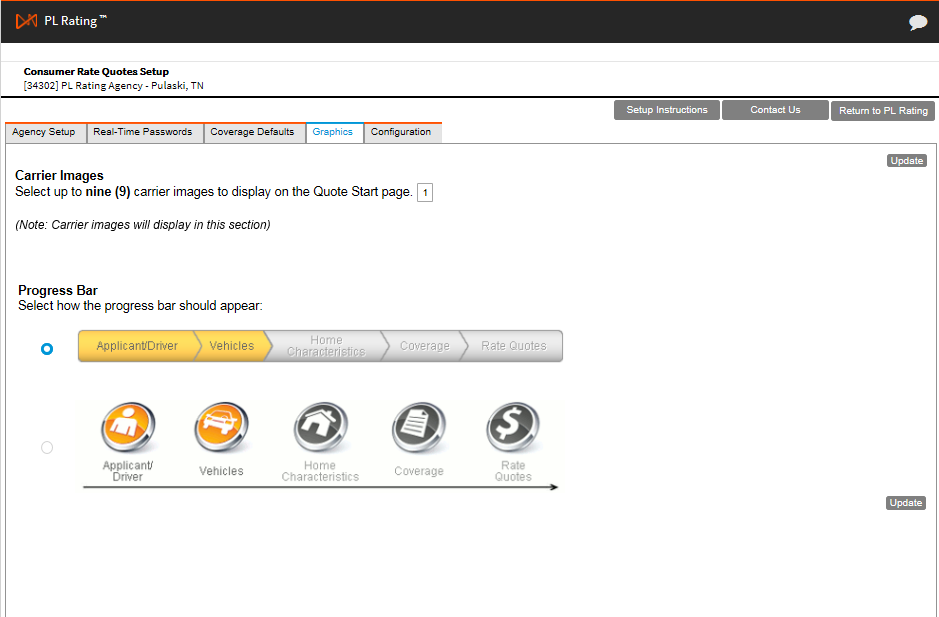
As an agent you have the ability to customize features.
- Carrier Images – The agent can choose to display carrier images on the CRQ site or not. If you elect to display carrier images, you may choose up to nine (9). The images will display on the quote start page; scroll across the screen if more than four (4), or remain static if four (4) or less. If you elect not to display carrier images simply don’t check the carrier image.
-
Progress Bar – The agent can select between two different progressions. Simply select the radial button for the preferred progress bar option.
-
Standard default with verbiage only.
- Enhanced version with auto & homeowner icons
-
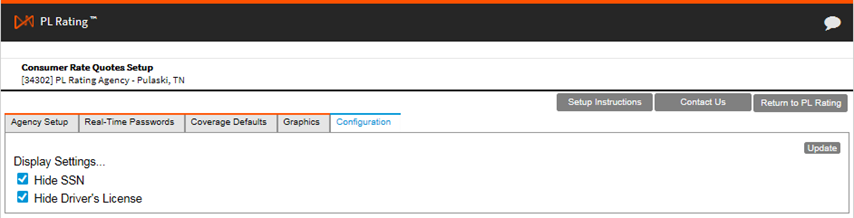
As an agent you have the ability to customize display settings.
- SSN – The agent can choose to display SSN on the CRQ site or not. If you elect not to display SSN, simply check Hide SSN.
-
Driver’s License – The agent can choose to display Driver’s License on the CRQ site or not. If you elect not to display Driver’s License simply check Hide Driver’s License.
iFrame Example
Add the following iframe to your HTML code.
<iframe id="TheFrame" name="TheFrame" frameborder="1" height="600px" width="1000px" src="https://test.ConsumerRateQuotes.com/Consumer/default.aspx"></iframe>
Note: this URL will direct to a http URL that is customized for each agent.
|
If you have multiple lines of business and wish to have a separate link for each you can do that by adding “?LOB=PA” for Personal Auto, “?LOB=HO” for Homeowners or “?LOB=AH” for Both Personal Auto and Homeowners after the “/default.aspx” |
Example: https://test.ConsumerRateQuotes.com/Consumer/default.aspx?LOB=PA
You also have the ability to prefill the Zip Code and Promotional Code inputs by adding ZipCode=SomeValue and PromoCode=SomeValue.
Example:
https://test.ConsumerRateQuotes.com/Consumer/default.aspx?LOB=PA&ZipCode=98011&PromoCode=Deal
-
Replace “test” in the example iFrame (above) with the sub domain name which you chose in ConsumerRateQuotes Setup.
-
You should set “Logo Position” to “Display in iFrame (No Logo)” in ConsumerRateQuotes Setup.
-
The “Agency URL” setting that you enter in ConsumerRateQuotes Setup will determine where ConsumerRateQuotes returns to after the consumers get a rate.
-
The optional setting Agency Website URL that contains iFrame allows you to specify the URL of the page containing the iFrame. Specifying this URL will allow ConsumerRateQuotes to display your site branding when ConsumerRateQuotes is started by third party lead generators.

|
Be aware that Ref keys must be provided directly to the consumer URL so if you intend to provide the URL of the hosting page to third parties, you will need to either create a separate hosting page for each combination of Ref keys or use script to modify the src attribute of the iFrame based on query values passed on the hosting page URL.
The CRQ sub domain is the folder on Vertafore’s server where your CRQ quotes are saved. When you add CRQ to PL Rating, you will need to provide a sub domain name.
To do this, have your Agency Administrator or Location Administrator complete the following steps:
- Log on to PL Rating.
- From the Admin menu, select Consumer Rate Quotes Setup. The Consumer Rate Quotes Setup page appears.
- Click Edit.
- Locate the Consumer URL box. In the Sub Domain field enter your agency name.
|
For the Sub Domain, you will enter a simple name. We recommend that you use a variation of the agency name. For example, your agency name is Vertafore Insurance, Inc. The Sub Domain would be vertaforeinsurance. You could also use vertaforeins or vertins. Spaces or special characters are not allowed. |
- Click Update.
- To test the Sub Domain, click TEST CONSUMER SITE in the Consumer URL box.
Hyperlink Example
Add the following hyperlink to your HTML code.
<a id=" TheLink" href="https://test.ConsumerRateQuotes/Consumer/default.aspx" >Click Here to get a quote!</a>
|
If you have multiple lines of business and wish to have a separate link for each you can do that by adding “?LOB=PA” for Personal Auto, “?LOB=HO” for Homeowners or “?LOB=AH” for Both Personal Auto and Homeowners after the “/default.aspx” |
Example:
<a id=" TheLink" href=": https://test.ConsumerRateQuotes.com/Consumer/default.aspx?LOB=PA" >Click Here to get an Auto quote!</a>
You also have the ability to prefill the Zip Code and Promotional Code inputs by adding ZipCode=SomeValue and PromoCode=SomeValue.
Example:
https://test.ConsumerRateQuotes.com/Consumer/default.aspx?LOB=PA&ZipCode=98011&PromoCode=Deal
-
Replace “test” in the example hyperlink (above) with the sub domain name which you chose in ConsumerRateQuotes Setup.
-
You should set “Logo Position” to “Display Logo at Top” or “Display Logo on Left” in ConsumerRateQuotes Setup.
-
You need to upload a logo that works with your site.
|
If you intend to use both LOB and the Lead Tracking Information Ref fields, these would be included in the URL as: http://test.ConsumerRateQuotes.com/Consumer/default.aspx?LOB=PA&Ref1=SomeValue&Ref2=Something Adding Zip Code to this would be something like: http://test.ConsumerRateQuotes.com/Consumer/default.aspx?LOB=PA&ZipCode=98011&Ref1=SomeValue&Ref2=Something |