Add State Appointment Details
Use the Add State Appointment Details page to add a new state along with related available appointment types and appointing authorities for a company in that state.
Note: Note: For an Agency or Broker/Dealer type of Producer Manager installation, click here.
To access this page, from the Licensing menu select Appointment Details, and then select Add State Appointment Details.
OR
From the Licensing menu, select Company and then Review/Update Company. On the Review/Update Company page is a link to Add New States in the State Appointment Details section.
Note: Note: If you do not see the Appointment Details or the Company menu options, you must first switch modules.
Navigation Tip: Exit the Add Appointment Details wizard at any time by clicking the Cancel button.
Add State Appointment Details Wizard
The Add State Appointment Details function is set up as a wizard that will walk you through each step in the process. On the first page you are provided with a single dropdown menu listing of states. Select the state you want to add, and then click Search. All current appointments and available companies for appointments for the selected state display.
-
Check every company in the list you want to add, and then click Next to continue to start the wizard process. At this point in the wizard process, you have the following options:
-
-
Skip Company. If you do not want to make any changes to the company displayed, click this button.
-
Note: The Add State Appointment Details page in is used to add one company at a time. Every company you checked displays, in turn, so if one of the companies that appears isn't one you wanted to add, click Skip Company to move on to the next company in the wizard's queue.
-
After completing the fields, click Save and Continue to move on to the next company in the list you selected.
At least one Company must be checked to continue. When you have selected the company(s) you wish to work with, click the Next button.
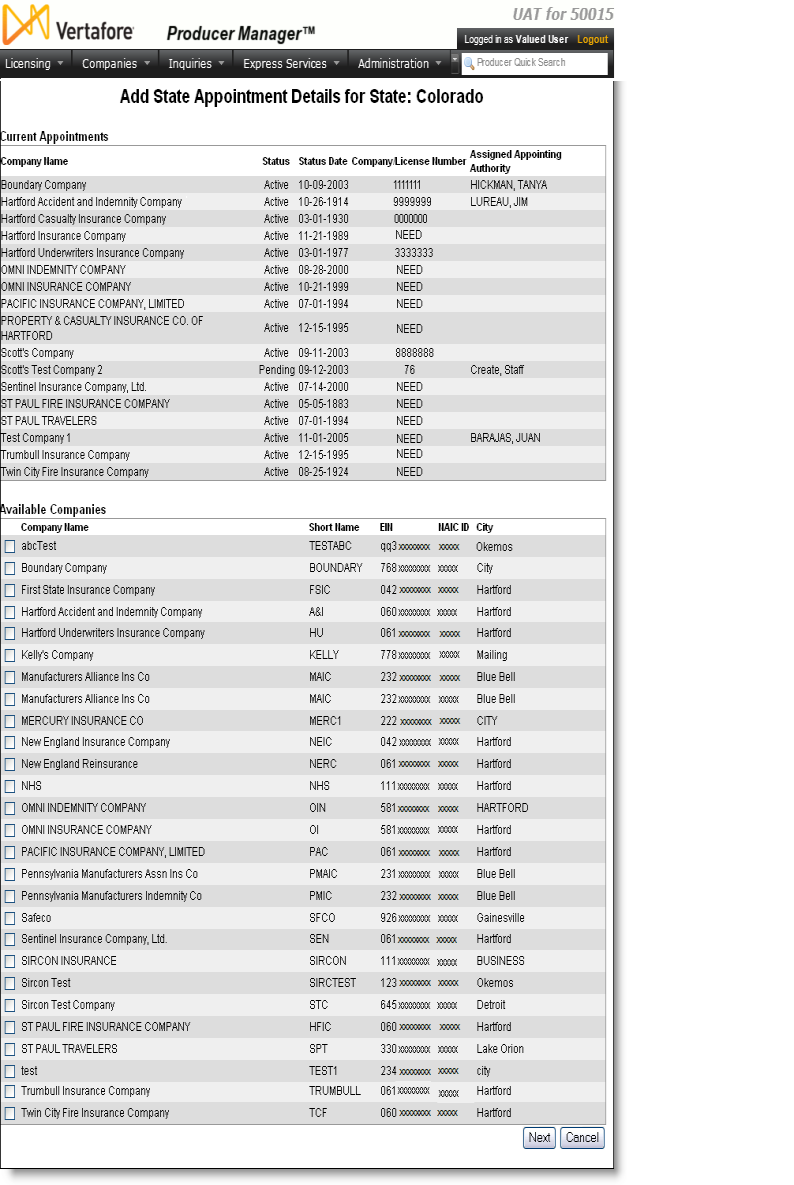
Add State Appointments Details (from Review/Update Company)
Select Review/Update Company in the Company section of the Licensing menu. The Review/Update Company page displays after a producer search is performed. To move to the State Appointment Details section on the page, click on the State Appointment Details link. When the section expands, click on theAdd New Stateslink in the upper right hand corner of theState Appointment Detailssection of the page.
In the State Appointment Details section of the Review/Update Company page, all existing states for which the company has ever had appointing authority are displayed. The following information is listed: State, Status, Status Date, Company/License Number, and Assigned Appointing Authority. To add a new state, click on the Add New States link at the top of the section.
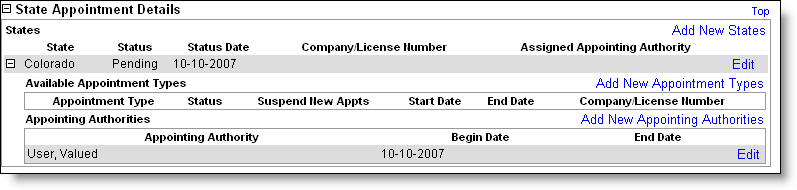
Add a New State
To add a new state, select from the State dropdown listing at the bottom of the page. Click the Next button to continue or the Cancel button to exit without saving changes.
The page is refreshed to show current and available appointment types and appointing authorities. The following fields are required to save a new state:
-
Company/License Number (if required for the state being added)
-
Begin Date – defaults to current date, must be on or before the current date, and can be modified (Required format mm-dd-yyyy)
-
Assigned Appointing Authority (if required for the state being added) – Active staff member names (those with a login to Producer Manager) are available to select from the dropdown listing
Click the Cancel button to exit without saving changes.

Add Appointment Types
The Appointment Types section lists all appointment types available for the company in the new state. To add an appointment type, check the checkbox to the left of the appointment type. Start Date defaults to the current date and can be modified.
Note: Note: The Company/License Number field in the Available Appointment Types section is required if this information is required by the state being added.
Note: Note: The status of appointments are Active if one or more appointment types for the company in this state is set to Active. If all appointment types for this company in this state are inactive, the status will be Inactive. A Pending status only appears if no available appointment types exist.
Click the Save button to save the changes or click the Cancel button to exit without saving changes. If applicable for the new state, appointing authorities may also be added.
Add Appointing Authorities
The Appointing Authorities section lists all appointing authorities available for the company in the new state. To add an appointing authority, check the checkbox to the left of the staff member name.
Click the Save button to save the changes or the Cancel button to exit without saving changes.