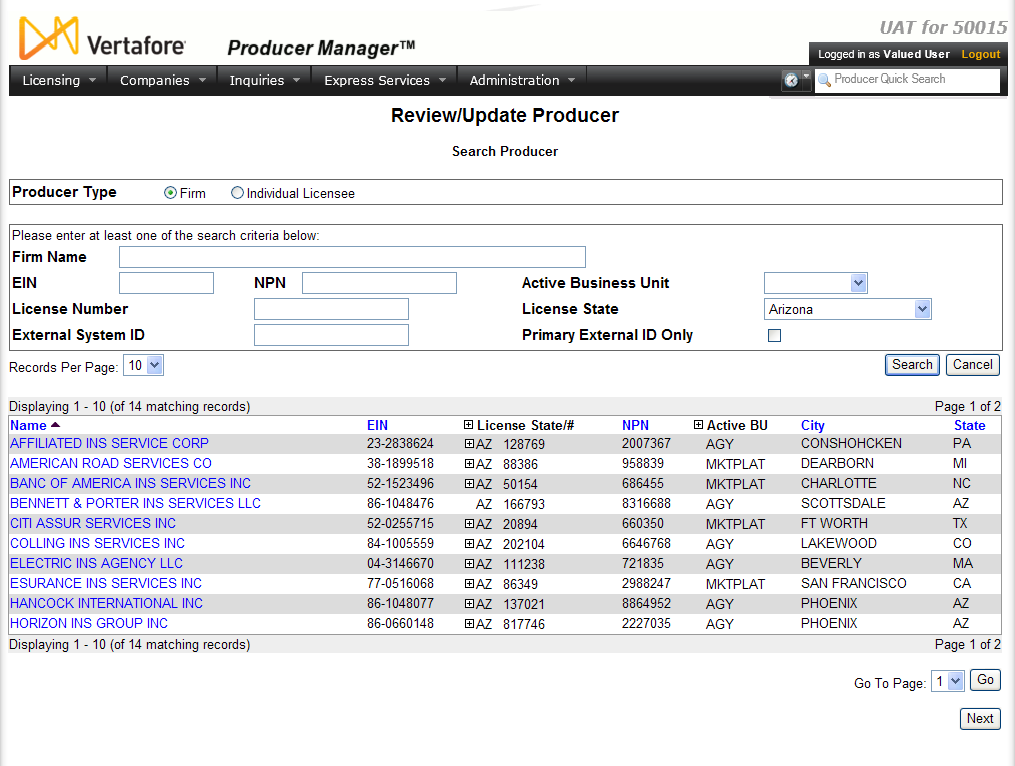Searching for Records
Before you can manually modify any producer information in Producer Manager, you must first identify the database record that contains the information you want to work with. This involves searching for the record and then opening either the record itself or a maintenance page that allows you to update the record once it has been identified.
Producer Manager offers the following methods for searching for producer records:
 Producer Quick Search
Producer Quick Search
Use the Producer Quick Search box from any page in Producer Manager to search for and open a producer record.
 View screen capture
View screen capture
You can search for a record by producer name, name alias, full or partial tax ID (Social Security Number or federal Employer Identification Number), National Producer Number, any state license number, or external system ID.
As you enter search criteria, the names, tax IDs, and resident state codes of the producers associated with the 10 best matches display in a dropdown list below the Producer Quick Search box. Click a name in the dropdown list to open the associated record in the Review/Update Producer page.
Use the following guidelines for searching producer records based on the allowable search criteria:
-
Name: Enter as few as the first two letters of any firm name or individual producer last name. The system will return matches on all firm or individual producers whose names or aliases begin with the entered criteria. The system will not retrieve matches of individual records based on first or middle name criteria. For last names containing an apostrophe or other special character, substitute a spacebar character for the special character (e.g., enter "O C" to retrieve "O'Connor").
-
Alias: Same guidelines as Name criteria.
-
Tax ID: Enter the entire or the last four digits of an individual producer's SSN to retrieve a match on the specific producer's record. Enter the entire EIN of a firm producer to retrieve the specific producer's record. SSNs will display in masked format (only the last four digits identifiable) for users whose roles do not have the Show Unmasked Social Security Numbers (SSNs) permission enabled. For more information, see Maintain Security Role.
-
National Producer Number (NPN): Enter the entire NPN of an individual or firm producer to retrieve a match on the specific producer's record.
-
License Number: Enter the entire state license number of an individual or firm producer to retrieve a match on specific producer records. The system will search on the number of any active or inactive license. The dropdown list will display the state name associated with the matched license number(s).
-
External System ID: Enter the entire External System ID of an individual or firm producer to retrieve a match on specific producer records. The system will search only active and ignore inactive External System IDs. The dropdown list will display the external system type associated with the matched external system ID(s). You must include leading zeroes in your search criteria to match External System IDs. For more information, see Maintain External System Identifiers.
 Search Producer
Search Producer
Use the Search Producer page to search for a single producer record or set of records that match one or more of the criteria entered in the Search Fields.
The Search Producer page most commonly is accessed from the Review/Update Producer page, in the context of initiating a generic search for one or multiple producer records. However it displays also when you use certain menu commands or Task Links on the Home page in the context of maintaining a specific data element, such as a business unit or an external system ID, in a selected producer record. It also displays when you are adding producers to an agreement.
 View screen capture
View screen capture
The Search Producer page consists of the following sections:
 Producer Type
Producer Type
Use the Producer Type field to identify whether you are searching for individual or firm (agency) producer records.
Controls include the following:
- Individual Licensee: Default. Click the radio button to initiate a search for an individual producer record. The page will refresh to display unique individual producer Search Fields.
- Firm: Click the radio button to initiate a search for a firm producer record. The page will refresh to display unique firm producer Search Fields.
 Search Fields
Search Fields
Use the Search Fields to enter search criteria for one or multiple producer records, either individual or firm. At least one search criterion is required.
Fields and controls include the following:
- Last:Individual producers only. Enter a search string on individual producer last name. You may use as few as two characters in your search string. Wildcard characters not allowed. May not contain numeric characters or double quotation marks (").
- Firm Name:Firm producers only. Enter a search string on firm name. You may use as few as two characters in your search string. May contain numeric characters. Wildcard characters not allowed. May not contain double quotation marks (").
- First:Individual producers only. Must be used in combination withLastname criterion. You may use as few as one character in your search string. Wildcard characters not allowed. May not contain numeric characters or double quotation marks (").
- Middle:Individual producers only. Must be used in combination withLastname criterion. You may use as few as one character in your search string. Wildcard characters not allowed. May not contain numeric characters or double quotation marks (").
- SSN:Individual producers only. Enter a producer's entire Social Security Number. Partial searches not allowed. Maximum 9 characters without separating hyphens or 11 characters with two separating hyphens.
- EIN: Firm producers only. Enter a producer's entire Federal Employer Identification Number. Partial searches not allowed. Maximum 9 characters without a separating hyphen or 10 characters with a separating hyphen.
- NPN: Enter a producer's entire National Producer Number. Partial searches not allowed. Maximum 10 characters.
- Active Business Unit: Select from the dropdown menu the short name of an active business unit to which a producer is assigned. Must not be the only search criterion.
- License Number: Enter the entire number of a producer's state license, either active or inactive. Partial searches not allowed. Maximum 15 characters.
- License State: Select from the dropdown menu a state in which a producer holds an active or inactive license.
- External System ID: Enter a producer's entire external system ID code, including leading zeroes, either active or inactive. Partial searches not allowed. Maximum 22 characters.
- Primary External ID Only: Click to checkmark the checkbox to constrain a search using anExternal System IDcriterion to only those external system IDs marked as a "primary" ID on a producer's record. The search will ignore a match on anExternal System IDthat is not marked as "primary." (For more information, see Maintain External System Identifiers.)
- Records Per Page: If multiple records met your search criteria, the default number of records displayed per page of results is 10. From the dropdown menu, select a value in increments of 10 up to 50 and then execute or re-execute the search to display a number of records up to the selected value in the Search Results sub-section.
- Search: Click to execute the search based on the entered search criteria.
If only one producer record met your search criteria, one of the following conditions will apply:
- If you are searching for an existing producer record to review or update, the record will open directly in the Review/Update Producer page
- If you are maintaining producer data by using certain menu commands or Task Links on the Home page, the retrieved producer record will apply to the maintenance operation.
If multiple records met your search criteria, they will display in the Search Results section.
- Cancel: Click to abort the page operation and open the Producer Manager Home page.
 Search Results
Search Results
If multiple producer records met your search criteria, they will display in the Search Results section of the Search Producer page.
 View screen capture
View screen capture
Fields and controls include the following:
- Name: For each listed producer record, displays a producer name as a blue hyperlink. You may perform one of the following options:
- If you are searching for a producer record to review or update, click a desired producer Name hyperlink to open the record in the Review/Update Producer page.
- If you are maintaining producer data by using certain menu commands or Task Links on the Home page, click a desired producer Name hyperlink to apply the producer's data to the maintenance operation.
Click the column heading to toggle alphabetic or reverse alphabetic sorting of the Search Results on the Name field.
- SSN:Individual producer searches only. For each listed producer record, displays a producer's Social Security Number. Click the column heading to toggle highest-to-lowest or lowest-to-highest sorting of the Search Resultson theSSNfield.
- EIN: Firm producer searches only. For each listed producer record, displays a producer's federal Employer Identification Number. Click the column heading to toggle highest-to-lowest or lowest-to-highest sorting of the Search Resultson theEINfield.
- License State/#: For each listed producer record, displays the state codes of the states in which a producer holds at least one active or inactive license and the corresponding license numbers. Click the node (
 ) to expand the record row to display all of the producer's license state and number information. Click the node (
) to expand the record row to display all of the producer's license state and number information. Click the node ( ) to collapse the information.
) to collapse the information.
- NPN: For each listed producer record, displays a producer's National Producer Number. Click the column heading to toggle highest-to-lowest or lowest-to-highest sorting of the Search Resultson theNPNfield.
- Active BU: For each listed producer record, displays the name of the business unit(s) with which a producer is actively associated. Click the node (
 ) to expand the record row to display all of the producer's business unit information. Click the node (
) to expand the record row to display all of the producer's business unit information. Click the node ( ) to collapse the information.
) to collapse the information.
- City: For each listed producer record, displays the producer's mailing address city. Click the column heading to toggle alphabetic or reverse alphabetic sorting of the Search Resultson theCityfield.
- State: For each listed producer record, displays the producer's mailing address state. Click the column heading to toggle alphabetic or reverse alphabetic sorting of the Search Resultson theStatefield.
- Displaying[v] - [w](of[x]matching records): Displays the range in numbers of producer records currently displaying in the Search Results sub-section out of the total number of producer records returned by a search.
- Page[y]of[z]: Displays the number of the page currently displaying out of the total number of pages of producer records returned by a search.
- Go To Page: Available only when more than 10 records are returned by a search, resulting in multiple pages of Search Results. Select from the dropdown menu the number of the page of producer records to which you wish to navigate.
- Go: Click to navigate to the page number of Search Results selected in the Go To Page dropdown menu.
 Advanced Producer Search
Advanced Producer Search
Notes
Note: Press the Esc key on your keyboard to abort a search while it is running.
Note: After you execute a search, if no record matched the entered search criteria, the system will return the following message below the Search Fields: "No Producers found matching the criteria."
Note: After you execute a search, the system returns an error message at the top of the page when one or more entered search criteria is invalid. Re-enter valid search criteria.
Note: Depending on your company's system configuration, the Primary External ID Only checkbox in the Search Fields section may be checkmarked by default. If you enter criteria in the External System ID field, you may click to uncheckmark the checkbox to perform a search of primary and non-primary external system IDs. For more information, see Configuration Options.
Tips
You also may press the Enter key on your keyboard to execute a search, rather than clicking the Search button.
Because the system searches for records containing all – not just any – of the search criteria you enter, the more search criteria you enter, the greater the chance that the system won‘t find the record you are looking for. Thus, if you enter valid search criteria in every field except one, the system won‘t retrieve the record.
For either individual or firm producers, search by Active Business Unit together with License State to retrieve all records of producers licensed in a given state and assigned to a specific business unit.
In the Search Results, hover your mouse pointer over a Name hyperlink to view audit information, including the user name of the user who committed the most recent update to the record and the timestamp of the update.