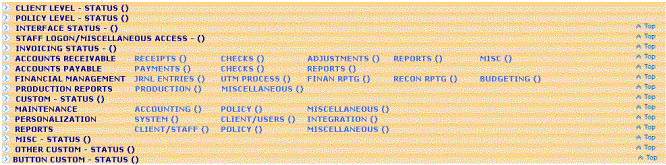Role Based Security Maintenance Page
Role Based Security is a security model based on the roles, or functions, that individual staff members perform in your agency. The System Administrator can use the Role Based Security Maintenance page to:
-
Create roles;
-
Define the progrSagitta and functions available to the role;
-
Set security access, such as Full Access, Read Only, or No Access, to those functions;
-
Assign roles to individuals or groups of staff members;
-
Prevent users assigned to a specific role from viewing Basic Client Summary on the Client Details page and from viewing and/or editing Client Relationship information section on the Client Details page;
-
Designate which roles can change the Cancellation Amendment? option on the Certificate Holder page or the Additional Other Interest page, as well as the Template Preview or Certificate Preview page; and
-
Set other options that affect the creation of Certificates and Evidence of Property forms.
Access rights can be set for many of the options on the Role Based Security Maintenance page. The following are available, depending on the specific option chosen:
|
Option |
Permission |
|
Yes |
Allow access to the option. |
|
No or No Access |
Do not allow access to the option. If this level is chosen, the specific option will not appear. |
|
Full |
Allow access to all system functions. |
|
Disp |
Allow staff members the ability to view, but not change, any information related to the specific option. |
How to access this page
To access the Role Based Security Maintenance page:
- From the Sagitta Home Page, click Other.
- Click Personalization > System > Role Based Security Maintenance. The Role Based Security Maintenance page appears.
Title Bar Menu
|
Click |
To |
|
Save or ALT+S |
Save any changes to a new or existing code. |
|
Quit or ALT+Q |
Exit the page without saving any changes. |
|
Copy or ALT+C |
Copy the selected code to a new code. You are prompted to enter the new code. |
|
Full or ALT+F |
Assign Full Access to all progrSagitta on the system and input Yes to all system functions. |
|
Display or ALT+D |
Assign Display Only to all progrSagitta on the system and input Not Allowed to all system functions. |
|
No or ALT+N |
Assign No Access to all progrSagitta on the system and input Not Allowed to all system functions. |
Fields at the top of the page
Role Based Security Maintenance Code - enter an existing code, or use the Lookup icon to search for and select a code. Press Tab to load the record. The code description pre-fills.
If the code you entered does not currently exist in the system, the system assumes you are creating a new record. Once you have completed all mandatory fields and saved the page, the role is added to the system. This code has a five-character limit and can be a combination of alphabetic and numeric characters.
Description - a description of the code entered. If you are creating a new code, type an appropriate description.
Date Off - use the Calender icon to select a date the code is no longer active.
D/O Remarks - any remarks associated with the Date Off field. This field has a forty five character limit.
Quick Entry Section
Use the Quick Entry section of the page to add a program to a role based on the existing toolbar record without the need to open the grid. For example, if the toolbar record for the Cash Receipts program places it on Accounts Receivable > Receipts, entering the program name in the Program field, setting the appropriate security access in the Access field, and then clicking Update adds the program to the Receivables section of the Accounts Receivable grid.
If you are going to use the Quick Entry section, both the Program and Access fields are mandatory.
Staff Assigned Grid
Use this grid to add, remove, or display all staff members who are assigned to the selected code.
Grid Options - The Staff Assigned grid uses standard Sagitta grid options.
Client Level -- Status Grid
The Client Level grid lists options and progrSagitta available from client-level menus, and lets you manage security for them.
In addition to the progrSagitta listed in the grid, there are eight other options in this section. The entries you select here determine whether users assigned to the specific role can delete memos; issue invoices; view the Basic Client Summary and Client Relationships section of the Client Details page; access or view the Cancellation Amendment, Number of Cancellation Days, Number of Non-Payment Days fields; and export to the Benefits Program.
Memo Deletion
There are three selections for this option:
|
Select |
To |
|
Blank |
Allow the role to delete Memos. |
|
Yes |
Allow the role to delete Memos. |
|
No Access |
Do not allow the role to access to delete Memos. If you select this option, the Delete option for memos will not appear. |
Invoice
There are three selections for this option:
|
Select |
To |
|
Blank |
Allow the role to invoice policies. |
|
Yes |
Allow the role to invoice policies. |
|
No Access |
Do not allow the role to invoice policies. If you select this option, Invoicing is not available to that role. |
Basic Client Summary and Client Relations
The Basic Client Summary and Client Relations options determine whether users assigned to a specific role are able to view the Basic Client Summary and Client Relationships Summary on the Client Details page.
The following selections are available for selection for the Basic Client Summary option:
|
Select |
To |
|
Yes |
Allow the user assigned this role to view the Basic Client Summary on the Client Details page. |
|
No Access |
Not allow he user assigned this role to view the Basic Client Summary on the Client Details page. |
The following selections are available for selection for the Client Relationships option:
|
Select |
To |
|
Full |
Allow the user assigned this role to view the Client Relationships section on the Client Details page and to edit fields in this section. |
|
Display Only |
Allow the user assigned this role only to view the Client Relationships section. The user cannot edit the information. On the Parent grid: The Add, Edit, and Delete options are not displayed. The GoTo and Print options are displayed. On the Relationship grid: The Add, Edit, and Delete options are not displayed. The GoTo, Print, Expand, Build, Quit, and Exclude Client options are displayed. |
|
No Access |
Not allow the user assigned this role to view the Client Relationships section on the Client Details page. |
How grid-level and page-level selections affect Basic Client Summary and Client Relationships
|
The following option appears for: |
||
|
page- or grid -level |
Basic Client Summary |
Client Relationships |
|
Full |
Yes |
Full |
|
Disp |
Yes |
Display |
|
No |
No |
No |
CANC AMEND (Cancellation Amendment) Holder option
The Canc Amend Holder option provides the System Coordinator or any other designated roles with Full Access to change the Cancellation Amendment? flag on the Certificate Holder Page for a specific Holder.
|
Select |
To |
|
Full Access |
Let the user assigned this role view and change the Cancellation Amendment? option on the Certificate Holder page. Leaving this field blank is the same as selecting Full Access. If you do not want a role to have Full Access, do not leave this field blank. Instead, select Display Only or No Access. |
|
Display Only |
Let the user assigned this role only view the Cancellation Amendment? option on the Certificate Holder page. The user cannot change the option. |
|
No Access |
Not let the user assigned this role to view or change the Cancellation Amendment? option on the Certificate Holder page. |
If the System Coordinator or another user with the equivalent role sets the Canc Amend Holder option for a specific Holder to Yes, the cancellation text wording (Endeavor to...etc.) is always crossed out (xxx) on the certificate and cannot be overridden unless the Cancellation Section Amendment (XXX OUT WORDING) - CERTIFICATES? = Yes on the Certificate/Evidence of Property Other Lines Personalization Page. Then, the option is displayed on the ACORD 25 Certificate Page - Preview Tab, where users can change it or leave it as it was set.
If the Canc Amend Holder option for a specific Holder is set to No, the cancellation text wording (Endeavor to...etc.) is never crossed out (xxx) on the certificate and cannot be overridden unless the Cancellation Section Amendment (XXX OUT WORDING) - CERTIFICATES? = Yes on the Certificate/Evidence of Property Other Lines Personalization Page. Then, the option is displayed on the ACORD 25 Certificate Page -- Preview Tab, where users can change it or leave it as it was set.
If the Cancellation Section Amendment (XXX OUT WORDING) - CERTIFICATES? = No, the setting of the Canc Amend Holder option cannot be changed because the Cancellation Amendment does not appear on the Certificate Preview tab.
Only users with Full Access can make changes to the Cancellation Amendment? flag on a specific Holder.
CERT No. Cancellation Days option
The CERT No. Cancellation Days option in this Client-level section controls the No. Cancellation Days option on the Certificate Holder page at the Client level.
This option, along with the Policy-level No. of Cancellation Days, has a default setting of Full Access. There are three available selections for this option:
|
Select |
To |
|
Full Access |
Display the No. Cancellation Days option on the Certificate Holder or AOI page, or on the Certificate Preview page, so the System Administrator or designated users can change the number of Cancellation days. |
|
Display Only |
Display the No. Cancellation Days option on the Certificate Holder or AOI page without letting users change it. Users can view, but not change, the No. Cancellation Days on the Preview page. The number of Cancellation days still pre-fills to the form from the Certificate Holder or AOI page. |
|
No Access (or blank) |
Prevent the user from seeing the Cancellation Amendment option on the Certificate Holder or AOI page, or the Certificate Preview page. |
If the System Coordinator or other designated user(s) enter the No. Cancellation Days for a specific Holder or AOI, and users have Display Only or No Access, the number of days pre-fills to the form. If the option is set to No Access or left blank on the AOI or Certificate Holder page, the No. Cancellation Days option is not displayed on the Preview page, and cannot be overridden.
If nothing is entered for the No. Cancellation Days option and the user has Display Only or No Access, then no number pre-fills to the field on the form. If changes are necessary for the No. Cancellation Days for a particular Holder or AOI, then a user(s) with Full Access must complete the changes.
Benefits Export option
The setting of this option determines whether a user assigned to the role can export information to Benefits.
|
Select |
To |
|
Blank |
Allow the role to export to Benefits. |
|
Yes |
Allow the role to export to Benefits. |
|
No Access |
Do not allow the role to export to Benefits. If you select this option, exporting to Benefits is not available to that role. |
CERT No. Days for Non-Payment option
The Client-level No. Days for Non-Payment option controls the No. Days for Non-Payment on the Certificate Holder page at the Client level.
The default setting for this option is Full Access.
|
Select |
To |
|
Full Access |
Set this option so that the System Administrator or any other designated user(s) can change the number of days for non-payment on the Certificate Holder or AOI page. |
|
Display Only |
Display the No. Days for Non Payment option on the Certificate Holder or AOI page without letting users change the option. Users can view, but not change, the No. Days for Non Payment on the Certificate Preview page. The number of number of days for non-payment still pre-fills to the form from the Certificate Holder or AOI page. |
|
No Access (or blank) |
Prevent the user from seeing the CERT No. Days for Non Payment option on the Certificate Holder or AOI page, or the EPI Preview page. The number of number of days for non-payment still pre-fills to the form from the Certificate Holder or AOI page. |
If the System Coordinator or other designated user(s) enter the CERT No. Days for Non Payment for a particular Holder or AOI, and users have Display Only or No Access, the number of days pre-fills to the Certificate.
If your System Coordinator or other designated user(s) has entered the CERT No. Days for Non Payment for a particular Holder/AOI, the number of days pre-fills to the form. The option is not displayed on the Preview page, so it cannot be overridden.
If changes for the CERT No. Days for Non Payment are necessary on a particular Holder/AOI then the changes need to be completed by a user(s) with Full Access. This is also true if the field is blank on the Certificate Holder or AOI page.
Policy Level -- Status Grid
Grid in this section
Use this grid to set access to policy progrSagitta or options.
Remarket Deletion
Use this option to indicate, by role, only those roles that should be able to delete remarketed policies.
Select:
-
Yes to allow the role to delete remarketed policies.
-
No or blank the role is unable to delete remarketed policies from the system.
Invoice
Use this option to indicate, by role, only those roles that should be able to invoice policies.
Select:
-
Yes to allow the role to be able to invoice policies.
-
No Access -- to prevent the role from invoicing policies. If you select this option, Invoicing is not available to that role.
Policy Units Copy
Use this option to indicate, by role, only those roles that should be able to copy client level units to policies using the Copy option.
Select:
-
Yes to allow the role to see the Copy option on all Policy-level Units grid, and be able to use it.
-
No (default value) or blank the Copy option is not displayed or available for selection on any of the Policy-level Units grids.
Because No is the default value for this option when you load software, you must change the Policy Units Copy option to Yes for all roles that need access to it. Because No is the default value, the Copy option is not displayed on the Policy-level units when you load the software.
CANC AMEND (Cancellation Amendment) AOI option
The Canc Amend AOI option lets the System Coordinator or any other designated roles have Full Access to change the Cancellation Amendment? flag on the Additional/Other Interests page for a specific AOI.
|
Select |
To |
|
Full Access |
Let the user assigned this role to view the Cancellation Amendment? option on the Additional/Other Interests page and to change the option. Leaving this field blank is the same as selecting Full Access. If you do not want a role to have Full Access, do not leave this field blank. Instead, select Display Only or No Access. |
|
Display Only |
Let the user assigned this role only to view the Cancellation Amendment? option on the Additional/Other Interests page. The user cannot change the option. |
|
No Access |
Not let the user assigned this role to view or edit the Cancellation Amendment? option on the Additional/Other Interests page. |
If the System Coordinator or another user with the equivalent role sets the Canc Amend AOI = Yes for a specific AOI, the cancellation text wording is always crossed out (xxxx) on the certificate and cannot be overridden unless the Display Option for Cancellation Section Amendment (XXX OUT WORDING) -- CERTIFICATES? is Yes on the Certificate/Evidence of Property Other Lines Personalization Page and the Role-Based Security is set to Full Access. Then, the option is displayed on the ACORD 25 Certificate Page - Preview Tab, where users can change it or leave it as it was set.
If Canc Amend Aoi = No for a specific AOI, the cancellation text wording (Endeavor to...etc.) is never crossed out (xxx) on the certificate and cannot be overridden unless the Cancellation Section Amendment (XXX OUT WORDING) -- CERTIFICATES? = Yes on the Certificate/Evidence of Property Other Lines Personalization Page. Then, the option is displayed on the ACORD 25 Certificate Page - Preview Tab, where users can change it or leave it as it was set.
If the Cancellation Section Amendment (XXX OUT WORDING) -- CERTIFICATES? = No, the setting of Canc Amend AOI cannot be changed because the Cancellation Amendment does not appear on the Certificate Preview tab.
Only users with Full Access can make changes to the Cancellation Amendment? flag on a specific AOI. This option cannot be overridden; only users with Full Access can change the option.
Cert No. Cancellation Days option
The CERT No. Cancellation Days option in this Policy-level section controls the No. Cancellation Days option on the AOI at the Policy level for Certificates and for Evidence of Property Insurance (EPI) forms.
This option, along with the Client-level No. of Cancellation Days, has a default setting of Full Access. There are three (3) available selections for this option:
|
Select |
To |
|
Full Access |
Display the CERT No. Cancellation Days option on the Certificate Holder or AOI page for the Certificate or EPI, or on the Certificate Preview, so the System Administrator or designated users can change the number of Cancellation days. |
|
Display Only |
Display the CERT No. Cancellation Days option on the Certificate Holder or AOI page for the Certificate or EPI without letting users change it. Users can view, but not change, the No. Cancellation Days on the Certificate Preview page. The number of Cancellation days still pre-fills to the form from the Certificate Holder or AOI page. |
|
No Access |
Prevent the user from seeing the Cancellation Amendment option on the Certificate Holder or AOI page for the Certificate or EPI, or on the Certificate Preview page. |
If the System Coordinator or other designated user(s) enter the No. Cancellation Days for a specific AOI, and users have Display Only or No Access, the number of days pre-fills to the form. If the option is set to No Access or left blank on the AOI page, the No. Cancellation Days option is not displayed on the Certificate Preview page, and cannot be overridden.
If nothing is entered for the No. Cancellation Days option and the user has Display Only or No Access, then no number pre-fills to the field on the form. If changes are necessary for the No. Cancellation Days for a particular Holder or AOI, then a user(s) with Full Access must complete the changes.
If your System Coordinator or other designated user sets CANCELLATION AMENDMENT? to Yes for a specific AOI, then the certificate text will always be crossed (xxxxx) out on the form. This setting cannot be overridden unless the CERT CANC AMEND HOLDER or CANC AMEND AOI option on the Role Based Security Maintenance page is set to Full Access and the DISPLAY OPTION FOR CANCELLATION SECTION (XXX OUT) WORDING? on the Certificate of Insurance/Evidence of Property Personalization page is set to Yes.
CERT No. Days for Non-Payment option
The Policy-level No. Days for Non-Payment option controls the No. Days for Non-Payment on the AOI page at the Policy level for Certificates and for Evidence of Property Insurance (EPI) forms.
The default setting for this option is Full Access.
|
Select |
To |
|
Full Access |
Set this option so that the System Administrator or any other designated user(s) can change the number of days for non-payment on the AOI page for Certificates or EPIs. Assign other users to an appropriate role with Display Only or No Access so they cannot change or view the CERT No. Days for Non Payment option on the AOI page. |
|
Display Only (or blank) |
Display the CERT No. Days for Non Payment option on the AOI page without letting users change the option for Certificates or EPIs. Users can view, but not change, the EPI No. Days for Non Payment on the EPI Preview page. The number of number of days for non-payment still pre-fills to the form from the Certificate Holder or AOI page. |
|
No Access |
Prevent the user from seeing the CERT No. Days for Non Payment option on the Certificate Holder or AOI page for Certificates or EPIs, or the EPI Preview page. |
If the System Coordinator or other designated user(s) enter the CERT No. Days for Non Payment for a particular Holder or AOI, and users have Display Only or No Access, the number of days pre-fills to the Certificate.
If your System Coordinator or other designated user(s) has entered the CERT No. Days for Non Payment for a particular Holder/AOI, the number of days pre-fills to the form. The option is not displayed on the Preview page, so it cannot be overridden.
If changes for the CERT No. Days for Non Payment are necessary on a particular Holder/AOI then the changes need to be completed by a user(s) with Full Access. This is also true if the field is blank on the Certificate Holder or AOI page.
EPI No. Cancellation Days option
The Policy-level No. of Cancellation Days determines whether the No. Cancellation Days option appears on the AOI at the policy-level and the EPI Preview page at the Policy level.
The default setting for this option is Full Access.
|
Select |
To |
|
Full Access |
Display the EPI No. Cancellation Days option on the AOI page and the EPI Preview page, so that the System Administrator or designated users can change the number of Cancellation days. Other users must be assigned to an appropriate role with Display Only or No Access so they cannot change or view the No. Cancellation Days field on the AOI page and EPI Preview page. |
|
Display Only |
Display the EPI No. Cancellation Days option on the AOI page and EPI Preview page without letting users change the option. |
|
No Access |
Prevent the user assigned to the role from seeing the EPI No. Cancellation Days option on the AOI page and on the EPI Preview page. |
If the System Coordinator or other designated user(s) enter the EPI No. Cancellation Days for a particular AOI, and users have Display Only or No Access, the number of days pre-fills to the EPI form. If the option is set to No Access or blank on the AOI page, the EPI No. Cancellation Days option is not displayed on the EPI Preview page, and cannot be overridden.
If nothing is entered for the EPI No. Cancellation Days option and the user has Display Only or No Access, then no number pre-fills to the field on the form. If changes for the EPI No. Cancellation Days are necessary on a particular AOI, then a user(s) with Full Access must complete the changes.
EPI No. Days for Non-Payment option
The Policy-level EPI No. of Days for Non-Payment determines whether the No. Days for Non-Payment option appears on the AOI at the policy-level and the EPI Preview page at the Policy level.
The options are:
|
Select |
To |
|
Full Access |
Set this option so that the System Administrator or any other designated user(s) can change the number of days for non-payment on the AOI page or EPI Preview page. Assign other users to an appropriate role with Display Only or No Access so they cannot change or view the CERT No. Days for Non Payment option on the AOI or the EPI Preview pages. |
|
Display Only (or blank) |
Display the CERT No. Days for Non Payment option on the AOI page or EPI Preview page without letting users change the option. The number of number of days for non-payment still pre-fills to the form from the AOI page. |
|
No Access |
Prevent the user from seeing the CERT No. Days for Non Payment option on the AOI page or the EPI Preview page. |
This information pre-fills to the Cancellation section of ACORD 25 Certificate of Liability Insurance and ACORD 27/28 Evidence of (Commercial) Property Insurance form.
Policy Functions
The Policy functions listed in this section provide or deny access to policy transactions for this role. For each role, select one of the following:
|
Select |
To |
|
Blank |
Allow the role to access the Policy function. |
|
Yes |
Allow the role to access the Policy function. |
|
No Access |
Do not allow the role to access to access Policy function. If you select this option, user cannot select the specific Policy function. |
How Client-Level and Policy-Level Settings for the Same Options Affect Certificate Template
The five fields on this page that you can set for both the Client-level and the Policy-level:
-
CERT No. Cancellation Days
-
EPI No. Cancellation Days
-
Cancellation Amendment
-
CERT No. Days for Non-Payment
-
EPI No. Days for Cancellation
When the Certificate Template is created, whether the field appears on the Template is determined as follows:
|
If both the client-level and policy-level settings are |
Then |
|
The same (e.g., both are Full Access) |
That setting determines whether the field is available on the Template. |
|
Different (e.g., client-level = Full Access and policy-level = Display Only)
|
The broader of the two settings is used. In this example, it would be Full Access. |
Messages displayed when you change options on the Role-Based Security Page
If you change either the No. of Cancellation Days field or No. Days for Non-Payment field to Display Only or No Access, a warning message appears.
If the option is set to Display Only, the warning is:
This field is Display Only/No Access and can’t be edited on the AOI/Holder or Certificate of Insurance/EPI Preview Template once this page is Saved. Continue? Yes No.
|
If you click |
Then |
|
Yes |
The Display Only entry remains in the field. Users see the field but cannot change it. If the field is mandatory on the Certificate Holder or AOI page, users cannot change the page or the Certificate of Insurance/EPI Template Preview |
|
No |
The answer reverts to the previous field entry. You remain on the page and you can make additional changes. |
If the option is set to No Access, the warning is:
This field is Display Only/No Access and will not be displayed on the AOI/Holder or Certificate of Insurance/EPI Preview Template once this page is Saved. Continue? Yes No.
|
If you click |
Then |
|
Yes |
The No Access entry remains in the field. Users will not see this field on the Certificate Holder or AOI page or Certificate of Insurance/EPI Template Preview page. If the field is mandatory on the Certificate Holder or AOI page , you cannot change the page or theCertificate of Insurance/EPI Template Preview page. |
|
No |
The answer reverts to the previous field entry. You remain on the page and you can make additional changes. |
Remaining grids on the page
The remaining grids on the Role Based Security page list each of the system's major categories. Use the grids to define what options are available from each menu, and manage specific security access options. For more information about working with grids on the Role Based Security Maintenance page, click here.