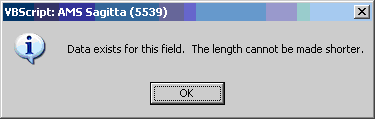User-Defined Data Setup Page
The System Administrator can use the User-Defined Data Setup page to:
- Add agency-defined fields to existing Sagitta pages or
- Add agency-defined pages to Sagitta
Lookups
When a field is set up with a Verify File you view a lookup to select the desired item. Lookups display differently on user-defined pages and fields than the usual Sagitta lookups. You can select the search icon to get all items. The default number of items that display is 50 however if there are 200 or more items in the file search criteria must be entered. This display cannot be changed. You can also search on an ID or the description just as you would in Sagitta lookups. To view more items than the defaulted 50, click one of the underscored numbers and click Select to select the item you need. To cancel the lookup, click the X to close the window. The items in the search window display in alphabetical order by the description.
Error Messages
When you make an invalid entry the field will not turn "pink" as the error message does for current system field(s). The error message appears in red to the right of the field(s) with the exception of an error for the Date Off field, which displays to the left of the field.
How to access this page
To access the User-Defined Data Setup page follow these steps.
Access to this page may vary depending on how you set up Toolbars in your agency.
-
From the Sagitta Home Page, click Other.
-
Click Personalization > System > User-Defined Data Setup. The top section of the User-Defined Data Setup page appears.
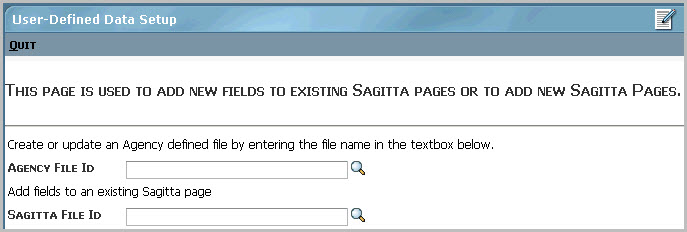
-
Do one of the following:
|
To |
Then |
|
Create or update an Agency defined file |
Complete the Agency File ID field or select it from the lookup. Text - 40 Character length (no spaces, the first character cannot be a number and 36 characters is the maximum that can be entered as a prefix of ACD. will be added to the ID)
|
|
Add fields to existing Sagitta pages |
Complete the Sagitta File ID field or select it from the lookup. |
Top of Page
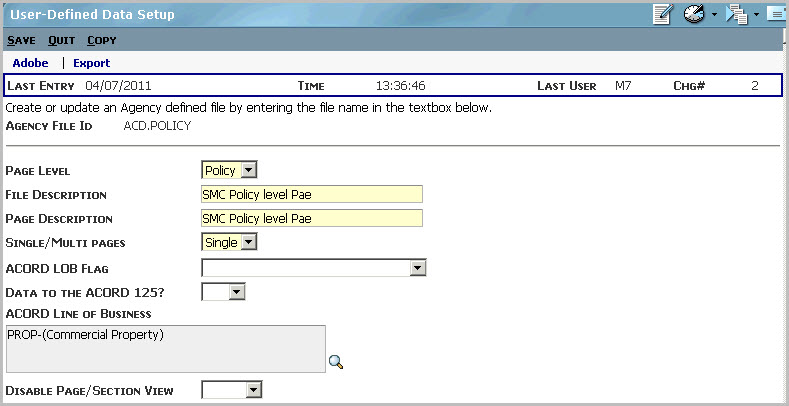
Field Explanations
Fields vary depending on the function you are performing. The Page and Field columns indicate when these fields appear. For example, if you elect to add a new page the Page Description field appears on the User-Defined Data Setup page so an X appears in the Page column. The File Description appears for adding fields and new pages so the Page and Field Columns would both have X's.
|
Field |
Description |
Page |
Field |
||
|
Page Level |
For adding page - pre-fills with Policy and can be changed to Client if it is a client-level page. For adding field - Display only. pre-fills based on the file entered in the Sagitta File ID field. Selecting "Other" - Allows you to create Verify Files.
|
X |
X |
||
|
File Description |
Required - Text - 40 Character length The description for the new file that gets created when the page is saved. |
X |
X |
||
|
Page Description |
Required - Text - 40 Character length Title of the new page. This field pre-fills with what you entered in the File Description field. This field can be overridden. |
X |
|
||
|
Single/Multi Pages |
Required - Indicate Single or Multi pages from the drop-down list. Single - page appears when selected Multi - (system default) grid appears when selected |
X |
|
||
|
ACORD LOB Flag |
This is for supported SagittaeForms only - there is no pre-fill to Sagitta forms. Select whether to include all LOB or not. Include ALL LOB - Select Include ALL LOB to have this data pre-fill to supported SagittaeForms.
Disable - Select Disable to exclude any LOBs - no data If you choose one of these options, do not make an entry in the ACORD Line of Business field. |
X |
X |
||
|
Data to the ACORD 125? |
This is for SagittaeForms only - there is no pre-fill to the Sagitta form. Indicate whether you want data to pre-fill to the ACORD 125 in addition to any ACORD LOB(s) entered in the ACORD Line of Business field.
|
X |
X |
||
|
ACORD Line of Business |
Enter the specific LOB(s) to determine which supported
|
X |
X |
||
|
Disable Page/Section View |
Select whether to display page or section. Leaving field blank indicates the page or section will display. For adding a policy level page Removing access from PI.Control eliminates the need to make this change. |
X |
X |
Database Fields section

|
Field |
Description |
Page |
Field |
||||||||||||
|
Line # |
|
X |
X |
||||||||||||
|
Attribute |
Display Only Automatically pre-fills with the next available number. The first new field (dictionary) for each file is 6. You are allowed up to 200. However, the first number starts at 6 so that is a total of 194 fields. |
X |
X |
||||||||||||
|
Field Description |
Required - Text - 40 Character length No punctuation can be used in this field with the exception of a period(.). Any punctuation entered is removed when you tab from the field. The label for the field on the page and the heading for the dictionary item which displays on reports and in tables.
|
X |
X |
||||||||||||
|
Format |
Required - Select a format from the drop-down list.
|
X |
X |
||||||||||||
|
Length |
Required - Numeric - 3 Character length Length of the field and heading for the dictionary. Not applicable for drop-down or multiline text formats. |
X |
X |
||||||||||||
|
Justification |
Required - Select how the data displays (left, right or text) in reports from the drop-down list. |
X |
X |
||||||||||||
|
Mandatory |
Required - Select whether this is a mandatory field from the drop-down list. |
X |
X |
||||||||||||
|
Display Options |
Indicate whether to display a new field on the page. If the field is on a page at the policy level, indicate whether to display for personal or commercial lines. See Display Options Drop-down Definitions. |
X |
X |
||||||||||||
|
Secure? |
Protects data in view mode. If you select the checkbox and data is entered in that field on the database, when the page is accessed in view mode **** appears in the field in lieu of the data.
|
X |
X |
||||||||||||
|
Tool Tip Help Text |
Text - 300 Character length Text to display when you hover the mouse over the field. |
X |
X |
||||||||||||
|
Mask |
Formats the data entered into the new field in a specific format. This field can be overridden.
|
X |
X |
||||||||||||
|
Display Last 4 Chars Only? |
This checkbox only displays when you select SSN in the Format field. If you check the Display Last 4 Chars Only? box for the SSN-formatted field, masking will occur when data is entered into the user-defined field after the page is Saved. If the Display Last 4 Chars Only? box is checked or unchecked after the initial setup, the dictionaries, SQL dictionaries, selection grids, etc., will be rebuilt based on the setting. |
X |
X |
||||||||||||
|
Default Value |
Text field- 25 Character length Holds data, such as a web page, an Intranet page, a mapped drive, etc. which pre-fills in that field when you access the page. This field can be overridden. Examples:
|
X |
X |
Format Drop-down Definitions
|
Selection |
Description |
||||||||
|
Alpha |
Defines field as alpha (no spaces or characters) only. The Length (35), Justification (left) and Mask (MCA) pre-fill and can be overridden. If you select this option the Verify File field displays.
|
||||||||
|
Alphanumeric |
Defines field as alphanumeric only. The Length (35) and Justification (left) fields pre-fill and can be overridden. If you select this option the Verify File field displays.
|
||||||||
|
Currency |
When you enter a number defined as currency, it verifies that the number is a whole number or has two decimals, i.e., 100.00. The Length (10) and Justification (right) and Mask (MRO) fields pre-fill and can be overridden.
|
||||||||
|
Date |
Defines field as a date field so the date lookup appears with the field on the new page. The Length (10), Justification (right) and Mask (D/4) fields pre-fill and must not be overridden. TODAY (not case sensitive) can be entered in the Default Value field and when you create a page the current date will pre-fill in the field. |
||||||||
|
Drop-down |
Creates a drop-down list for you to select from several options. The Length (35) and Justification (left) fields pre-fill and can be overridden. If you select this format you must complete the Drop-down Values field or an error message appears.
|
||||||||
|
|
Defines field as having an email address so the field label is a link. When selected, a new email message is created with this field's data in the To field. The Length (30) and Justification (left) fields pre-fill and can be overridden. |
||||||||
|
Multiline Text |
Defines field as a text field. When selected, two additional required fields appear. The Length (25) and Justification (text) pre-fill and can be overridden.
Additional FieldsRows for Multiline Field - Required-Number of rows this field should have.
Row Length - Required - Maximum length for each row.
|
||||||||
|
Numeric |
Defines field as numeric only. The Length (10) and Justification (right) and Mask (MRO) fields pre-fill and can be overridden. If you make this selection the Numeric & Currency Formatting section displays with four additional fields. See Numeric & Currency Formatting section for an explanation of these fields. |
||||||||
|
Phone# |
Defines field as a phone number. The Length (12), Justification (right) and Mask (MR(#3 #3-#4)) pre-fill and can be overridden. Example: 860 602-2000 |
||||||||
|
SSN |
Defines field as a Social Security Number. The Length (11) and Justification (right) and Mask (MR(#3-#2-#4)) fields pre-fill. Only length and justification can be overridden. Example: 123-45-6789 |
||||||||
|
Text |
Defines field as text only. The Length (35) and Justification (left) fields pre-fill and can be overridden. If you select this option, the Verify File field displays. For information on creating Verify Files, see Creating Verify Files for User-Defined Pages and Fields. |
||||||||
|
Time |
Defines field as a time. The Length (7), Justification (right) and Mask (MTH) fields pre-fill and can be overridden. There are 3 masks you can use for time.
Data must be entered in the correct format based on the format entered or an error appears. NOW (not case sensitive) can be entered in the Default Value field and when you create a page the current time will pre-fill in the field. |
||||||||
|
Uppercase |
Defines field as uppercase (no spaces or characters). The Length (35), Justification (left) and Mask (MCU) fields pre-fill and can be overridden. If you select this option the Verify File field displays.
|
||||||||
|
WebPage |
Defines field as having a web page so the field label is a link. When selected, a new window opens with the url/path as entered. The Length (40) and Justification (left) pre-fill and can be overridden.
|
Numeric & Currency Formatting section
This section explains the additional fields that display if you selected Numeric or Currency in the Format field.
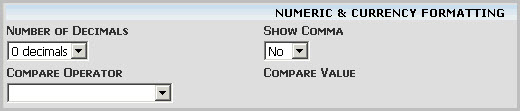
|
Field |
Description |
|
Number of Decimals |
Required - Indicate the number of decimals. pre-fills with 0 and can be overridden. The Mask field changes if a number of decimals is selected and/or you selected Yes in the Show Comma field. |
|
Show Comma |
Required - Indicate if you want a comma to display. pre-fills with No and can be overridden.
|
|
Compare Operator |
Make a selection from the drop-down list. If you select Within a Range from the drop-down list two required fields display where you must enter a From and To amount. Example: If your agency doesn't write a limit on a particular coverage under $300,000 you can enter 300001 in the From field. If the user enters less than 300000 an error message displays.
|
|
Compare Value |
Required - If you completed the Compare Operator field with any option other than Within a Range. This field allows 15 numeric characters If you selected Within a Range in the Compare Operator field this field is not accessible. |
Display Options Drop-down Definitions

|
Selection"'Hidden" from the drop-down list under Client or Policy will work for either. If you select "Hidden" under the Client heading and it's for a policy level page it works. |
|
Level |
Description |
|
Client |
Blank - Field always displays. Hidden - Field does not display on page.
|
|
Policy |
Blank - Field always displays. Commercial Lines only
Personal Lines only
Hidden - Field does not display on page.
|
Title Bar Menu
Once a file is entered in the Agency File ID or Sagitta File ID field the following options appear in the Title Bar Menu.
|
Click |
To |
|
Save or ALT+S |
Save all changes made on the page. |
|
Quit or ALT+Q |
Quit without saving any changes on the page. |
|
Copy or ALT+C |
Copy this page to create a second page. This option is not available if an existing page is selected. |
|
Redisplay or ALT+Y |
Exit out of Maintenance (Edit) mode back to View mode,splaying the Policy options. This option appears when you are maintaining a transaction, and appears on this page and all other Policy pages (e.g., Locations, Drivers, etc.) When you select this option, the message "Do you want to save changes?" appears. Select:
If you click Cancel after selecting Audit, Cancel, Endorse, Maintain, Non-renew, or Reinstate, you return to the Policy Detail page, with the Poicy options at the top of the page. If you click Cancel after selecting Remarket, Renew, or Rewrite, you return to the Client Details page, which displays all policies. Note that this option does not appear on any client-level pages or in the Invoicing module. It does appear on the Payment Plan/Premium Trans page. |
Grid Options
Grid options appear in a row just above the grid.
|
Option |
Allows you to |
|
Add
|
Add a new line to the grid. If lines already exist in the grid, this line is inserted at the end. |
|
Edit |
Highlight an existing line to make changes. |
|
Insert |
Highlight an existing line to add a line above. |
|
|
Print the grid. |
|
Up Down arrows |
Highlight an existing line and click the up or down arrow to move the line to a different location on the grid. |
|
Delete |
Highlight an existing line and click delete to remove unwanted line(s) just added, or copied from a previous page. Delete appears on the grid when:
|
The Database Fields grid utilizes the standard Sagitta grid options. See Working with Grids for more information.
Adobe and Export options
For information on viewing and printing a report or to export information, see Print Options Bar.
Locking Down Data Format(s)
Once you add data to a new page or a new field on an existing page and that page is saved data exists in the file. Changes made to any previously created field on this page that has data via the User-Defined Data Setup page could affect your database.
For example: If the field was previously created as a numeric formatted field and was changed to an alpha format you receive an error on that page if you make any changes to the page without correcting the data in that field. This data would also display in the different format in reports.
To prevent this situation, limitations are set as to what formats can be changed and what it can be changed to.
When accessing the User-Defined Data Setup page for a file for an existing or new page that has data entered in one or more of the previously created fields on the database a warning message appears on the page.
Data Exists! Changing field formats could corrupt the file.
There are some formats that are "locked" and cannot be changed to protect the integrity of your data. This table lists all formats and what formats they can be changed to if they can be changed once data is in that field:
|
Original Format |
Format(s) can be changed to |
|
Alpha |
Any other format except Numeric or Currency |
|
Alphanumeric |
Any other format except Numeric or Currency |
|
Currency |
Numeric |
|
Date |
NONE |
|
Drop-down |
Any other format except Numeric or Currency |
|
|
Any other format except Numeric or Currency |
|
Multiline Text |
NONE |
|
Numeric |
Currency |
|
Phone # |
Any other format except Numeric or Currency |
|
SSN |
Any other format except Numeric or Currency |
|
Text |
Any other format except Numeric or Currency |
|
Time |
NONE |
|
Uppercase |
Any other format except Numeric or Currency |
|
WebPage |
Any other format except Numeric or Currency |
Format Errors
If an invalid format is selected when changing formats, an error occurs. If no data has been entered in this field the format can be changed to any other format.
This message appears when trying to change a Currency or Numeric format to something other than Currency or Numeric.
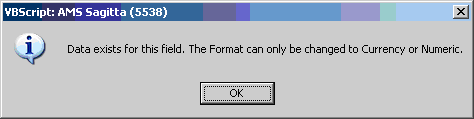
This message appears when trying to change Alpha, Alphanumeric, Drop-down, Email, Multiline Text, Phone #,
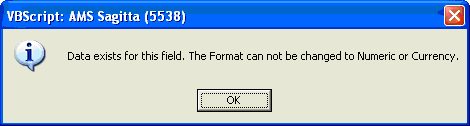
This message appears when trying to change a format that you are not allowed to change (Date, Multiline Text and Time) and data exists on the system for that field (format for any field can be changed until data exists).
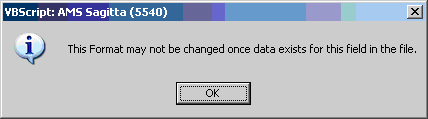
Once data exists on the database, the length field can not be changed to a shorter length but can be changed to a longer length. If the length is changed to be shorter, an error message appears upon tabbing from the field.