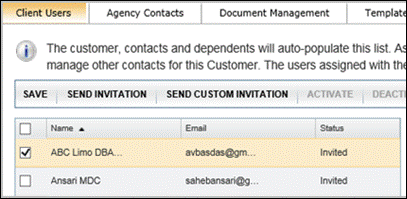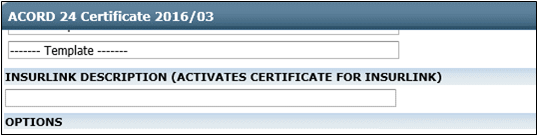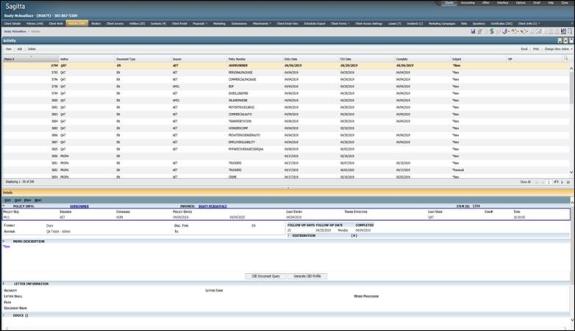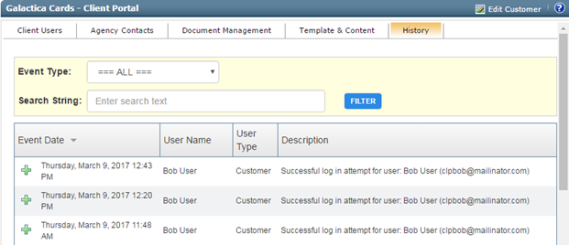InsurLink - Frequently Asked Questions
InsurLink provides your customers access to their insurance information anytime via the web. InsurLink is an add-on product for Sagitta Online agencies and On-Premise agencies. For more information or to purchase InsurLink, contact your Vertafore Account Manager.
Setup
|
How do my customers access InsurLink? |
In the Agency setup process, you are provided a URL to add to your agency's website that links to your InsurLink login screen. |
|
Can I control what my customers see and what they can do in InsurLink? |
Yes, during InsurLink Customer setup, you will mark views and activities available to the customer when they log into InsurLink. |
|
Do I have to enter and invite every customer user in InsurLink? |
You must enter the name and email address for each user your client wants to have access their account in InsurLink. You can add a user and email in the following ways:
After adding the user and email address, you can send the user an invitation or you can give a client the authority to add users. To do this, give the user Manage Users permission on the InsurLink > Client Users tab.
|
|
When creating custom tabs in InsurLink Management do I use http or https? |
Using HTML in a custom tab to embed another web page, leveraging Iframe, you are required to provide a Hypertext Transfer Protocol Secure (HTTPS) link to that page. InsurLink protects client data by using HTTPS on all pages of the website. Current browsers block references to an HTTP page in Iframe on an HTTPS protected website. The HTML character limit is 10,000 characters per custom tab. |
| Can I customize the look and wording of the messages? |
Yes, in InsurLink Management you'll see a tab at the top of the page labeled "Customize Messaging." You can change the look and wording of each type of message:
* The invitation you are creating here is what will be sent to the insured when you select Send Invitation via the Client Users tab. If there is an instance where you want to tailor the invitation's content, select Send Custom Invitation. This option will allow you to make changes to the email prior to sending the invitation. You'll also need to choose a "Reply To" email address. Choose from the list. The list includes all staff in Sagitta with an email address. You can choose only one address, so it should be someone designated to monitor any replies received from the insured. OR You can choose a role that allows for the email to be sent from a person associated with the customer account. The available roles are:
|
| Can I control when InsurLink sends a Suspense or email about an action done in InsurLink? |
Yes, you can customize the Suspense items and email messages generated by InsurLink in the Customize Notification tab in the InsurLink Management view. The following are the events for which you can set up a notification:
* A notification is required for these actions. For more information on notification setup, see InsurLink Management. |
Policies, Forms, and Documents
|
What policies show in InsurLink? |
You can configure which lines of business you want to display on InsurLink by navigating to the InsurLink Management view on the Settings tab. All policies that meet the following criteria will appear in InsurLink for the configured lines of business:
Policy summaries in InsurLink are currently available for several Lines of Business; refer to the Help article Sagitta Support: LOBs and Auto IDs to see the list of Lines of Business currently supported. |
|
What if a Summary View is not available for a line of business on the policy? Can I add one? |
Yes, you can attach a document (PDF format only) to a policy in InsurLink so your insured can see detail for that policy. Only one document can be attached to a policy at a time. You may want to create a PDF copy of the Policy Declaration page or print a Schedule in pdf format and attach it. To attach a PDF summary of Policy Declaration to a policy use the Document Management tab in InsurLink Customer Setup. See How to Link a Policy Declaration to a Policy in InsurLink. |
|
Which Auto ID Cards can the insured print in InsurLink? |
Currently single Auto ID cards can be printed for vehicles on Private Passenger Auto, Business Auto, and Truckers policies. To determine the vehicles that appear on the Auto ID cards tab, current Private Passenger Auto, Business Auto, and Truckers in-force auto policies are evaluated for covered vehicles. Auto ID Cards are created and displayed for those found. Liability coverage must exist for the vehicle; if not, the insured will not be able to print an ID card. |
|
How do I make Certificate forms appear on the Certificate tab in InsurLink? |
For each Master certificate you want to appear in InsurLink, you must enter the InsurLink Description in the Sagitta template page.
All sub-certificates associated with the Master Certificate will appear in InsurLink for that Client. |
|
What Certificate forms appear in InsurLink? |
Current versions of the following ACORD forms are available: · ACORD 24 - Certificate of Liability Insurance (2016/03) · ACORD 25 - Certificate of Liability Insurance (2015/01, 2016/03) The forms shown in InsurLink are current and up to two years old. |
|
What criteria is used to determine status for Certificates? |
Certificates are marked as Active when all policies represented by the Certificate have an Active status and are in-force (not expired). Certificates that do not meet the criteria will be shown as Inactive. |
InsurLink Activities
|
When a customer performs a task in InsurLink, what does the Activity that is created look like? |
The following
example is for a policy change requested by the customer:
The name of the insured whose action generated this Activity, appears in the Description area of the Activity. |
|
How do I see what a customer has been doing in InsurLink? |
The History tab in the CSR InsurLink view shows the activity for the client in InsurLink.
|
|
What emails do Insureds receive when performing actions in InsurLink? |
The Insured receives the following email messages from InsurLink:
|
|
Can an insured opt out of InsurLink email messages? |
Yes, the insured can opt out of receiving the following emails:
They can do this by clicking the "Hi XXXX" menu in InsurLink, choosing Email Settings, and selecting No for the question of receiving email messages. Alternately, they can click Unsubscribe at the bottom of any confirmation email they receive. |
Additional Information
|
How can I see information about all the clients who have used InsurLink? |
In Vertafore Services > InsurLink Management > Reporting, you can see real-time numbers for Active Users, Invited Users, and Logins Over Past 30 Days. You can also download a report that opens in Excel and shows which customers have received an invitation, who has activated their account, the number of times the user has logged in and when was their last log in, along with other data. Click the Download Current Users Report link for the CSV file. For more information, see Reporting in the InsurLink Management Help file. |
|
Is there a document I can give my Insured that has more information about InsurLink? |
The Using InsurLink Help file describes the tabs and activities contained in InsurLink. |
|
My insured user forgot their password, how do they request a new one? |
If your InsurLink user forgets their password, they can navigate to the login page (https://clientportal.vertafore.com) or the branded login page and select the Forgot Password link. InsurLink users are prompted to change their passwords once every 360 days |
| Does the insured have a limited number of login attempts before being locked out of InsurLink? | Yes, the insured can attempt to log in to InsurLink five times before a 10-minute lockout occurs. The client must wait the 10 minutes for the lock to clear. The lock cannot be cleared by your agency or Vertafore Support. |
| Are NY Auto IDs currently supported as part of the InsurLink/Sagitta integration? |
NY Auto IDs are not currently supported, but they will be in a future release. As a workaround, agents should use the third-party rendering service and upload the NY Auto ID to the Documents section. Note that such an ID does not meet the standards set by the NY DMV, so it could be rejected by law enforcement and others. For more information on which Auto IDs are supported as part of the Sagitta and InsurLink integration, see the InsurLink Help file Sagitta Support: LOBs and Auto IDs. |
| Is multi-factor authentication supported currently? | Multi-factor authentication (MFA) is not currently supported, but it will be in the future. |