Self-enroll your agency in VSSO
If you are a current Vertafore customer using AMS360 or PL Rating, you can enroll your agency in VSSO as soon as you are ready. The self-enrollment process verifies that you are a Vertafore customer with administrative rights by asking you to provide the administrator account information for one of your AMS360 or PL Rating databases.
If the admin account info you enter matches the information in your AMS360 or PL Rating database, VSSO will:
- Create a new VSSO account for your agency
- Connect the AMS360 or PL Rating database you used to enroll to your VSSO account
- Help you create your first VSSO administrator account
It will not:
- Connect all of your Vertafore products to your VSSO account
- Give your VSSO administrator account access to your products, including the one you used to enroll
Self-enroll in VSSO
|
To self-enroll in VSSO, you’ll need the following information:
|
- Go to https://vim.identity.vertafore.com/VIM/CustomerMigrationStart.aspx.
- On the Get Started page, select the product you want to use to verify yourself.
This will be the first product we connect to your VSSO account.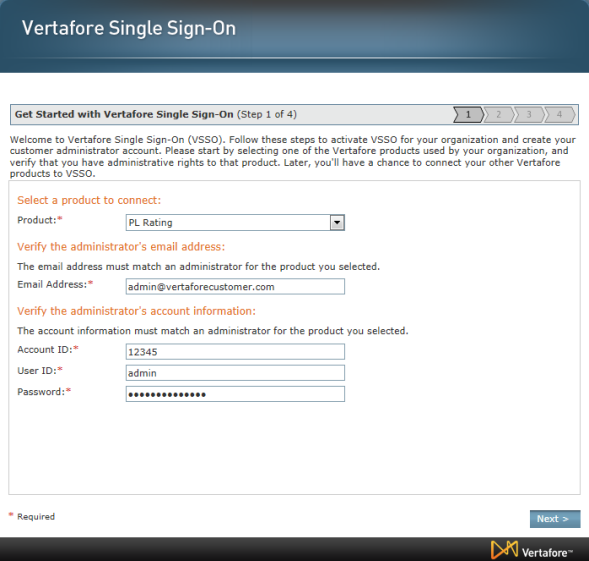
If the information you entered matches an administrator for the product you selected, you’ll be taken to the next step.If you see an error, you might need to correct some of the information and try again. If you’re sure you entered the correct information, but the system is not recognizing it, contact Vertafore Support for assistance.
- Next, create your first VSSO administrator account.
Enter a unique password and a personalized answer for each security question.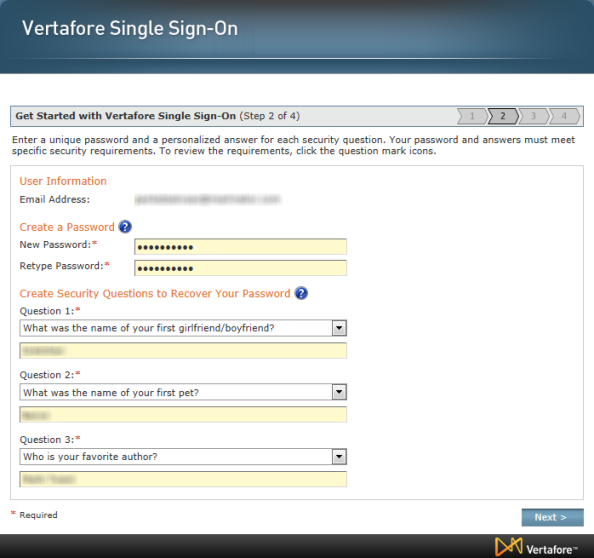
- Make sure your password and answers meet the security requirements. To review the security requirements, click one of the question mark icons

- You can change this information at any time in the VSSO console. You can change your email address, but another VSSO administrator will have to do it for you.
- Make sure your password and answers meet the security requirements. To review the security requirements, click one of the question mark icons
- On the next step, confirm or update your name and your agency’s information.
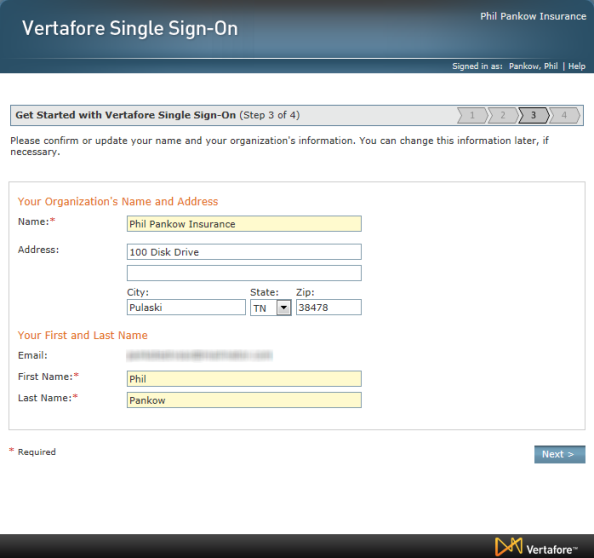
- This information is used to help Vertafore representatives differentiate between customers that might share similar names.
- Any changes you make to this information will not affect information stored in other Vertafore products.
- You can change this information at any time in the VSSO console.
- Congratulations! You have successfully activated VSSO for your agency, connected your first product to VSSO, and created a VSSO administrator account for yourself.
When you click Next, the VSSO console opens.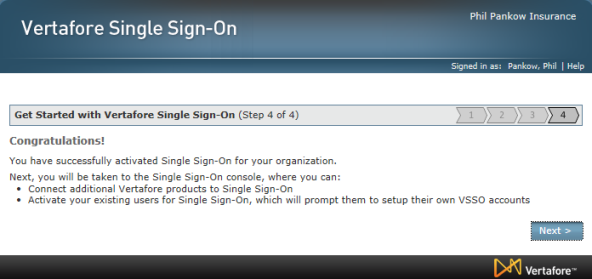
- Complete the next steps.
- Connect all of your Vertafore products to your VSSO account. To learn more, see Connect your Vertafore products to VSSO.
- Activate your user's existing AMS360, PL Rating, and other product accounts for VSSO (including your own VSSO administrator account). To learn more, see Activate VSSO for existing users of AMS360, PL Rating, and other products.
- Grant administrative rights to other users. You should have at least two users with full administrative rights. To learn more, see Roles: Grant or revoke administrator rights.
- If your agency uses My Agency Home, and has multiple instances of Vertafore products such as multiple AMS360 or PL Rating databases, you must create groups in VSSO. To learn more, see Create and Manage Groups.