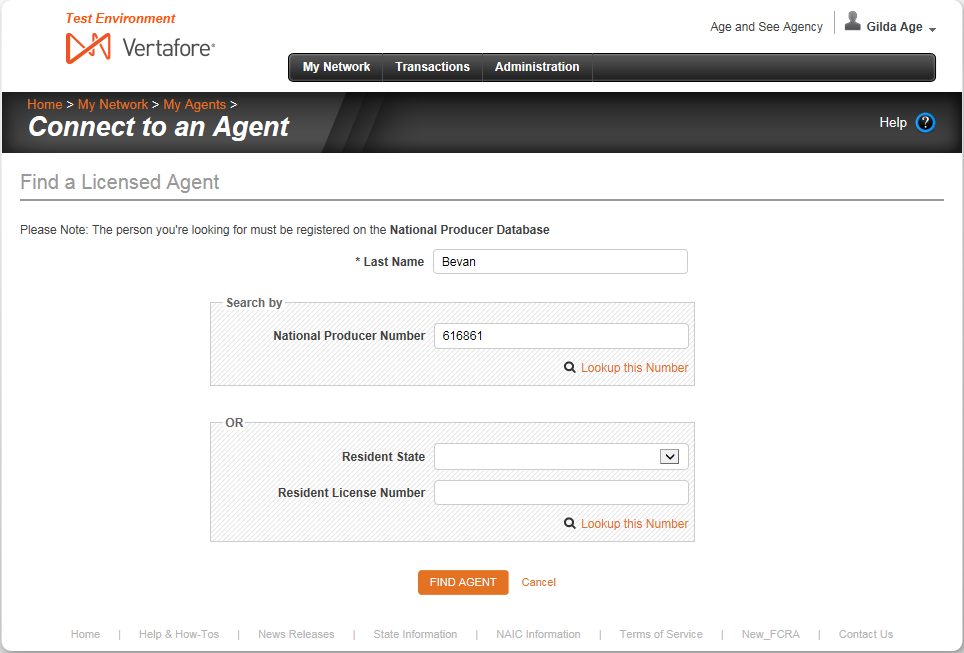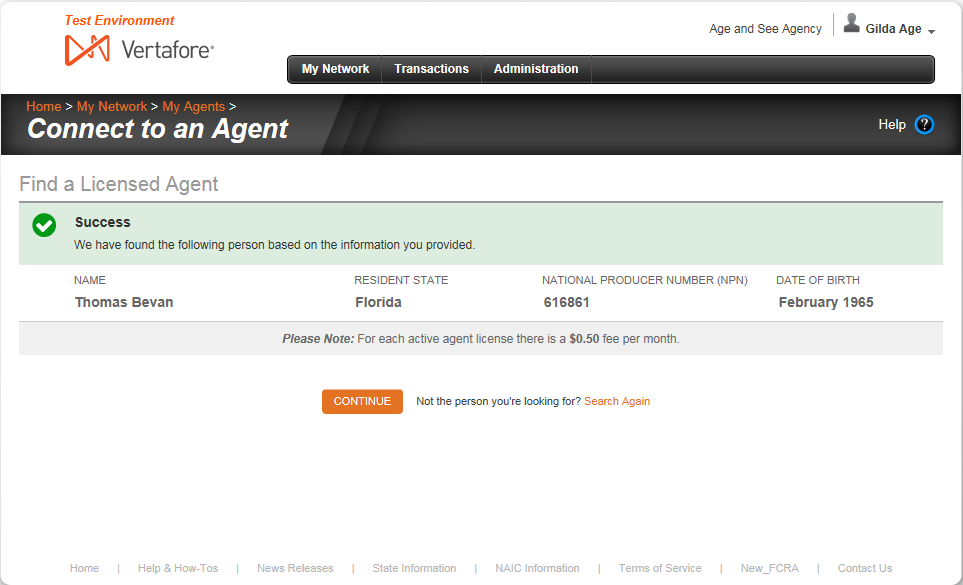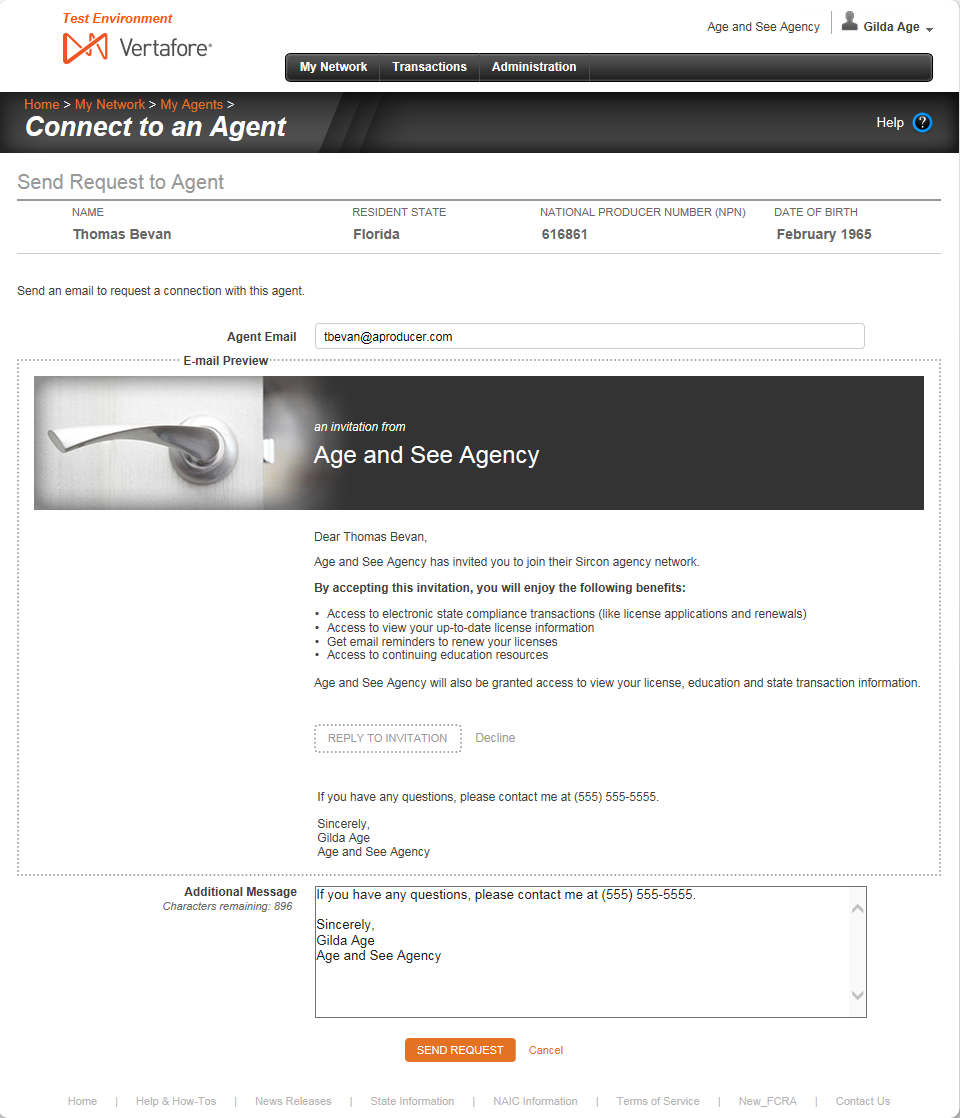Connect to an Agent
Use the Connect to an Agent wizard to initiate and send an invitation to an agent your join your agency's network.
To open the Connect to an Agent page, use one of the following methods:
- On the My Agents page, click the Connect to an Agent button
- On the Agent Record page of an agent with a Status of Inactive, select Reconnect With Agent from the Actions dropdown menu
- On the Agent Record page of an agent with a Status of Pending, select Resend Invitation from the Actions dropdown menu
To invite an agent to connect with your agency's network, simply enter the agent's Last Name and either his or her National Producer Number (NPN) or the combination of his or her resident license state and resident license number. Then, run a search of the National Producer Database (PDB) to find the agent.
- In the Last Name field, enter the last name of the agent with whom you want to connect. Case insensitive.
- In the Search By field, choose additional search criteria to find the agent with whom you want to connect.
- To find the agent by his or her National Producer Number (NPN), enter it in the National Producer Number field
- OR
- To find the agent by his or her resident license information, from the Resident State dropdown menu, select the name of the agent's resident license state, and then in the Resident License Number field, enter the agent's resident license number.
- Click the Find Agent button.
If AgencyEDGE finds the agent, the following message will display: "Success - We have found the person based on the information you provided." The Find a Licensed Agent section updates with the full Name, Resident State, National Producer Number (NPN), and Date of Birth of the agent it retrieved based on your search criteria.
AgencyEDGE also alerts you to the cost of connecting the agent to your agency's network.
If AgencyEDGE cannot find the agent, the following message will display: "Oops, we couldn't find that person - We were unable to find a record for anyone matching the name and/or details you provided. Please try again." Click the Search Again link to start your search over.
- Review the agent information that AgencyEDGE retrieved.
- If you are satisfied that AgencyEDGE has found the agent with which you wish to connect, click the Continue button.
You can customize and address an email invitation to the agent to join your agency's network.
- Review the agent's summary information at the top of the Send Request to Agent section, just to confirm that you are inviting the correct agent.
- In the Agent Email field, enter the agent's business or personal email address.
- Review the text in the Email Preview field. Much of the text is "boilerplate" that informs the agent about the benefits of connecting with your agency through the AgencyEDGE network. It cannot be edited.
- In the Additional Message field, enter as desired any additional, custom text up to 1,000 characters that you wish to include in the email invitation to the agent.
- When you are finished, click the Send Request button. The My Agents page will open, and the Agents section will include the name and summary information of the agent to whom you sent the connection request. AgencyEDGE will also send an email notification that the agent has accepted the connection request, with a link to view the Agent Record.
|
|
You must have a valid email address for any agent to whom you wish to send an invitation to connect with your agency's network. |