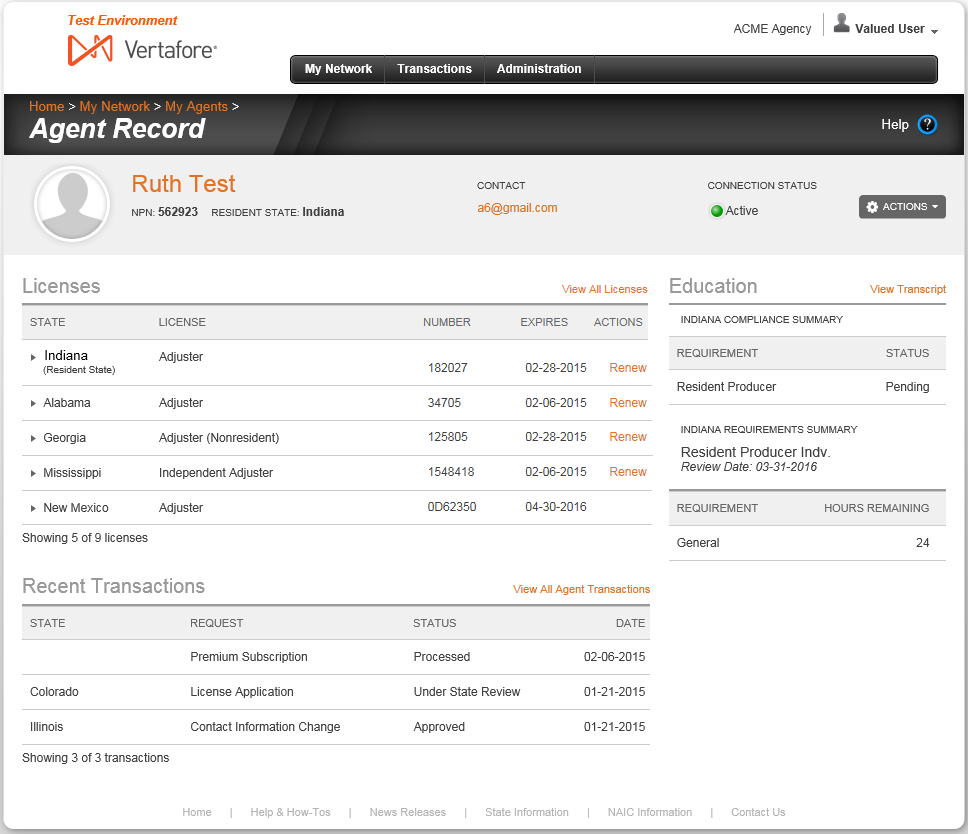Agent Record
Use the Agent Record page to review the summary compliance information of an agent connected with your agency's network. You also may disconnect with an active agent or re-send a request to connect with an agent that has not accepted a prior request.
To open the Agent Record page, use one of the following methods:
- On the My Agents page, click the name link of an agent displaying in the Agents List
- On the Agent Licenses, Agent Education, or Agent Transactions pages pertaining to a particular agent, click the name link of the agent displaying in the Record Summary
- On the Agent Licenses, Agent Education, or Agent Transactions pages pertaining to a particular agent, select Agent Record Home from the Actions dropdown menu in the Record Summary
- In the body of an AgencyEDGE - Connection Request Accepted notification email, click the View Agent Record button.
The Agent Record page contains the following sections:
Record Summary
- Agent Image: Not available at this time.
- Agent Name: Displays the agent's first and last name. Click the name link to open the agent's Agent Record page.
- NPN: Displays the agent's National Producer Number.
- Resident State: Displays the name of the agent's resident license state.
- Contact: Displays the agent's email address. Click the email address link to open your system's default email client with a new email pre-addressed to the agent.
- Connection Status: Displays the status of the agent in your agency's network, as follows:
- Pending: Your agency sent a connection request to the agent, but the agent has not accepted the invitation.
- Active: The agent accepted a connection request from your agency and is connected to your agency's network.
- Inactive: The agent formerly was connected to your agency's network, but either your agency or the agent chose to end the connection.
- Actions: Depending on the agent's Connection Status, may offer the following controls:
- View All Licenses: Available for an agent with a Connection Status of Active only. Click to open the Agent Licenses page, where you can view details of the agent's state licenses and lines of authority.
- View Education Transcript: Available for an agent with a Connection Status of Active only. Click to open the Agent Education page, where you can view details of the agent's continuing education requirements and coursework.
- View All Agent Transactions: Available for an agent with a Connection Status of Active only. Click to open the Agent Transactions page, where you can view details of the agent's compliance transaction requests.
- Resend Connection Request: Available for an agent with a Connection Status of Pending only. Click to open the Connect to an Agent page, where you can send a new connection request to the agent.
- Cancel Connection Request: Available for an agent with a Connection Status of Pending only. Click to open the Are You Sure? message box, where you can confirm cancellation of the pending request to the agent to connect with your agency's network.
- Reconnect With Agent: Available for an agent with a Connection Status of Inactive only. Click to open the Connect to an Agent page, where you can send a new connection request to the agent.
Licenses
Displays up to five of the agent's licenses, with related lines of authority hidden. The agent's resident state license(s) is listed at the top, with other licenses sorted alphabetically by State.
- View All Licenses: Click to open the Agent Licenses page, where you can view all of the agent's active and inactive licenses in all states.
-
 : For each license listed, click to display its related lines of authority information.
: For each license listed, click to display its related lines of authority information. - Line of Authority: For each line of authority listed, displays its state-specific name or description.
- Issue Date: For each line of authority listed, displays the date on which it was initially issued or granted by the state.
- Status: For each line of authority listed, displays Active for a line of authority in active status or Inactive for a line of authority that expired or was canceled or withdrawn.
- Status Date: For each line of authority listed, displays the date on which the current value of the Status field became effective.
- Status Reason: For each line of authority listed with a Status of Inactive, displays its state-specific reason for inactivation.
-
 : For each license listed, click to hide its related lines of authority information.
: For each license listed, click to hide its related lines of authority information. - State: For each license listed, displays the name of its issuing regulatory jurisdiction.
- License: For each license listed, displays its state-specific name or description.
- Number: For each license listed, displays the state license number or identifier.
- Expires: Displays the state-regulated date on which the license expires. Also known as the "renewal date." Note that for some states that issue a "perpetual license," the field may not contain a value.
- Actions: May offer the following controls:
- Renew: Available if a state license is available to renew, and AgencyEDGE offers electronic renewal services for the license type in the state. Click to open the Renew a License service, where you can submit a license renewal transaction on behalf of the agent.
Education
Displays summary information about the agent's continuing education status and requirements in the agent's resident license state for the current review period. The information available may vary by state.
When continuing education information is not available, a message displays that includes a link to an alternate source of CE information. (See Note at bottom.)
- View Transcript: Available only in certain states in which the agent holds a resident license. Click to open the Agent Education page, where you can view the agent's complete continuing education transcript for current or previous review periods.
Recent Transactions
Displays up to five of the agent's most recent state compliance transactions, sorted newest to oldest.
- View All Agent Transactions: Click to open the Agent Transactions page, where you can view all of the agent's active and inactive licenses in all states.
- State: For each transaction listed, displays the name of the state to which it was submitted.
- Request: For each transaction listed, displays the type of transaction request submitted (e.g., License Application, License Renewal, Contact Information Change, etc.).
- Status: For each transaction listed, displays the current processing status of the transaction with the state (e.g., Approved, Pending, Under State Review, etc.)
- Date: For each transaction listed, displays the date on which it was submitted.
|
|
If the connection between your agency and an agent is removed by either party, the agent's compliance information will disappear from the Agent Record page, and the following message will display: "Connection Inactive - Your previous connection to this agent ended on [date]. To view this agent's license and continuing education information, you will need to reconnect to them." You may click the Yes, Reconnect With Agent button to open the Connect to an Agent page, where you can send the agent a new invitation to connect with your agency's network. |
|
|
If the status of a connection between your agency and an agent is Pending, the agent's compliance information will not display on the Agent Record page. The following message will display: "Connection Pending - You requested a connection with this agent on [date]. Once your request is accepted, you will see their license and continuing education information." You may click the Yes, Resend Request button to open the Connect to an Agent page, where you can send the agent a new invitation to connect with your agency's network. Alternately, you may select Cancel Connection Request from the Actions dropdown menu to cancel the agent's pending connection request. |
|
|
The Education section of an Agent Record behaves differently, depending on the following factors: 1) whether the connected agent has retrieved his or her education transcript from the state through Sircon for Individuals; 2) whether the agent has CE requirements and/or courses in the current review period, and 3) state-specific continuing education requirements. If the agent has not retrieved a transcript through Sircon for Individuals, no CE information will display in the Education section, the following message will display: "We were unable to find this agent in [state]'s continuing education database," and a link to the Lookup CE Transcript or other service will be available. If the agent has retrieved a transcript through Sircon for Individuals, and the agent has requirements and courses in the current review period, summary data for the current review period will display in the Education section, and clicking the View Transcript link will open the agent's complete transcript on the Agent Education page. If the agent has retrieved a transcript through Sircon for Individuals, but the agent does not have requirements or courses in the current review period (for any reason, including state-specific CE rules), the following message will display in the Education section: "No active review period was found," and clicking the View the Agent's CE Transcript link will open the agent's complete transcript on the Agent Education page. Please note that in many states, an agent's resident state CE data will not be available or stored within AgencyEDGE or Sircon for Individuals. |
|
|
A Renew link displays in the Actions column of a license if the license expiration date is 60 or fewer days in the future. |