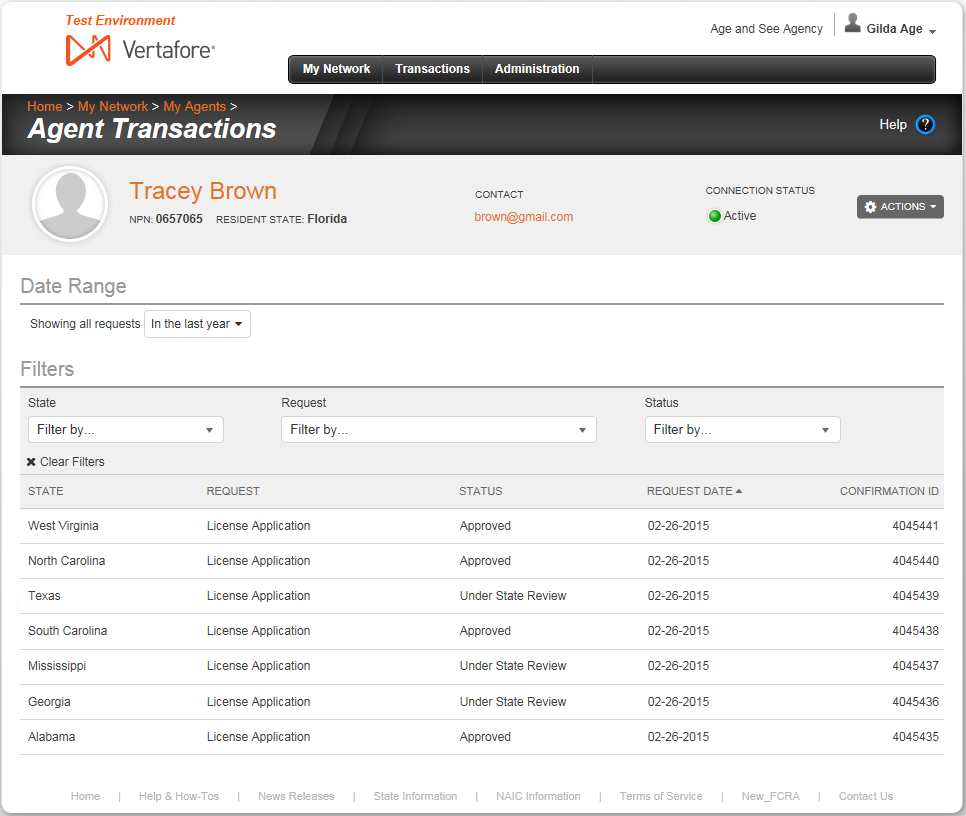Agent Transactions
Use the Agent Transactions page to view details of compliance transactions of an agent connected to your agency's network.
To open the Agent Transactions page, use one of the following methods:
- In the Transactions section of the Agent Record page, click the View All Agent Transactions link
- On the Agent Licenses or Agent Education pages, select View All Agent Transactions from the Actions dropdown menu in the Record Summary.
The Agent Transactions page contains the following sections:
Record Summary
- Agent Image: Not available at this time.
- Agent Name: Displays the agent's first and last name. Click the name link to open the agent's Agent Record page.
- NPN: Displays the agent's National Producer Number.
- Resident State: Displays the name of the agent's resident license state.
- Contact: Displays the agent's email address. Click the email address link to open your system's default email client with a new email pre-addressed to the agent.
- Connection Status: Displays the status of the agent in your agency's network, as follows:
- Pending: Your agency sent a connection request to the agent, but the agent has not accepted the invitation.
- Active: The agent accepted a connection request from your agency and is connected to your agency's network.
- Inactive: The agent formerly was connected to your agency's network, but either your agency or the agent chose to end the connection.
- Actions: Offers the following controls:
- Agent Record Home: Click to open the Agent Record page, where you can review the summary compliance information of an agent connected with your agency's network.
- View All Licenses: Click to open the Agent Licenses page, where you can view details of the agent's state licenses and lines of authority.
- View Education Transcript: Click to open the Agent Education page, where you can view details of the agent's continuing education requirements and coursework.
Date Range
Choose to display the agent's transactions that were submitted during a specific period of time.
- Showing all requests: From the dropdown menu, select a period of time during which a transaction was submitted that you want to display it in the Transactions section. Defaults to transactions submitted during the past calendar year.
Filters
Offers controls allowing you to narrow the default display in the Transactions section of all of the agent's transactions submitted to all states within the period of time selected in the Date Range section.
- State: From the dropdown menu, click to checkmark the checkbox corresponding to the name(s) of a state(s) to which a transaction was submitted that you want to display in the Transactions section. Click the Select All link to display transactions submitted to all states. Click the Clear All link to remove all currently selected state transaction filter criteria.
- Type: From the dropdown menu, click to checkmark the checkbox corresponding to the type(s) of transaction(s) you want to display in the Transactions section. Click the Select All link to display transactions of all types. Click the Clear All link to remove all currently selected transaction type filter criteria.
- Status: From the dropdown menu, click to checkmark the checkbox corresponding to the current state processing status(es) of transaction(s) you want to display in the Transactions section, such as Approved, Pending, Denied, or Under State Review. Click the Select All link to display transactions with all processing statuses.Click the Clear All link to remove all currently selected transaction status filter criteria.
- Clear Filters: Click to remove all currently selected filter controls. The default view of all transactions will display.
Transactions
By default, displays all of the agent's transactions submitted to all states during the past calendar year, sorted newest to oldest. When filtered by options in the Date Range and Filters sections, displays results of the filtered search.
- State: For each transaction listed, displays the name of the state to which it was submitted.
- Request: For each transaction listed, displays the type of transaction request submitted (e.g., License Application, License Renewal, Contact Change Request, etc.).
- Status: For each transaction listed, displays the current processing status of the transaction with the state (e.g., Approved, Pending, Under State Review, etc.)
- Request Date: For each transaction listed, displays the date on which it was submitted to the State.
- Date: For each transaction listed, displays the date on which it was submitted.
- Confirmation ID: For each transaction listed, displays its system-generated confirmation number. The Confirmation ID may be used as a search criterion to follow up on processing status or perform other activities.