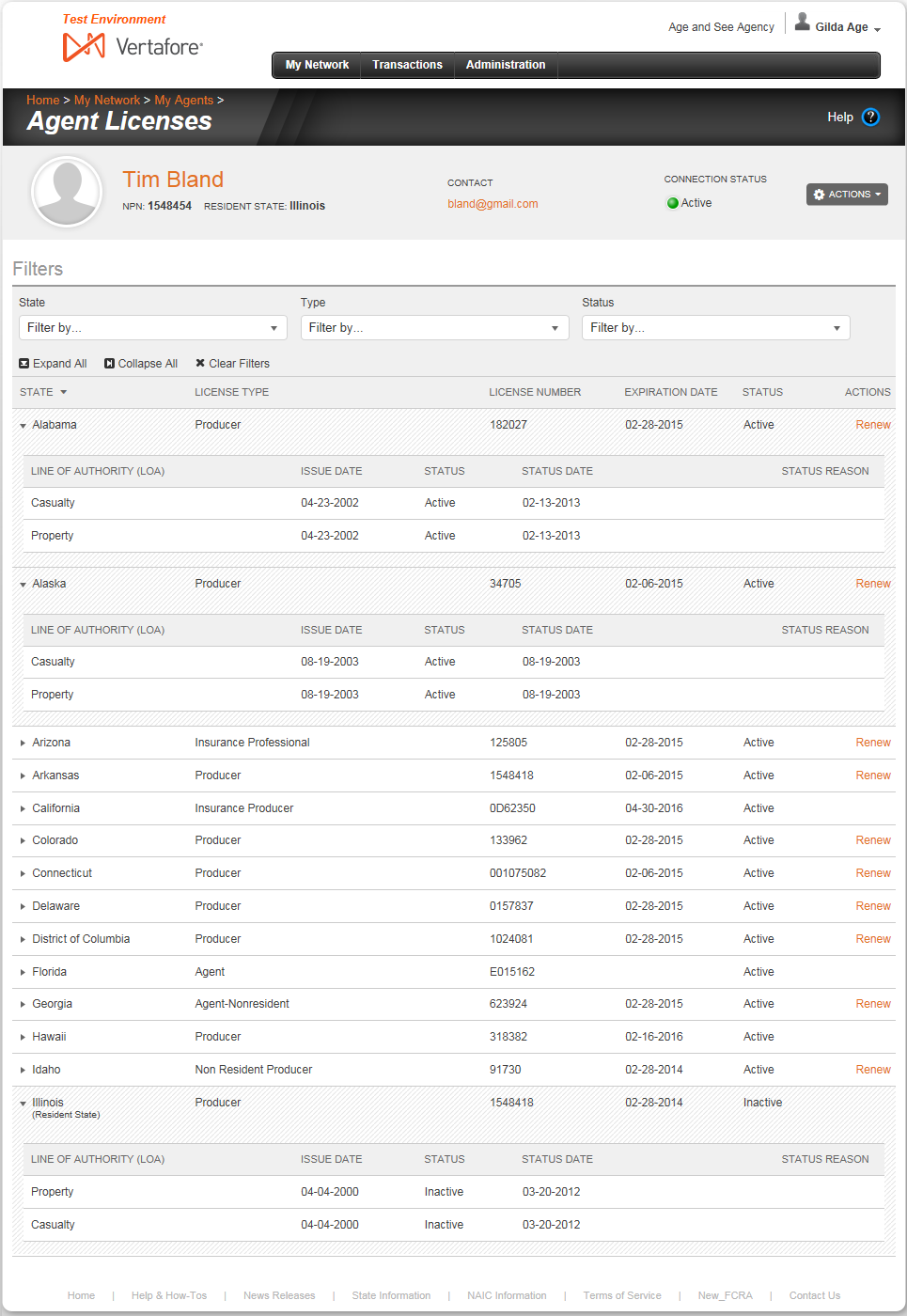Agent Licenses
Use the Agent Licenses page to view complete insurance license information of an agent connected to your agency's network.
To open the Agent Licenses page, use one of the following methods:
- In the Licenses section of the Agent Record page, click the View All Licenses link
- On the Agent Education or Agent Transactions pages, select View All Licenses from the Actions dropdown menu in the Record Summary.
The Agent Licenses page contains the following sections:
Record Summary
- Agent Image: Not available at this time.
- Agent Name: Displays the agent's first and last name. Click the name link to open the agent's Agent Record page.
- NPN: Displays the agent's National Producer Number.
- Resident State: Displays the name of the agent's resident license state.
- Contact: Displays the agent's email address. Click the email address link to open your system's default email client with a new email pre-addressed to the agent.
- Connection Status: Displays the status of the agent in your agency's network, as follows:
- Pending: Your agency sent a connection request to the agent, but the agent has not accepted the invitation.
- Active: The agent accepted a connection request from your agency and is connected to your agency's network.
- Inactive: The agent formerly was connected to your agency's network, but either your agency or the agent chose to end the connection.
- Actions: Offers the following controls:
- Agent Record Home: Click to open the Agent Record page, where you can review the summary compliance information of an agent connected with your agency's network.
- View Education Transcript: Click to open the Agent Education page, where you can view details of the agent's continuing education requirements and coursework.
- View All Agent Transactions: Click to open the Agent Transactions page, where you can view details of the agent's compliance transaction requests.
- Print: Click to print the license information to a local or network printer.
Filters
Offers controls allowing you to narrow the default display in the Licenses section of all of the agent's licenses in all states.
- State: From the dropdown menu, click to checkmark the checkbox corresponding to the name(s) of a state(s) whose license(s) you want to display in the Licenses section. Click the Select All link to display licenses from all states. Click the Clear All link to remove all currently selected state license filter criteria.
- Type: From the dropdown menu, click to checkmark the checkbox corresponding to the type(s) of license(s) you want to display in the Licenses section. Click the Select All link to display licenses of all types. Click the Clear All link to remove all currently selected license type filter criteria.
- Status: From the dropdown menu, click to checkmark the Active checkbox to display in the Licenses section only license(s) with an active status. Or, click to checkmark the Inactive checkbox to display in the Licenses section only license(s) with an inactive status. Click the Select All link to display licenses with all statuses. Click the Clear All link to remove all currently selected license status filter criteria.
- Expand All: Click to display the lines of authority related to all licenses displaying in the Licenses section.
- Collapse All: Click to hide the lines of authority related to all licenses displaying in the Licenses section.
- Clear Filters: Click to remove all currently selected filter controls. The default view of all licenses will display.
Licenses
By default, displays all of the agent's licenses in all states, with related lines of authority hidden. Licenses are sorted alphabetically by State. When filtered by options in the Filters section, displays results of the filtered search.
-
 : For each license listed, click to display its related lines of authority information.
: For each license listed, click to display its related lines of authority information.- Line of Authority (LOA): For each line of authority listed, displays its state-specific name or description.
- Issue Date: For each line of authority listed, displays the date on which it was initially issued or granted by the state.
- Status: For each line of authority listed, displays Active for a line of authority in active status or Inactive for a line of authority that expired or was canceled or withdrawn.
- Status Date: For each line of authority listed, displays the date on which the current value of the Status field became effective.
- Status Reason: For each line of authority listed with a Status of Inactive, displays its state-specific reason for inactivation.
-
 : For each license listed, click to hide its related lines of authority information.
: For each license listed, click to hide its related lines of authority information. - State: For each license listed, displays the name of its issuing regulatory jurisdiction. Click the column heading once to toggle re-sorting of the license information in descending and ascending alphabetic order.
- License Type: For each license listed, displays its state-specific name or description.
- License Number: For each license listed, displays the state license number or identifier.
- Expiration Date: Displays the state-regulated date on which the license expires. Also known as the "renewal date."
- Status: For each license listed, displays its current status with the state.
- Actions: May offer the following controls:
- Renew: Available if a state license is available to renew, and AgencyEDGE offers electronic renewal services for the license type in the state. Click to open the Renew a License service, where you can submit a license renewal transaction on behalf of the agent.
|
|
If you are printing the content of the Agent Licenses page using the Mozilla Firefox browser, enable the Shrink to Fit and Landscape orientation options, so that the entire table width fits inside the printed page. |
|
|
A Renew link displays in the Actions column of a license if the license expiration date is 60 or fewer days n the future. |