The Activity tab displays the transaction history for the selected record. You can add an e-mail message that you have sent or received or you can edit an existing activity note entries.
Activity records are shown in the grid. Icons are used in specific instances to indicate the activity type. In the table below, each icon and the accompanying log entry type are shown.
| Icon | Log Entry Type |
|---|---|
|
|
E-mail message |
|
|
E-mail attachment |
|
|
Document |
|
|
Invoice |
|
|
Activity note |

You can add or edit entries to the activity history by adding e-mail messages or editing existing activity note entries, as described in the steps that follow.
- To add an e-mail message that you have received or sent to the activity history, you must first select the message in your e-mail program.
- Click Add Recvd E-Mail to add a received e-mail message or Add Sent E-Mail to add an e-mail message that you sent. The process of attaching the e-mail message and any attachments is described in Attach E-Mail to Activity Log.

- To add
an activity note to an existing activity log entry, select a log, and then click Add
Activity Note.
You can add a new activity note on the Notes tab (see also Note).

- In Add Activity Note, if you want to overwrite the original activity log entry description, type a description of the note in the unlabeled text box at the top of the dialog box.

- In the large unlabeled text box, type the note.
- If you want to send an e-mail message regarding the activity note that you are adding, click E-Mail.
- Click
OK to save your changes to the activity log.
Alternatively, you can click Cancel to discard the note without saving your changes.
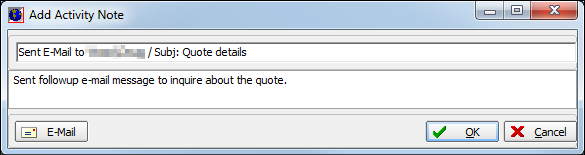
- If you
want to filter the items shown on the activity log, select one of the
following options:
- All – All entries are displayed.
- E-Mail – Only e-mail messages and attachments are displayed.
- Notes – Only notes are displayed.
- Documents – Only items containing documents are displayed.
- Quotes – Only quote records are displayed.
- Binders – Only binder records are displayed.
- Mkt Submits – Only market submissions are displayed.
- File Activity – Only file activity entries are displayed.
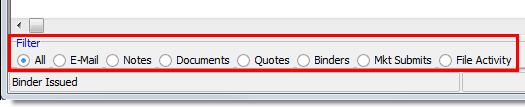
In the topics listed below, we will continue our discussion of the features available on the Activity tab.