In this topic, we continue our discussion of creating a PDF template for Document Designer.
Once the PDF template has been created, you can manage the design of the template by inserting merge fields. Refer to Create a PDF Template for more information.
- Select the template in the template listing, and click Design.
If the PDF form is not located in the correct folder, or if the names of the template and the PDF are not identical, the following message is displayed:
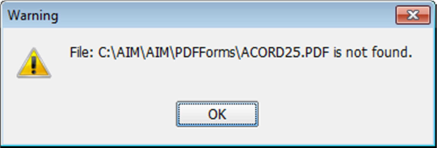
- Correct the name of your template, or place the PDF file in the correct location.
Screen Layout
When opening the template for design, note that there are several changes to the layout of the screen.
- Menu options that do not apply to the PDF type of template have been removed.
- Buttons at the bottom of the screen remain unchanged, with one exception: when clicking the Test button, the template is auto-saved. Note that this change in functionality applies only to PDF templates.
- As outlined in the introduction of this document, document Sections and Repeating Sections do not apply to the use of PDF templates, and so have been removed from the Merge Source list.
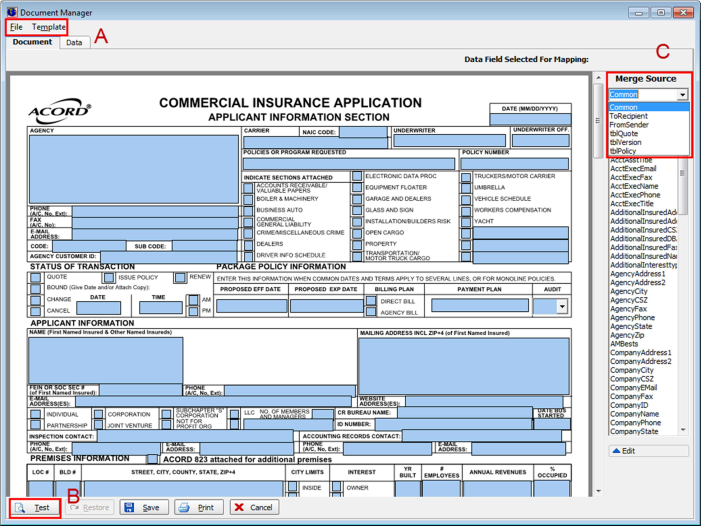
Merge Sources
The method by which merge fields are inserted into your PDF is different than that used to insert merge fields into your standard RTF document template.
|
A field in your .PDF template can be either a merge field or text, but not both. |
In the example shown below, we begin by inserting the current date into the Date field of the PDF.
- Double-click the required field from the Merge Source pane to select it.
Note that the Data Field Selected For Mapping field in the upper right corner of the window now displays the name of the data field.
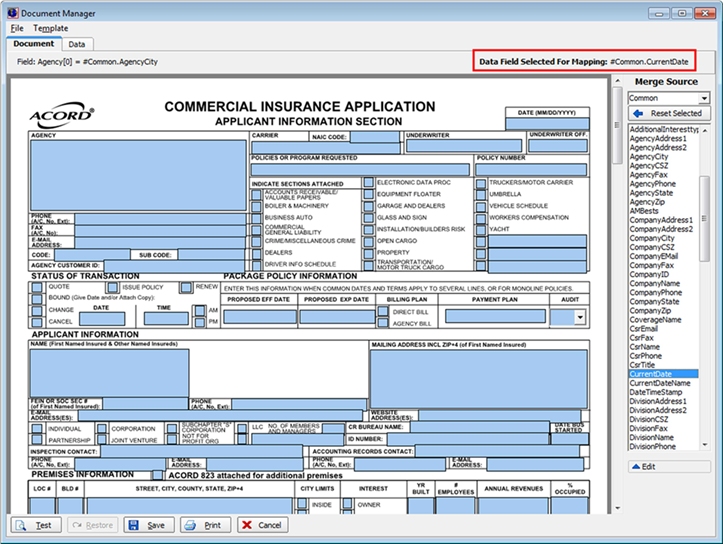
- Click the field in the template where the merge field needs to be placed, in this case, the Date field of the PDF template.
Note that the merge field now displays in the template.
The field in the upper left corner of the Document tab displays the merge field that has been inserted into any PDF field when that field is selected by clicking in it.
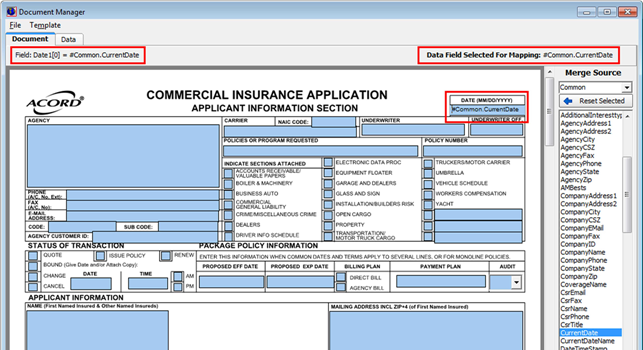
- If you want to delete the merge field from the PDF form click it, and then press Delete on your keyboard.