In AIM, documents are templates from which real world correspondence such as memos, quotes, binders, faxes, declaration pages, etc. are created. A template has data fields within it that can be used to populate the document with data from the submission or record with which you are working.
Documents are divided into three sections:
- A template or form that contains text and data fields.
- The underlying detail/data used to cause AIM to use the document in specialized ways such as identifying a document as available for use as an attachment.
- Section templates that can be inserted into multiple templates to assist with the maintenance of multiple documents.
When we discuss designing a template, we are referring to designing the form mentioned in item 1 above. When we discuss editing a template, we are referring to editing the underlying detail for that document mentioned above in item 2.
The Document Listing tab is used to view the list of existing templates, and to perform actions such as adding or designing a template.
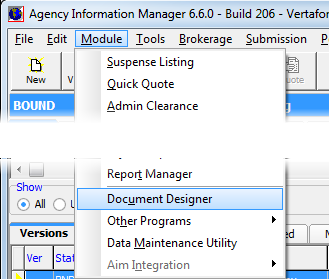
- On the Module menu, click Document Designer.
- The left pane of Document Manager displays the various template categories.
Select a category from the pane to filter the template listing by that category.

-
In the Search pane you can search for a specific document by either Description or DocumentID. Click
 ,and then select your preference. Enter the description or ID in the search field. The closest match is highlighted in the grid as you type. The grid displays the following information about templates and sections defined by your agency:
,and then select your preference. Enter the description or ID in the search field. The closest match is highlighted in the grid as you type. The grid displays the following information about templates and sections defined by your agency:- Description – Description of the type of template or section
- Document ID – Short name of the template or section
- Status ID – Transaction ID (Created in AIM when the template is processed.)
- Type ID – type of document
Each element will be described in further detail as we move through the details of the template.
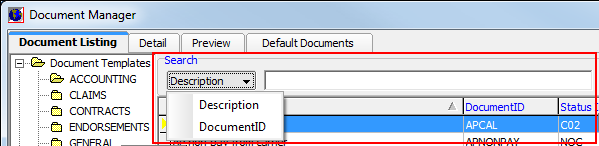
- You can click the column headers in the grid to change the sort order.
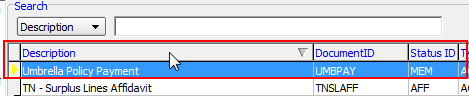
- Use the buttons, described in the table below, to add, edit, and manage templates and sections.
|
Button |
Function |
|---|---|
|
Add |
Add a new document or section. |
|
Edit |
Edit a template or section. |
|
Copy |
Copy the details and design of the selected template or section. |
|
Design |
Design the contents of a template or section. |
|
Navigation arrows |
Move to the first, previous, next, or last template or section. |
|
Delete |
Delete the selected template or section. |
|
Close |
Close Document Manager. |
In this section, we will show you how to add a document template. You can modify our steps to create and edit document templates as needed.
Before the actual design of the template can be created, it is necessary to create the detail, that is, the shell of the template. In the steps that follow, we show you how to create the template details.
- In Document Manager, click the Add button, and then click Document to add a new document template.
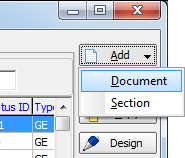
|
Use the Copy button to copy the details and design of an existing template to create a second, similar template. |
- The Detail tab is displayed automatically. In the Basic Info pane, enter the following information:
- Document ID – The ID code or short name of the template. This field is limited to 8 characters. Setting the scope of the template to office or team specific expands the field to 15 characters.
- Created By – The user ID of the person logged on to AIM is populated automatically.
- Created – The current date is populated automatically.
- Description – A unique description of the template, e.g. GL Quote.
- Modified – The date on which the template was modified. This date is populated with the current date automatically if you are editing an existing template.
- Attach Name – Name used when the processed document is attached to an e-mail message.
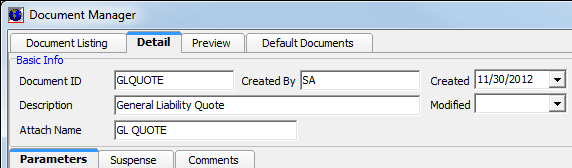
- In the Document Parameters group box, located on the Parameters tab, enter the following information:
- Category – Used to group like types of templates.
When creating a memo in AIM, the templates are grouped on tabs in the Memo dialog box for selection. - Dataset – The basic set of tables and fields available when you design the template.
Each dataset includes the Common, ToRecipient, and FromSender tables. Choose one of the following datasets:- Submission – Quote, Version and Policy tables
- Claim – Quote, Policy and ClaimDetail tables
- Endorsement – Policy and Endorse tables
- Producer/Agent – Quote, Version and ProducerLkp tables
- Driver – Quote, Version and DriverLkp tables
- Tax Info – Quote, Policy, and Tax Information tables
- Endorsement/Tax Info – Quote, Policy and Endorse tables
- Trans Code – Default code displayed on the Activity tab when the selected template is processed.
Trans codes are configured in the Status ID Code table in DMU. Please refer to your system administrator should additional codes, or amendments to existing codes, be required. - Recipient – The default recipient of the template when it is processed as a document.
People can change the recipient through use of the Address Wizard when processing a template in AIM. - Sender – The default sender of the template when it is processed as a document.
People can change the sender through use of the Address Wizard when processing the template.
There is a change from previous iterations of Document Designer; when the default sender is defaulted to Team, AIM now determines the document template and merge fields based upon the team the submission is assigned to rather than the person logged on to AIM. - Team – Documents in the AIM Memo dialog box are filtered by team, so that people can view templates specifically intended for them with a click.
- Division – Documents in the AIM Memo dialog box are filtered by division, so that people can view templates specifically intended for them with a click.
- IR Template – The ImageRight document type. Click
 to select the document type and the file path. You may be prompted to log into ImageRight.
to select the document type and the file path. You may be prompted to log into ImageRight. - Available as Attachment – The template is accessible as an attachment to another AIM generated template at time of processing.
- Crystal Report – A Crystal report is used for document processing.
To use this feature, you must create your Crystal report and save it in the AIM Reports folder. The document ID of the Document Designer template must match the name of the Crystal report. For example, if the Crystal report file is called SUPAPP.rpt, then the document ID of the template must be SUPAPP in order for the Crystal report to be called when the template is processed. Formatted For HTML E-Mail – The Formatted for E-mail option has been changed to "Formatted For HTML E-mail," now that AIM has been updated to use HTML as its default email format. RTF templates \ documents using this option will now be formatted as HTML in the body of the email.
- Template File Format – The file format of the template.
- Security Lvl – The minimum security level required to be able to access/transmit this document.
- Protect Lvl – The minimum security level required for a person with access to Document Designer to be able to modify the design of the template.
- System Required – Document is required by the AIM system.
A document is required if a workflow calls a specific document name, such as the Declination document. If you remove a required document with the intention of replacing it with a new one, this check box should be selected. Please refer to the addendum at the end of this document for a listing of system required documents. - Active – Template is available for processing.
- Scope – Templates can be made specific to your agency’s teams or divisions based on the master document template.
As an example, your agency may prefer one quote document for all lines of business that may require minor changes in wording for the personal lines or transportation teams, such as a logos or binding instructions. - Prompt for Activity – The user is able to enter a different description of the document on the Activity tab.
For example, if you would like the user to describe the type of information requested when using the Additional Information template, select this option. After document processing, people will be prompted to add a description that will display on the Activity tab.
- Category – Used to group like types of templates.
|
If the template is to be presented to the user when following a workflow such as a quote or binder, be sure to select the category of System. Doing so prevents the template from being available in the memo tool of AIM, so that it cannot be issued without following the correct workflow. |
|
AIM currently integrates with Crystal Reports 14 and Microsoft Office 365. Vertafore neither provides nor supports this third-party software. |
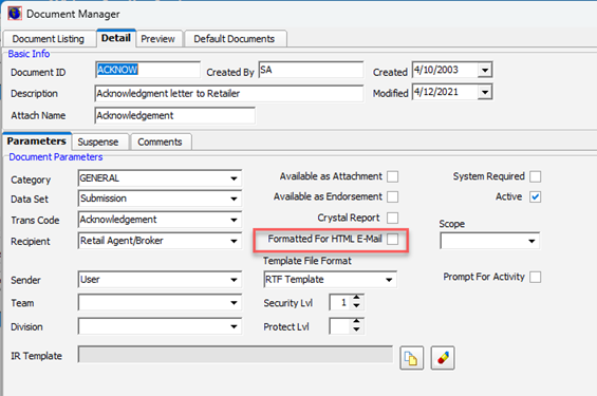
On the Suspense tab, you can choose whether to have AIM automatically set up a suspense record, create no suspense record, or prompt you to create a suspense record when a template is processed.
- In the Suspense Type pane, select one of the following options to specify whether a suspense is required when the template is processed:
- None – No suspense is created and no additional information needs to be entered on the Suspense tab.
- Optional – You will be prompted to create a suspense when processing the template in AIM.
You can enter as much or as little information on the Suspense tab as you require. - Automatic – A suspense is created automatically upon completion of document processing.
All boxes on the Suspense tab must be completed.
- In the Suspense Defaults pane, enter the following information, if applicable:
- Action – The activity required when the suspense is displayed.
- Reason – The purpose of the suspense.
The Reasons list is maintained in the Status ID Codes table of DMU. Contact your AIM system administrator to modify the list of reasons. - From Date – The date from which the due date of the suspense is calculated.
- Due In Days – Defines the number of days from the date set in From Date.
For example, if this template is to be issued 10 days prior to the expiration date of the policy, enter -10. - Default To (User ID) – If the suspense record should be sent to a specific person, select the corresponding user ID from the list.
- Default To (Position) – If the suspense record should be set to a specific position, select it from the drop down. Choose from:
- Account Exec – The account executive assigned to the submission this template is processed for.
- Marketing Rep – The marketing representative assigned to the submission this template is processed for.
- TA/CSR – The TA/CSR assigned to the submission this template is being processed for.
- User – The person who originally processed this template for this submission in AIM.

The Comments tab is used to record any comments or notes about this template. Information entered here will be displayed:
- When the template is highlighted in the Document Listing dialog box.
- When the template is highlighted in the Memo dialog box in AIM.
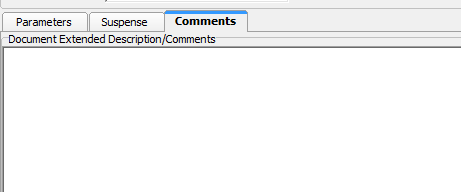
Designing the document template is the final step of the document design process. In the steps the follow, we show you the template creation process. You can modify our steps to design your own templates.
- In Document Manager, select the template, and then click Design.
If you are modifying or copying an existing template, the previous data fields will be present. Designing a template is very similar to designing a document in Microsoft Word.
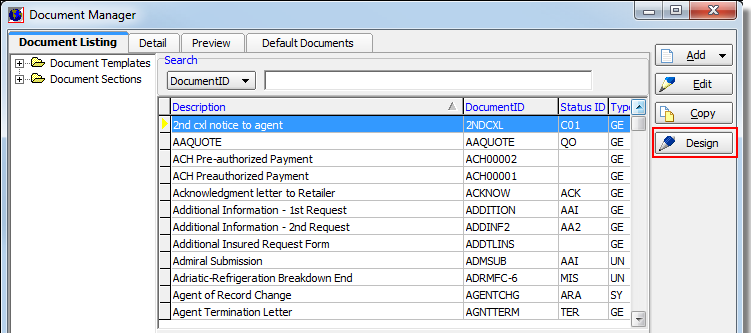
- Use the text editor and the toolbar buttons to manage the template. To learn what a toolbar button does, hover your mouse over the button to see a tool tip.
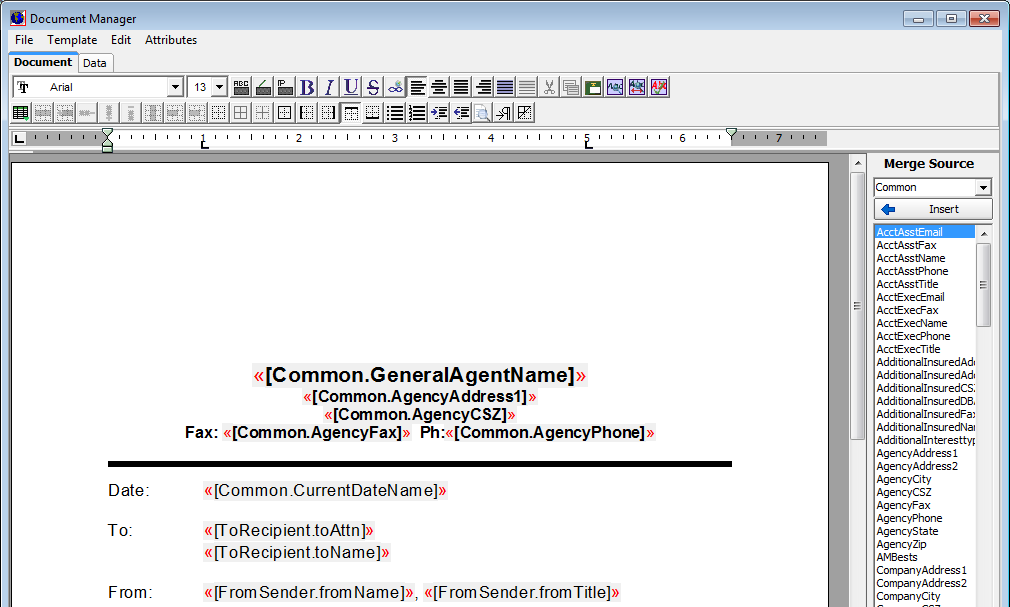
- You can further manage the template by adjusting the following:
- Tab Stops – On the ruler, click
 and selected the desired type of tab. Click the ruler to set a new tab or remove an existing tab.
and selected the desired type of tab. Click the ruler to set a new tab or remove an existing tab.
- Indents – To set an indent for the paragraph containing the cursor/insertion point, click and drag either the upward or downward pointing triangle on the left side of the ruler to the desired position. Moving the upward pointing triangle will set the hanging indent, while moving the downward pointing triangle will set the first line indent.
- Margins – To set the margin for the paragraph containing the insertion point, click and drag either the rectangle beneath the upward pointing triangle on the left side of the ruler or the upward pointing triangle on the right side of the ruler.
- Tab Stops – On the ruler, click
When designing a template, the File menu is displayed in Document Manager.
The following commands are available on the File menu:
- Save Font Settings as Default – Save the current font settings as default for use within the template.
- Save – Save changes to the template.
- Design Mode – Indicates that you are currently in design mode.
- Insert Graphic Placeholder – Insert a placeholder for your agency’s logo.
- Insert Embedded Graphic – Embed a graphic into the template.
- Insert Team Logo – Embed the logo for the team
- Print Preview – Open Print Preview for review.
- Print Pages – Print specific pages of this template for review.
- Exit – Close the Document Manager.
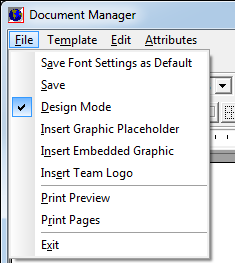
When designing a template, the Template menu is displayed.
The following commands are available on the Template menu:
- Save As – Save the template outside of AIM.
- Insert – Insert into the template from an outside source.
- Print – Print the template.
- Data Merge – Pending further development.
- Show Field List – Toggle the Merge Source pane.
- Default Recipient – View and choose the default recipient of this template.
- Default Sender – View and choose the default sender of this template.
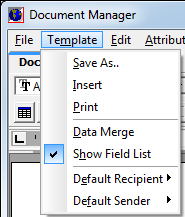
When designing a template, the Edit menu is displayed.
The following commands are available on the Edit menu.
- Cut – Remove the currently selected text and place it on Windows clipboard.
- Copy – Copy the currently selected text and place it on Windows clipboard.
- Paste – Paste the text from Windows clipboard.
- Undo – Reverse the last action.
- Find – Search the template for specific words.
- Replace – Find and replace specific text with different text.
- Spellchecker – Launch spellchecker.
- Manage Header/Footer – Edit the header and footer.

When designing a template, the Attributes menu is displayed.
The following commands are available on the Attributes menu.
- Page Size – Open Page Layout to manage paper size, orientation, margins and printer set-up.
- Font Style – Manage the style of the selected text.
- Change Case – Change the case of the selected text.
- Paragraph – Borders – Open the Borders and Shading dialog box to format borders and shading around selected text.
- Borders – End –Pending further development.
- Tables – Open Insert Table to design and insert tables.
- Spacing – Open Paragraph Format to format the selected paragraph.
- Bullets – Open the Bullets dialog box for bulleting, numbering and outlining the template.
- Special Characters – Open the Symbol dialog box to insert special characters.
- Hide Insert Points – Toggle between displaying or hiding the red insert points for merge fields by clicking this menu option and then clicking the template.
- Hide Form Fields – Toggles between displaying merge fields highlighted in gray or un-highlighted by clicking this menu option, and then clicking the template.
- Hide Format Codes – Toggles between displaying and not displaying format codes, such as paragraphs and page breaks.
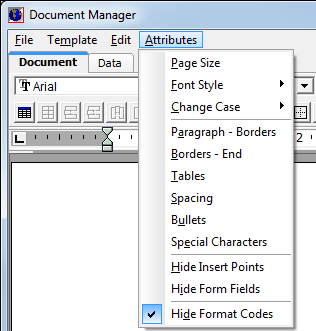
You are able to manage your graphics in several ways, such as inserting a placeholder, embedding the graphic file, or inserting a team-specific graphic.
The first two options, located on the File menu, are Insert Graphic Placeholder and Insert Embedded Graphic. Please note the graphic must be stored as a .wmf or .bmp image in the size in which it will be transmitted, and should be stored in the Images folder of the AIM directory.
To employ either method:
- Click the File menu, and then select the graphic method.
- Browse to your agency’s AIM directory and open the Images folder.
- Select the required graphic, and then click Open to insert the graphic placeholder or graphic file into your template.

A third graphic option is to insert the link to a specific team’s logo, which is configured in the Team table of DMU and functions as an embedded graphic.
|
When a graphic placeholder is inserted, there is a danger in that if the graphic file is moved to a new location on your network, it will no longer display because the link has been broken. Each template must be manually updated to insert the new placeholder. If the team’s logo moved and the link broken, Document Designer reverts to using the division logo. If the division logo link has been broken, Document Designer reverts to the organization logo. Please refer to your system administrator for additional information regarding the Division and Team tables. When a graphic is embedded in the template there is no link to worry about. However, using this method does impact the size of your database. |
In AIM 6.5.1 and later, you can insert both headers and footers into your document templates.
- On the Edit menu , click Manage HeaderFooter.
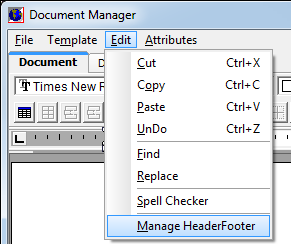
- To add a header or footer, click Add Header or Add Footer.
- Choose from the appropriate template option.
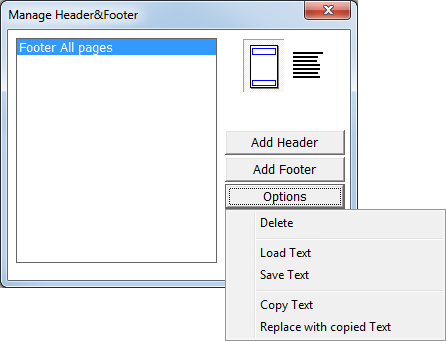
-
When a header or footer is added, the Options button is enabled.
If applicable, you can select the header or footer in the left pane, and then click one the following:- Delete
- Load text
- Save text
- Copy text
- Replace with copied Text
- When complete, you can click Goto Body to return to the template to design the header and footer.
Alternatively, you can click the Close button.
When designing a template, you have the ability to insert data fields from various tables in the database into the form. These data fields are populated with data from the submission with which the user is working when the template is processed in AIM. Alternatively, you can opt to insert a section template into your template. Sections are discussed at length later in this document.
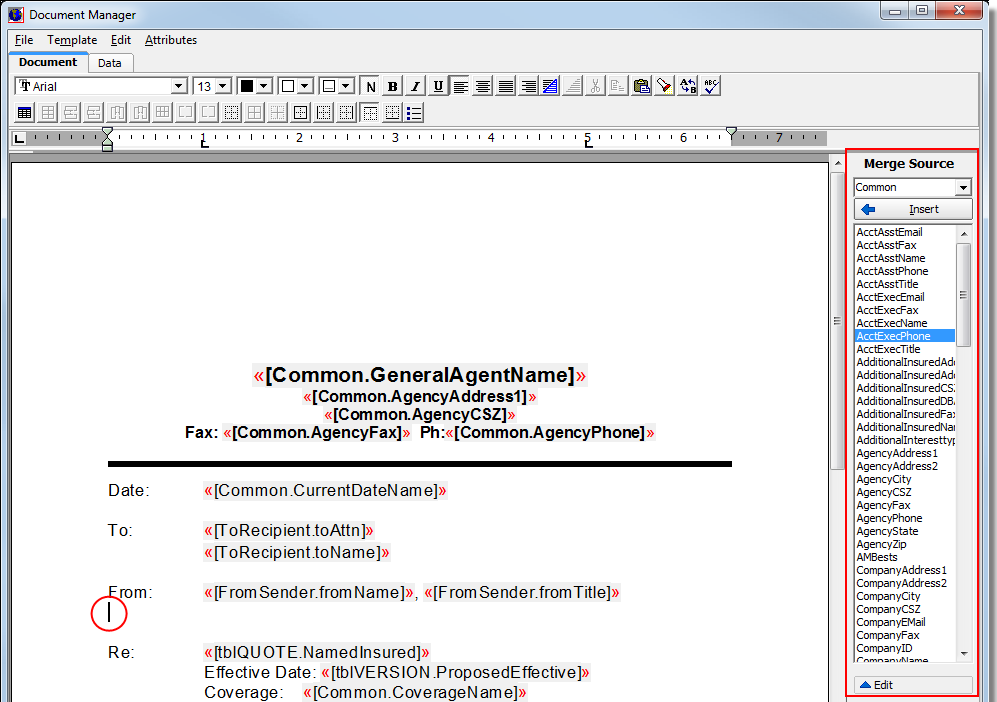
- Place your cursor in the position where you wish the merge field to be inserted.
- In the Merge Source pane, select the table that holds the data element that is required.
Common is selected automatically. - Depending on the merge source, select the desired data element from the list to use to populate the field.
- Click Insert or double-click to insert the field.
Sections are intended to assist you with management of multiple document templates, or with managing state, team, or division specific text where separate document templates are not feasible.
Repeating sections allow you to manage multiple rows of data, such as units at risk or additional interest schedules. Inserting the merge fields from a table such as commercial units at risk means that the section will repeat in the document template as many times as there are rows of data in the table.
- To locate a section template, click the Document Listing tab.
- In the Document Sections node, click the Repeatable Sections or Sections folder.
Section templates are available for insertion into a document template from the Merge Source section of the design module.
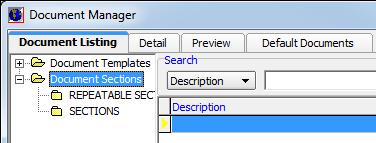
The following items should be kept in mind as you work with section templates:
- When a section is changed/edited/updated, each document using that section is updated immediately.
- Sections cannot be deleted from Document Designer, though they may be inactivated.
- Sections cannot be inserted into other sections or into repeating sections; repeating sections may be inserted into sections.
- You can use the same process that we showed you for designing a document template to design a section template.
As with a document template, the details of the section must be created first. In the steps that follow, we will show you how to add a section template. You can modify our steps to create and modify your own templates.
- In Document Manager, click the Add, and then click Section.
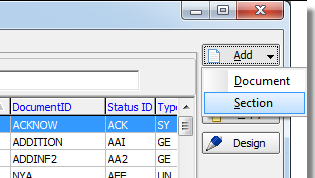
- In the Basic Info pane, enter the following information:
- Document ID – The short name of the template. This field is limited to 8 characters. Setting the scope of the template to Office, Team, or State expands the limit to 15 characters.
- Created By – Populated automatically with your user ID.
- Description – A unique description of the section template that will make it easy for people to recognize.
- Created – The date on which the template was created (populated automatically).
- Modified – The date on which the template was last modified (populated automatically).
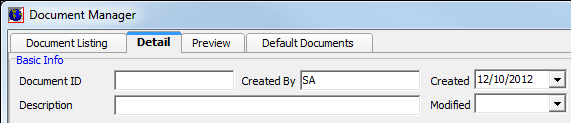
- On the Parameters tab, enter the following information in the Section Parameters pane:
- Data Set – Determines what basic set of tables and fields will be available when you design your template.
Each dataset includes these tables, as well as those outlined below: Each dataset includes the Common, ToRecipient, FromSender, CommercialPropertyRisk, AdditionalInterests, CrimeRisk, DriverRisk, DwellingFireRisk, DriverRisk, GLRatingRisk, GarageRisk, HomeRisk, InlandMarineRisk, MobilehomeRisk, MotorVehicleRisk, VehicleRisk and XSFloodRisk, tables as well as Sections and RSections (Repeatable Sections). Select one of the following datasets:- Submission – Contains the Quote, Version and Policy tables.
- Claim – Contains the Quote, Policy and ClaimDetail tables.
- Endorsement – Contains the Policy and Endorse tables.
- Producer/Agent – Contains the Quote, Version and ProducerLkp tables.
- Driver – Contains the Quote, Version and DriverLkp tables.
- Tax Info – Contains the Quote, Policy, and Tax Information tables.
- Endorsement/Tax Info – Contains the Quote, Policy and Endorse tables.
- Security Lvl – Indicates the minimum security level required for a person to be able to access/transmit this document.
- Scope – Templates can be made specific to your agency’s teams or divisions based on the master section template.
- When State Specific is selected, the document template pulls the corresponding section based upon the filing state of the submission used at the time.
These scope options are mutually exclusive; that is, your section can be subject to only one scope. - Section Type – Choose either Section or Repeatable Section.
A repeatable section is intended to manage repeatable rows of data, such as units at risk. - Active – Used to indicate that the template is active.
- Data Set – Determines what basic set of tables and fields will be available when you design your template.
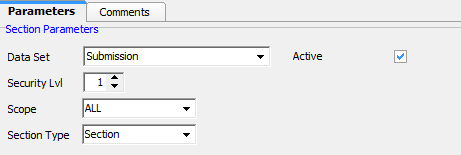
- On the Comments tab, type any notes applicable to the section template.
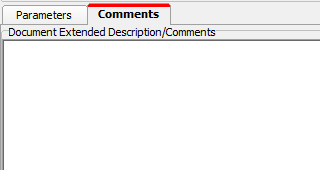
Designing a section template is no different than designing a document template. All features that we showed you for designing a document template apply here, with one important difference; you cannot insert a section into a repeatable section or into another section. Sections are intended to be inserted into document templates only.

Repeatable sections are designed to make use of tables that hold multiple rows of data, such as units at risk and additional interests. In our example, we’ll display the commercial units at risk data in a table format in the repeatable section template. Our example submission contains two locations on the Commercial Unit at Risk tab in AIM.
Repeatable section templates are designed in the same manner as any other document template.
In our example, we have added fields from the Commercial Property Risk table such as location number, building number, address, etc. in order to display a schedule of exposures.
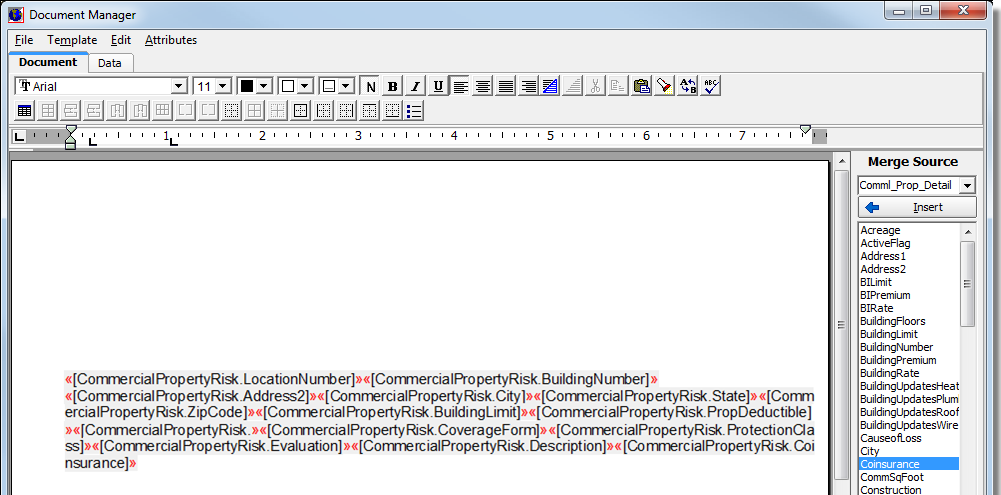
Note that the fields populate with only one row of the test submission’s data.
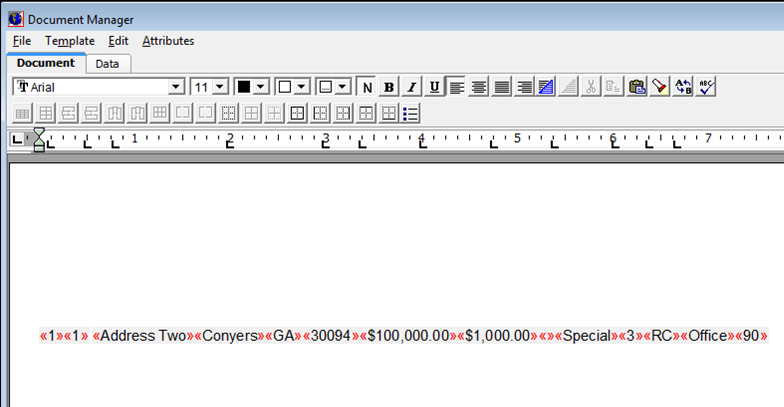
The final document appears with the repeatable section.

Once your sections have been created, it’s time to insert them into your document for use. In the following example, we will be inserting both a section and a repeating section into our Quote document.
- In Document Manager, on the Document Listing tab, select the template into which the section is to be inserted, and then click the Design button.
- Place your cursor in the document where you want to insert the section.
- In the Merge Source list, select Sections, or if a repeatable section is desired, select RepeatableSections.
- Select the required section, and then click Insert.
- Click Test to view the document results with the merge fields populated.
- Save the template when complete.

In the steps that follow, we describe the basic steps required to create and use a master document template.
- Create and design a document template and set the Scope to All.
For example, you can create a document template with a document ID of XX_QUOTE and with a description of Transportation Quote and a scope of All as your master document template for transportation quotes. - Select the new master template in Document Manager and click Copy.

- If you are creating a master document template, in the Basic Info pane, enter a unique document ID, description, and attachment name.
For example, if the template is being created for transportation quotes you can enter a document ID of XX_QUOTE where XX is the team or division ID code, with a description of Transportation Quote, and a unique attachment name.
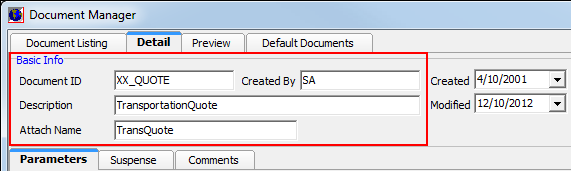
- If you are creating a section master template, fill out the Basic Info pane as required.
In our example, the Document ID is STATE_XX, where XX is the identifier of the state, team, or division and All is selected in the Scope list.
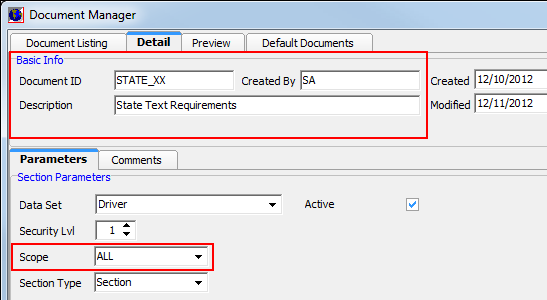
Once you have created master templates, you can copy the master template and use it as the basis for additional templates by changing the Document ID, Description, and various parameters as needed.
The following pages contain the field definitions for the core tables of Document Designer. For information regarding the extended tables (Unit at Risk Tables), please refer to the AIM Database Dictionary posted to the My Vertafore website.
|
Field Name |
Definition |
|---|---|
|
AcctAsstEmail |
Email address associated with the Marketing Rep for this submission |
|
AcctAsstFax |
Fax number associated with the Marketing Rep for this submission |
|
AcctAsstName |
Submission Entry screen: Mktg Rep |
|
AcctAsstPhone |
Phone number associated with the Marketing Rep for this submission |
|
AcctAsstTitle |
Title associated with the Marketing Rep for this submission |
|
AcctExecEmail |
Email address associated with the Account Executive for this submission |
|
AcctExecFax |
Fax number associated with the Account Executive for this submission |
|
AcctExecName |
Submission Entry screen: Prod/Acct Exec field |
|
AcctExecPhone |
Phone number associated with the Prod/Acct Exec for this submission |
|
AcctExecTitle |
Title designated to User from User Information in the DMU |
|
AdditionalInsuredCSZ |
Deprecated in V6.6.0.x – Replaced by fields available in the Additional Interest Extended Table. |
|
AdditionalInsuredDBA |
|
|
AdditionalInsuredFax |
|
|
AdditionalInsuredName |
|
|
AdditionalInterestType |
|
|
AgencyAddress1 |
Your Agency's Address – line 1 |
|
AgencyAddress2 |
Your Agency's Address – line 2 |
|
AgencyCity |
Your Agency's City |
|
AgencyCSZ |
Your Agency's City, State, and Zip (formatted) |
|
AgencyFax |
Your Agency's Main Fax Number |
|
AgencyPhone |
Your Agency's Main Phone Number |
|
AgencyState |
Your Agency's State |
|
AgencyZip |
Your Agency's Zip |
|
AMBests |
Insurer/Risk Company's AM Best rating |
|
CompanyAddress1 |
Insurer/Risk Company's Address – line 1 |
|
CompanyAddress2 |
Insurer/Risk Company's Address – line 2 |
|
CompanyCity |
Insurer/Risk Company's City |
|
CompanyCSZ |
Insurer/Risk Company's City, State and Zip (formatted) |
|
CompanyEMail |
Insurer/Risk Company's Email address |
|
CompanyFax |
Insurer/Risk Company's Fax number |
|
CompanyID |
Insurer/Risk Company's ID number |
|
CompanyName |
Insurer/Risk Company's Name |
|
CompanyPhone |
Insurer/Risk Company's Phone number |
|
CompanyState |
Insurer/Risk Company's State |
|
CompanyZip |
Insurer/Risk Company's Zip code |
|
CoverageName |
Submission Entry screen: Coverage field |
|
CsrEmail |
Email address associated with the TA/CSR for this submission |
|
CsrFax |
Fax number associated with the TA/CSR for this submission |
|
CsrName |
Submission Entry Screen: TA/CSR field |
|
CsrPhone |
Phone number associated with the TA/CSR for this submission |
|
CsrTitle |
Title designated to the TA/CSR. For this submission |
|
CurrentDate |
Today's date in the following format: Jan 01, 20xx |
|
CurrentDateName |
Today's date in the following format: January 1, 20xx |
|
DateTimeStamp |
Today's date followed by the current time in the following format: 1/1/20xx 8:00:00 AM |
|
DivisionAddress1 |
Line one of the division address |
|
DivisionAddress 2 |
Line two of the division address |
|
DivisionCSZ |
City, state and zip of the division address |
|
DivisionFax |
Division fax number |
|
DivisionName |
Division name |
|
DivisionPhone |
Division phone n umber |
|
FinanceCompAddress1 |
Physical Address 1 associated with the Premium Finance Company for this submission |
|
FinanceCompMailAddress1 |
Mail Address 1 associated with the Premium Finance Company for this submission |
|
FinanceCompCity |
Physical Address city associated with the Premium Finance Company for this submission |
|
FinanceCompCSZ |
Physical Address City, State & Zip associated with the Premium Finance Company for this submission |
|
FinanceCompEmail |
Email Address associated with the Premium Finance Company for this submission |
|
FinanceCompFax |
Fax number associated with the Premium Finance Company for this submission |
|
FinanceCompMailAddress2 |
Mail Address 2 associated with the Premium Finance Company for this submission |
|
FinanceCompMailCity |
Mail City associated with the Premium Finance Company for this submission |
|
FinanceCompMailCSZ |
Mail Address City, State & Zip associated with the Premium Finance Company for this submission |
|
FinanceCompMailState |
Mail Address State associated with the Premium Finance Company for this submission |
|
FinanceCompMailZip |
Mail Address Zip associated with the Premium Finance Company for this submission |
|
FinanceCompName |
Name of the Premium Finance Company associated with this submission |
|
FinanceCompPhone |
Phone number associated with the Premium Finance Company for this submission |
|
FinanceCompState |
Physical Address State associated with the Premium Finance Company for this submission |
|
FinanceCompZip |
Physical Address Zip associated with the Premium Finance Company for this submission |
|
GeneralAgentName |
The name of your Agency |
|
InsuredDBA |
Add/Edit Insured Screen: Alternate DBA field |
|
InsuredMailCSZ |
Add/Edit Insured Screen: City, State and Zip Code. Displays as: City, ST 12345 |
|
InsuredMailingAddress1 |
Add/Edit Insured Screen: Mailing Address – line 1 |
|
InsuredMailingAddress2 |
Add/Edit Insured Screen: Mailing Address – line 2 |
|
InsuredMailingCity |
Add/Edit Insured Screen: Mailing Address City field |
|
InsuredMailingState |
Add/Edit Insured Screen: Mailing Address State field |
|
InsuredMailingZip |
Add/Edit Insured Screen: Mailing Address Zip Code field |
|
MarketAddress1 |
Physical Address 1 associated with the Market Company for this submission |
|
MarketAddress2 |
Physical Address 2 associated with the Market Company for this submission |
|
MarketCity |
Physical Address City associated with the Market Company for this submission |
|
MarketCSZ |
Physical Address City, State, Zip associated with the Market Company for this submission |
|
MarketEMail |
Email address associated with the Market Company for this submission |
|
MarketFax |
Fax number associated with the Market Company for this submission |
|
MarketID |
Market Company's ID number |
|
MarketMailAddress1 |
Mail Address 1 associated with the Market Company for this submission |
|
MarketMailAddress2 |
Mail Address 2 associated with the Market Company for this submission |
|
MarketMailCity |
Mail Address City associated with the Market Company for this submission |
|
MarketMailCSZ |
Mail Address City, State & Zip associated with the Market Company for this submission |
|
MarketMailState |
Mail Address State associated with the Market Company for this submission |
|
MarketMailZip |
Mail Address Zip associated with the Market Company for this submission |
|
MarketName |
Market Company's Name |
|
MarketPhone |
Phone Number associated with the Market Company for this submission |
|
MarketState |
Physical Address State associated with the Market Company for this submission |
|
MarketZip |
Mail Address Zip associated with the Market Company for this submission |
|
ProducerAddress1 |
Physical Address 1 associated with the Retail Broker/Agent for this submission |
|
ProducerAddress2 |
Physical Address 2 associated with the Retail Broker/Agent for this submission |
|
ProducerCity |
Physical Address City associated with the Retail Broker/Agent for this submission |
|
ProducerCSZ |
Physical Address City, State & Zip1 associated with the Retail Broker/Agent for this submission |
|
ProducerEMail |
Email Address associated with the Retail Broker/Agent for this submission |
|
ProducerFax |
Fax Number associated with the Retail Broker/Agent for this submission |
|
ProducerID |
Retail Agent/Broker's ID number |
|
ProducerMailAddress1 |
Mail Address 1 associated with the Retail Broker/Agent for this submission |
|
ProducerMailAddress2 |
Mail Address 2 associated with the Retail Broker/Agent for this submission |
|
ProducerMailCity |
Mail Address City associated with the Retail Broker/Agent for this submission |
|
ProducerMailCSZ |
Mail Address City, State & Zip associated with the Retail Broker/Agent for this submission |
|
ProducerMailState |
Mail Address State associated with the Retail Broker/Agent for this submission |
|
ProducerMailZip |
Mail Address Zip associated with the Retail Broker/Agent for this submission |
|
ProducerID |
Retail Agent/Broker's ID number |
|
ProducerName |
Retail Agent/Broker's Name |
|
ProducerPhone |
Phone number associated with the Retail Broker/Agent for this submission |
|
ProducerState |
Physical Address State associated with the Retail Broker/Agent for this submission |
|
ProducerZip |
Physical Address Zip associated with the Retail Broker/Agent for this submission |
|
ProductName |
Name of the Product selected on the Quote Detail screen for this submission |
|
QuoteID |
Submission Number/Quote Number |
|
TeamAddress1 |
Line 1 of the team address |
|
TeamAddress2 |
Line 2 of the team address |
|
TeamCSZ |
City, State, Zip of the team address |
|
TeamDept |
Name of the team |
|
TeamFax |
Team fax number |
|
TeamPhone |
Team phone number |
|
UserEMail |
Email address of the user sending out this document |
|
UserFax |
Fax number of the user sending out this document |
|
UserID |
User Id of the user sending out this document |
|
UserName |
Name of the user sending out this document |
|
UserPhone |
Phone number of the user sending out this document |
|
UserTitle |
Title of the user sending out this document |
All fields are located on in Claims Tracking in AIM. This table is not reflective of fields in the Claims Manager application.
|
Field Name |
Definition |
|---|---|
|
AcknowledgedRecv |
Deprecated |
|
AdjustorFax |
Claim Detail Tab: Fax Number |
|
AdjusterID |
System Field |
|
AdjusterName |
Claim Detail tab: Adjustor field |
|
AdjusterPhone |
Claim Detail tab: Adjustor phone |
|
AutoFlag |
Deprecated |
|
CauseID |
Deprecated |
|
Claimant |
Claim Detail tab: Claimant field |
|
ClaimantAddress1 |
Deprecated |
|
ClaimantAddress2 |
Deprecated |
|
ClaimantCity |
Deprecated |
|
ClaimantState |
Deprecated |
|
ClaimantZip |
Deprecated |
|
ClaimID |
Claim Detail tab: Claim# field. Each claim entered under a submission is assigned a number. The first claim entered will contain a value of 1 prefixed by zeroes; the second claim will contain a value of 2 prefixed by zeroes, and so forth. The counter starts at 1 for each submission. |
|
ClaimKey_PK |
System field |
|
Comments |
Displays notes from the claim details. |
|
CompanyClaimID |
Claim Detail tab: CoClaim# field |
|
ContactName |
Risk Detail tab: Contact field |
|
ContactPhone |
Risk Detail tab: Phone field |
|
CoverageID |
Risk Detail tab: Coverage field. Coverage code will display. |
|
DateAccident |
Claim Detail tab: Date of Loss field |
|
DateClosed |
Claim detail tab: Date Closed field |
|
DateOpened |
Claim Detail tab: Date Opened field |
|
DateReported |
Claim Detail tab: Reported field |
|
Deductible |
Risk Detail tab: Deductible field |
|
DeductibleRecov |
The deductible recovery for the selected claim in AIM. |
|
DefensePaid |
The amount paid towards defense for the selected claim in AIM |
|
DefenseReserve |
Defense reserve amount specified on a claim |
|
Description |
Risk Detail tab: Description field |
|
DivisionID |
Claim Detail tab: Division ID of the data in the Claims Office field |
|
FlagLegalAction |
Y if Summons/Complaint check box is selected on Claim detail tab;N if not selected |
|
FlagManualIncurred |
Flag Y/N indicating whether the system will allow the users to override the incurred loss for the specified claim. |
|
HomePhone |
Deprecated |
|
InsuredID_FK |
System field |
|
InsuredKey_FK |
System field |
|
InsuredValue |
Risk Detail tab: Sum Insured field |
|
LAEPaid |
Reserves tab: LAE Paid field |
|
LAEReserve |
Reserves tab: LAE Reserve field |
|
Location |
Risk Detail tab: Location field |
|
LossPaid |
Reserves tab: LossPaid field |
|
LossReserve |
Reserves tab: Loss Reserve field |
|
LossTypeID |
Claim Detail tab: Loss type id associated with data in Loss Type field |
|
Notes |
Notes tab |
|
PolicyGroupKey_FK |
System field |
|
PolicyID |
Policy number |
|
PolicyKey_FK |
System field |
|
ProducerID |
The ID (such as AGT001) of the insurance agent/broker |
|
QuoteID |
Submission number/Quote number |
|
RiskDetailKey_FK |
System field |
|
RiskTypeID |
Description of the unit at risk chosen on the selected record |
|
RiskUnit_FK |
System field |
|
Salvage |
Reserves tab: Salvage/Recovery field |
|
StatusID |
Claim Detail tab: Status field: C=Closed, L=Legal, O=Open, V=Recovery, R=Re-Opened |
|
SubrogationRecov |
Reserves tab: Subrogation field |
|
TotalIncurred |
Reserves tab: Incurred field |
|
UnitDescription |
Risk Detail tab: Unit field on left |
|
UnitInvolved |
Risk Detail tab: Unit field on right |
|
WorkPhone |
Not currently in use |
All fields indicated below are located in AIM on the Units at Risk Drivers tab in Submission Entry.
|
Field Name |
Definition |
|
ActiveFlag |
Y if this driver is active |
|
Age |
Age of the driver |
|
AssignValue |
Custom field |
|
BI_DiscountSC_Drvr |
Custom field |
|
CelebrityFlag |
Special Rating Criteria tab: Entertainers, Athletes, Celebrities check box |
|
Coll_DiscountSC_Drvr |
Custom field |
|
CollisionLimit |
Limits/Premium tab |
|
CollisionPremium |
Limits/Premium tab |
|
Comp_DiscountSC_Drvr |
Custom Field |
|
DateAdded |
Driver Information tab: Date Added field |
|
DateDropped |
Driver Information tab: Date Dropped field |
|
DateOfBirth |
Driver Information tab: Date of Birth field |
|
DiscountFactor |
Custom field |
|
Driver_SK |
System field |
|
DriverClassFactor |
Custom field |
|
DriverClassID |
Holds a number indicating the class of the driver. 0 = Married Male; 1 = Married Female; 2 = Single Male; 3 = Single Female |
|
DriverID |
Deprecated |
|
DriverLicense |
Driver Information tab: License field |
|
DriverOver70Flag |
Special Rating Criteria tab: Driver Over 70 check box |
|
DriverPointsFactor |
Custom field |
|
DriverQuestions |
Custom field |
|
DriverRating |
Custom field |
|
DriverTrngFlag |
Special Rating Criteria tab: Driver Training Discount check box |
|
DriverTypeID |
Driver Information tab: Driver type field |
|
EligibleFlag |
Deprecated |
|
ExcludedDriver |
Driver Information tab: Excluded check box |
|
FirstName |
Deprecated |
|
FlagIndication |
Deprecated |
|
FlagInexpDriver |
Deprecated |
|
ForeignLicenseFlag |
Special Rating Criteria tab: Driver with Foreign or International License check box |
|
GenderID |
Driver Information tab: Gender radio buttons |
|
GoodStudentFlag |
Special Rating Criteria tab: Good Student Discount check box |
|
InsuredID_FK |
System field |
|
LastAccidentDate |
Add/Edit MVR tab: Violation date field |
|
LastName |
Deprecated |
|
LiabilityLimit |
Limits/Premium tab |
|
LiabilityPremium |
Limits/Premium tab |
|
LicenseClassID |
Driver Information tab: Lic. Class field |
|
LicenseExpiration |
Custom field |
|
MaritalStatusID |
Driver Information tab: Marital Status radio buttons |
|
MedPayLimit |
Limits/Premium tab |
|
MedPayPremium |
Limits/Premium tab |
|
MigratoryRiskFlag |
Special Rating Criteria tab: Migratory Risks check box |
|
MP_DiscountSC_Drvr |
Custom field |
|
MVR_Dated |
Driver Information tab: MVR Date field |
|
MVR_File |
Driver Information tab: File field |
|
Name |
Driver Information tab: Name field |
|
OTCLimit |
Limits/Premium tab |
|
OTCPremium |
Limits/Premium tab |
|
PD_DiscountSC_Drvr |
Custom field |
|
PIP_DiscountSC_Drvr |
Custom field |
|
Points |
Add/Edit MVR tab: Points Assessed field |
|
PreventionCourseDate |
Custom field |
|
PrimaryInsuredFlag |
Custom field |
|
PrimaryVehicleID_FK |
System field |
|
RackleyRecordKey_FK |
System generated field |
|
RateDate |
Deprecated |
|
RDD_Discount |
Custom field |
|
ReferenceID_FK |
System field |
|
RelationshipID |
Driver Information tab: Relationship field |
|
RenewalPeriods |
Special Rating Criteria tab: Renewal Free Periods field |
|
RiskDetailKey_PK |
System field |
|
SeniorDriverDiscount |
Special Rating Criteria tab: Senior Discount check box |
|
Sr22Flag |
Special Rating Criteria tab: Suspended or Revoked License check box |
|
SSN |
Driver Information tab: SSN field |
|
State |
Driver Information tab: State field |
|
SuspendedLicenseFlag |
Custom field |
|
TotalPremium |
Limits/Premium tab |
|
UI_DiscountSC_Drvr |
Custom field |
|
UIM_DiscountSC_Drvr |
Custom field |
|
UIMBILimit |
Limits/Premium tab |
|
UM/UIMBIPremium |
Limits/Premium tab |
|
Unlicensed14Flag |
Special Rating Criteria tab: Unlicensed Driver Over 14 check box |
|
YearsLicensed |
Driver Information tab: Years Licensed field |
All fields noted in the table below are located in the Policy Change/Endorsement dialog box in AIM.
|
Field Name |
Definition |
|---|---|
|
ActiveFlag |
Y if this submission is active, N if it is not |
|
AdditionalInsureds |
Deprecated |
|
AddUnits |
Deprecated |
|
AdmittedPremium |
Reflects the Admitted premium amount specified via the Tax screen. |
|
AggregateLimits |
Policy Detail Change tab: Agg Limits field |
|
AnnualFees |
Custom Field |
|
AnnualPremium |
Custom Field |
|
AuditStatus |
Flag indicating whether the Cancellation Audit option on the Cancellation Endorsement was selected. |
|
CalcMethod |
Premium Change/Description tab: Premium Calculation radio buttons; P=Pro-rata; F=Fully Earned; M=Manual |
|
CancelReason |
Reason chosen in the Cancel Policy screen |
|
CancelReason1 |
Reflects the first line in the 'Cancellation w/reason' text box through which a user may enter the reason for the policy cancellation. Refer to the Notice of Cancellation tab of the Policy Cancellation screen |
|
CancelReason2 |
Reflects the second line in the 'Cancellation w/reason' text box through which a user may enter the reason for the policy cancellation. Refer to the Notice of Cancellation tab of the Policy Cancellation screen |
|
CancelReasonCodeSt |
Deprecated |
|
CancelReasonID |
ID Code of the Reason chosen in the Cancel Policy screen |
|
CancelText |
Reason chosen in the Cancel Policy screen |
|
CancelWorksheet |
Reflects the data displayed in the Cancellation Worksheet of a Policy Cancellation endorsement. It contains the description, the term premium, the rate (return factor), and the return premium, respectively. |
|
ChangeData |
Premium Change/Description tab: Policy Is Changed To Read text field |
|
Comments |
Not currently in use |
|
CompanyID |
Risk Company ID |
|
CreatedByID |
User ID of the user that created the endorsement |
|
DateAdded |
System field: Date the endorsement was issued in AIM |
|
DateMailed |
Deprecated |
|
Deductible |
Limits/Deductible tab, Deductible grid |
|
Description |
Deprecated |
|
DueDate |
Process Notice of Cancellation Screen; Due date field |
|
Effective |
Premium Change/Description tab: Endorsement Eff. field. Displays as 1/01/200x |
|
EffectiveTime |
Premium Change/Description tab: Time field. Displays as 12:00:00 |
|
EndorseDetail |
Policy Endorsement Detail Tab - Displays endorsement detail entered in grid. |
|
EndorseID |
ID of the endorsement template. |
|
Endorsement |
Premium Change/Description tab: End# field |
|
EndorsementKey_PK |
A unique numeric primary key value associated with a policy endorsement. |
|
EscrowAmount |
Policy Detail Change tab |
|
EscrowFTPremium |
The full term premium monetary amount in Escrow for the selected item |
|
EscrowInvoiced |
Flag Y/N indicating whether the selected record is to be invoiced in Escrow |
|
EscrowInvoiceDate |
The date/time that the selected record was invoiced in Escrow |
|
EscrowInvoiceKey_FK |
System field |
|
EscrowPercent |
Policy Detail Change tab |
|
EscrowPremium |
Policy Detail Change tab |
|
EscrowType |
Policy Detail Change tab |
|
ExtendedDate |
Deprecated |
|
FeeSchedule |
Schedule of Taxable and Nontaxable fees charged on this endorsement |
|
FlagCancelNonRenew |
Indicates whether or not a cancelled policy that will expire will NOT be renewed. |
|
FlagCancelOption |
Indicates whether the insurance will cease at and from the hour and date specified. Refer to the Notice of Cancellation tab in the Policy Cancellation screen. |
|
FlagCancelWithReason |
Indicates whether user manually entered a description of the cancellation reason on the policy cancellation endorsement. |
|
FlagCollectMuniTax |
Flag indicating whether municipality taxes will be collected on the policy |
|
FlagCommissionChange |
Y=Endorsement involved changing gross commission else N. |
|
FlagEscrow |
Flag Y/N indicating whether the selected record is in Escrow. |
|
FlagEscrowChange |
Y=Endorsement involved changing escrow else N |
|
FlagFeeCalc |
Indicates whether the quote/version or endorsement has a fee line that needs to be re-calculated when a premium changes. |
|
FlagForwardDueCourse |
Indicates whether the 'Forwarded in Due Course' check box was selected on a policy cancellation endorsement. |
|
FlagForwardOnDemand |
Indicates whether the 'Forwarded on Demand' check box was selected on a policy cancellation endorsement. |
|
FlagLOC |
Flag Y/N indicating whether a Line of Credit (LOC) has been opened for the selected record |
|
FlagMEPChange |
Y=Endorsement involved changing MEP else N. |
|
FlagNonPay |
Indicates whether or not a policy was cancelled due to non-payment. |
|
FlagPolicyNumberChange |
Y=Endorsement involved changing policy number else N |
|
FlagPolicyTermChange |
Y=Endorsement involved changing policy term else N. |
|
FlagPoolCoverage |
Indicates whether the 'state fund / pool coverage' check box was selected on a policy cancellation endorsement. |
|
FlagReplacementice |
Deprecated |
|
FlagReplacementNotice |
Custom field |
|
FlagUseInvoicePremium |
Flag Y/N indicating whether the selected endorsement replaces the coverage of the previous policy |
|
FT_Premium |
Premium Change/Description tab: FullTermPrem field |
|
Invoiced |
Y if this endorsement has been invoiced, or N if it has not |
|
InvoiceDate |
Date this endorsement was invoiced |
|
InvoiceID |
Deprecated |
|
InvoiceKey_FK |
System Field |
|
InvoiceTranCode |
ID of the invoice transaction code associated with the endorsement or endorsement template. |
|
Limits |
Limits/Deductible tab; Limits grid |
|
LOB_Deduct1 |
Premium Change: Limits/Deductible tab: Brings up the Modified Deductible for line 1 of the Deductible field. Full Dollar Amount Entered. |
|
LOB_Deduct1Value |
Premium Change: Limits/Deductible tab: Brings up the Modified Deductible for line 1 of the Deductible field. (No decimals) |
|
LOB_Deduct2 |
Premium Change: Limits/Deductible tab: Brings up the Modified Deductible for line 2 of the Deductible field. Full Dollar Amount Entered. |
|
LOB_Deduct2Value |
Premium Change: Limits/Deductible tab: Brings up the Modified Deductible for line 2 of the Deductible field. (No decimals) |
|
LOB_Limit1 |
Quote Detail pg 2: 1st line of limit in grid with the $ sign. |
|
LOB_ Limit1Value |
Quote Detail pg 2: 1st line of limit in grid without the $ sign |
|
LOB_ Limit2 |
Quote Detail pg 2: 2nd line of limit in grid with the $ sign |
|
LOB_Limit2Value |
Quote Detail pg 2: 2nd line of limit in grid without the $ sign |
|
LOB_Limit3 |
Quote Detail pg 2: 3rd line of limit in grid with the $ sign |
|
LOB_ Limit3Value |
Quote Detail pg 2: 3rd line of limit in grid without the $ sign |
|
LOB_ Limit4 |
Quote Detail pg 2: 4th line of limit in grid with the $ sign |
|
LOB_ Limit4Value |
Quote Detail pg 2: 4th line of limit in grid without the $ sign |
|
LOB_ Limit5 |
Quote Detail pg 2: 5th line of limit in grid with the $ sign |
|
LOB_ Limit5Value |
Quote Detail pg 2: 5th line of limit in grid without the $ sign |
|
LOB_Limit6 |
Quote Detail pg 2: 6th line of limit in grid with the $ sign |
|
LOB_Limit6Value |
Quote Detail pg 2: 6th line of limit in grid without the $ sign |
|
LOBDistrib |
Premium Distribution: All information on this screen separated by tabs going across and carriage returns going down. Coverage's are displayed by coverage codes. |
|
LOBDistribSched |
Premium Distribution: All information on this screen separated by tabs going across and carriage returns going down. Coverage's are display by Full Coverage Name. |
|
MailOutDate |
Date in which policy endorsement was mailed out. |
|
MEP |
Policy Detail Change tab: MEP field |
|
Misc_Premium |
Deprecated |
|
MiscPrem1 |
Deprecated |
|
NOCDate |
Date in which notice of cancellation was sent |
|
Non_Premium |
Premium Change/Description tab: Taxable Fee field |
|
NonTax_Premium |
Premium Change/Description tab: Nontaxable Fee field |
|
OtherCalcMethod |
Deprecated |
|
PastDuePremium |
Reflects the amount past due, specified on a Notice of Cancellation |
|
PolicyGroupKey_FK |
System field |
|
PolicyID |
Policy number |
|
PolicyKey_FK |
System field |
|
PremDistrib |
Holds the breakdown of premium by line of business |
|
Premium |
Premium Change/Description tab: Change Premium field |
|
PremiumLiability |
Total premium for the liability of the selected record (does not include PremiumProperty or PremiumOther). |
|
PremiumOther |
Total premium for all "other" lines of the selected record (does not include PremiumProperty or PremiumLiability). |
|
PremiumProperty |
Total premium for the property of the selected record (does not include PremiumLiability or PremiumOther). |
|
ProcessBatchKey_FK |
System Field |
|
ProposedEffective |
Proposed effective date/time of a submission/quote |
|
QuoteID |
Submission number/Quote number |
|
Rate |
Custom field |
|
RatedPremium |
Custom Field |
|
Reason |
Description of type of endorsement |
|
ReasonID |
System Field |
|
ReleaseDate |
Deprecated |
|
ReplaceCoverLine1 |
Reflects the state fund / pool coverage detail entered on a policy cancellation endorsement. |
|
ReplaceCoverLine2 |
Reflects the replacement coverage detail entered on a policy cancellation endorsement (first edit box). |
|
ReplaceCoverLine3 |
Reflects the replacement coverage detail entered on a policy cancellation endorsement (second edit box). |
|
RequestedBy |
Holds the lookup code id associated with the party who requested that the policy be cancelled. |
|
RequestedByParty |
Holds the lookup code description of the party who requested that the policy be cancelled. |
|
ReturnPremFlag |
Y if this is a return premium endorsement; N if it is not |
|
RevisedFT_Premium |
Policy Change/Endorsement: Revised Full Term Field |
|
RiskDetailKey_FK |
System field |
|
RiskTypeID |
Deprecated |
|
RptAddress |
Deprecated |
|
RptName |
Deprecated |
|
RptPhone |
Deprecated |
|
StatusID |
Deprecated |
|
Tax1 |
Policy Change/Description tab: Tax Calculator, first tax field |
|
Tax1Name |
Name of the calculated taxes specified on the first line of the Surplus Lines Tax Calculator screen |
|
Tax2 |
Policy Change/Description tab: Tax Calculator, second tax field |
|
Tax2Name |
Name of the calculated taxes specified on the second line of the Surplus Lines Tax Calculator screen |
|
Tax3 |
Policy Change/Description tab: Tax Calculator, third tax field |
|
Tax3Name |
Name of the calculated taxes specified on the third line of the Surplus Lines Tax Calculator screen |
|
Tax4 |
Policy Change/Description tab: Tax Calculator, fourth tax field |
|
Tax4Name |
Name of the calculated taxes specified on the fourth line of the Surplus Lines Tax Calculator screen |
|
Tax5 |
Policy Change/Description tab: Tax Calculator, fifth tax field |
|
Tas5Name |
Name of the calculated taxes specified on the fifth line of the Surplus Lines Tax Calculator screen |
|
Tax6 |
Policy Change/Description tab: Tax Calculator, sixth tax field |
|
Tax6Name |
Name of the calculated taxes specified on the seventh line of the Surplus Lines Tax Calculator screen |
|
Tax7 |
Policy Change/Description tab: Tax Calculator, third tax field |
|
Tax7Name |
Name of the calculated taxes specified on the seventh line of the Surplus Lines Tax Calculator screen |
|
Tax8 |
Policy Change/Description tab: Tax Calculator, eighth tax field |
|
Tax8Name |
Name of the calculated taxes specified on the eighth line of the Surplus Lines Tax Calculator screen |
|
TaxDistrib |
Schedule of taxes |
|
Taxes |
Total amount of taxes |
|
TaxState |
Surplus Lines Tax Calculator: Tax State |
|
TaxwoTRIA1 |
Calculated tax on the first line excludes TRIA |
|
TaxwoTRIA2 |
Calculated tax on the second line excludes TRIA |
|
TaxwoTRIA3 |
Calculated tax on the third line excludes TRIA |
|
TaxwoTRIA4 |
Calculated tax on the fourth line excludes TRIA |
|
TaxwoTRIA5 |
Calculated tax on the fifth line excludes TRIA |
|
TaxwoTRIA6 |
Calculated tax on the sixth line excludes TRIA |
|
TaxwoTRIA7 |
Calculated tax on the seventh line excludes TRIA |
|
TaxwoTRIA8 |
Calculated tax on the eighth line excludes TRIA |
|
TerrorActPremium |
Terror Act Premium Endorsement: Terror Act Premium |
|
TerrorTaxes |
Taxes applicable only to Terrorism Act Premium |
|
TotalAmount |
The sum of all premium, fees, and taxes on a policy or endorsement |
|
TypeID |
The business data the field represents varies: |
|
UnitDescription |
Custom field |
|
UnitNumber |
Custom field |
|
UnitType |
Custom field |
|
UserID |
User ID of the user that issued this endorsement |
|
VerOriginal |
Holds a letter (A-Z) to identify each version in a submission |
|
VersionID |
Deprecated |
The default sender of the document can be set on the Detail tab of the template, or through the Template menu when in design mode. The sender may be the Account Exec, Marketing Rep or TA/CSR assigned to this submission, or the current user.
|
Field Name |
Definition |
|---|---|
|
fromAltPhone |
Sender's toll free phone number |
|
fromEmail |
Sender's email address |
|
fromFax |
Sender's fax number |
|
fromName |
Sender's name |
|
fromPhone |
Sender's phone number |
|
fromPhoneExt |
Sender's extension number |
|
fromTitle |
Sender's title |
|
Field Name |
Definition |
|---|---|
|
AccountKey_FK |
System Field |
|
ActivePolicyFlag |
Y if an active policy, N if not an active policy |
|
AdditionalInsureds |
Deprecated |
|
AIM_TransDate |
System Field |
|
AmountFinanced |
Notice of Outside Financing Screen; Amount Financed |
|
AuditID |
Deprecated |
|
AuditInception |
Deprecated |
|
AuditOutstanding |
Deprecated |
|
AuditPremium |
Deprecated |
|
AuditReceivedBy |
Deprecated |
|
AuditReviewedBy |
Deprecated |
|
AuditType |
Deprecated |
|
BasisPremiumTerm |
Deprecated |
|
BillingAccountNumber |
Deprecated |
|
BillingType |
Deprecated |
|
BillTo |
Deprecated |
|
BillToCode |
Deprecated |
|
BinderType |
Deprecated |
|
Bound |
Date policy was bound |
|
BoundTime |
Deprecated |
|
CancelEffective |
Policy Cancellation screen: Cancel Effective field |
|
Cancellation |
Deprecated |
|
CancellationReason |
Policy Cancellation screen: Reason field: will display the code for the reason entered in this field |
|
CancelRequestedBy |
Policy Cancellation screen: Requested By field: will display the code for the entity entered in this field |
|
CancelTime |
Policy Cancellation screen: Time field |
|
CancelTime_Old |
Deprecated |
|
ClaimsMade |
Deprecated |
|
ClaimsPending |
Deprecated |
|
CompanyID |
Quote Detail screen: The Company Id associated with the risk company selected in the Risk Co. field |
|
ContractID |
Issue Binder screen: Contract ID field |
|
ContractKey_FK |
A numeric foreign key value identifying the company contract to which the policy is linked. |
|
ContractName |
Issue Binder screen: Name/Description of the company contract. |
|
Control_State |
Deprecated |
|
CountCancelled |
Deprecated |
|
CountClaims |
Deprecated |
|
CountEndorsed |
Deprecated |
|
CountRenewed |
Deprecated |
|
Coverage1 |
Deprecated |
|
Coverage2 |
Deprecated |
|
Coverage3 |
Deprecated |
|
Coverage4 |
Deprecated |
|
DateAuditReceived |
Custom field |
|
DateAuditReviewed |
Custom field |
|
DateInspectionBilled |
Date/time in which the inspection was billed. |
|
DateInspectionOrdered |
Date inspection was ordered |
|
DateInspectionReceived |
Inspection Activity Screen: Action-Received (Date automatically populates) |
|
DateInspectionReordered |
Date/time in which the inspection was reordered. |
|
DateInspectionReviewed |
Inspection Activity Screen: Action-U/W review complete |
|
DateNOC |
Deprecated |
|
DatePolicyReceived |
Date/time in which the specified policy was received. |
|
DateReceived |
Policy Misc -Received Direct Bill/ Company Assign Policy Number Date. |
|
DateRenewalLetter |
Date Renewal Letter was issued |
|
DateRenewalNotice |
Date Renewal Notice was issued |
|
DeductType |
Quote Detail screen: Deduct field |
|
DefaultBillingType |
Billing type defaulted in Product table for the product in question |
|
EC |
Issue Binder screen: EC field |
|
Effective |
Issue Binder screen: Eff field |
|
EffectiveTime |
Issue Binder screen: Time field |
|
Endorsement |
Policy Change/Endt screen: End# field: Default value that will be used for the next endorsement issued. |
|
ERPEffective |
Custom field |
|
ERPExpiration |
Custom field |
|
Expiration |
Issue Binder screen: Exp field |
|
EscrowInvoiced |
Flag Y/N indicating whether the selected record is to be invoiced in Escrow. |
|
EscrowInvoiceDate |
The date/time that the selected record was invoiced in Escrow. |
|
EscrowInvoiceKey_FK |
System field. |
|
EscrowPremium |
The premium monetary amount in Escrow for the selected item. |
|
FinanceCompanyID |
Issue Binder screen: The Company Id associated with the finance company selected in the Finance Co field |
|
Financed |
Y if Notice of Outside Financing completed, N if it is not |
|
FlagConfirmation |
Indicator that Issue Confirmation on the Issue Binder Screen was selected. |
|
FlagFinancingFunded |
Flag indicating whether the 'Finance Co. FundedAgent' check box was selected on a Notice of Outside Financing. |
|
FlagInspectionRequired |
Indicator that Order Inspection was selected on the Issue Binder Screen. |
|
FlagLapseInCoverage |
System-generated flag Y/N indicating whether the selected policy had a lapse in coverage. |
|
FlagOverrideServiceUW |
Custom field |
|
FlagPremFinAgentFunded |
Reflects the amount entered via the 'FlagPremFinAgentFunded' edit box. |
|
FlagSubjectToAudit |
Indicator Subject to Audit on the Issue Binder Screen was selected. |
|
FormMakerName |
If a policy has been issued using's FormMaker export functionality, this field will contain data displaying how you have chosen for the insured name and address information to flow into the FormMaker forms |
|
Inception |
Original inception date of the policy |
|
InspectionCo_FK |
System field |
|
InspectionComments |
Inspection comments regarding the selected policy. |
|
InspectionCost |
The cost of the inspection associated with the selected policy |
|
InspectionFile |
Inspection Activity Screen – Inspection File field |
|
InspectionInvoiceDate |
The date/time when the invoice was received for the inspection associated with the selected policy. |
|
InspectionInvoiceNumber |
The invoice number for the inspection associated with the selected policy. |
|
InspectionOrdered |
Issue Binder screen: Order Inspection check box (Y if selected, N if not selected) |
|
InspectionOrderedBy |
Policy menu – Inspections – userid of user who ordered the inspection |
|
InspectionPhotosRecvd |
The number of photos received for the inspection associated with the selected policy. |
|
InspectionReceivedBy |
Policy menu – Inspections – userid of user who received the inspection |
|
InspectionReorderedBy |
The UserID who reordered the inspection associated with the selected policy. |
|
InspectionReviewedBy |
Policy menu – Inspections – userid of users who reviewed the inspection |
|
InstallID |
Deprecated |
|
Invoiced |
Y if the policy has been invoiced;N if it has not |
|
InvoiceDate |
Date of original invoice |
|
InvoiceKey_FK |
System field |
|
IsLatestEndorsement |
System-generated flag 1/0 indicating whether the selected policy has had its latest endorsement issued by Vertafore Policy Issuance. |
|
LastInstallExported |
The InstallmentNo that was last exported to AFD. |
|
Limit1 |
Deprecated |
|
Limt2 |
Deprecated |
|
Limit3 |
Deprecated |
|
Limit4 |
Deprecated |
|
LoanNumber |
Premium Finance Agreement Number entered on Notice of Outside Premium Finance |
|
Location |
Description of the location where the event, that caused a claim to be filed, occurred. |
|
LocationZip |
Issue Binder screen: Loc Zip field |
|
LossesPaid |
Deprecated |
|
MailoutDate |
Date policy was mailed out |
|
MailToCode |
Deprecated |
|
MasterInstallKey_FK |
System field |
|
NewAccountIndicator |
Deprecated |
|
NonRenewalCode |
Deprecated |
|
NonRenewBy |
Deprecated |
|
Operations |
Deprecated |
|
PendingNOCKey_FK |
System field |
|
PolicyForm |
Quote Detail Screen – Form field |
|
PolicyGroupKey_FK |
System field |
|
PolicyGrpID |
If the submission is assigned to a Submit Group, the ID number of that group. |
|
PolicyID |
Policy Number |
|
PolicyKey_PK |
A unique primary numeric key value associated with the selected policy. |
|
PolicyPrintDate |
Date policy was printed |
|
PolicySource |
Indicates how the policy number was assigned: R = Assigned from Policy Register C = Renewal certificate issued A = Assigned from company T = TBD assigned |
|
PolicyStatusDate |
Deprecated |
|
PolicyTerm |
Length of time a policy is effective. |
|
PremiumAdjustments |
The adjustment amount for the premium of the selected policy. |
|
PremiumBilled |
Amount of Premium invoiced in AIM |
|
PremiumReturn |
The premium amount returned for the selected policy. |
|
PremiumTerm |
The term premium of the policy |
|
PremiumWritten |
The original inception premium of the policy |
|
ProductID |
The Product ID code |
|
ProductionSplitKey_FK |
System field |
|
QuoteID |
Submission Number/ Quote Number |
|
RateDate |
Custom field |
|
Reinstated |
Effective date of reinstatement of the policy |
|
ReinsuranceCategory |
Issue Binder screen: RE Cat field |
|
RenewalQuoteID |
Quote ID number of the renewal quote record |
|
ReturnPrem |
Deprecated |
|
ReturnRate |
Deprecated |
|
RewriteCompanyID |
Deprecated |
|
RewriteDate |
Deprecated |
|
RewritePolicyID |
Deprecated |
|
SetupDate |
Date submission was entered into Policy Setup module |
|
SICID |
Standard Industry Code assigned to the insured, submission, or policy. |
|
StatusID |
Policy's status ID |
|
SuspID |
Deprecated |
|
Term |
A value corresponding to a lookup list used to populate the PolicyTerm field for use on documents. Policies are typically written in terms of days (30-60-90), months, or years. The list reflects the common terms people expect coverage to be expressed in: 1 Day = 1; 2 Day = 2; 30 Days = 30; 1 Month = 31; 60 Days = 60; 2 Months = 61; 90 Days = 90; 3 Months = 91; 4 Months = 121; 5 Months = 151; 6 Months = 180; 9 Months = 270; 12 Months = 365; 18 Months = 545; 2 Year = 730; 3 Year = 1095; 4 Year = 1460; 7 Year = 2555; Other = 0; TBD = 9999; |
|
TermPremiumAdj |
Policy Cancellation screen: Return Premium field |
|
TRIAReceivedDate |
Policy – Menu Option – TRIA Status – Date Received field |
|
TypeID |
The business data the field represents varies: For MvrReports and LossPayee entries, the column holds the lookup code id associated with the type or category of selected record. In the lkpCodes table, the typeid field holds either 'TBL' or the lookup code id of a lookup code table. In the Document table, Typeid holds a two to three letter code representing the category to which the document should be associated with. The taaNameMaster, Suspense, InvoiceTypeCode, and Activity tables each store a letter in the typeid field. The meaning of the letter in each of these tables, differ however. TaaNameMaster--letter ('A', or 'C') indicates whether contact is associated with an agent or company. Suspense -- letter ('F', 'V')indicates the type of suspense, such as a Followup, Memo, Visit, etc. InvoiceTypeCode -- letter ('P', 'F', 'T') indicates whether code is associated with Premium, Fee, or Tax. Activity -- letter ('M', 'I', 'E', 'S', 'N') indicates whether image is associated with a note, e-mail, invoice, suspense, memo, etc. |
|
Units |
Custom field |
|
UnitType |
Deprecated |
|
Version |
At the policy level, the field holds the version of the policy, where version is a digit value. |
|
WrittenPremium |
The entire amount of premiums due in a year. |
The table that follows contains details about the retail agent/broker assigned to the submission.
|
Field Name |
Definition |
|---|---|
|
Account_RepID |
User ID of the Account Executive assigned within your Agency to this producer |
|
ActiveFlag |
Y if Producer status is active |
|
Awardlvl |
Code of the Award Level granted this producer |
|
City |
Producer's physical location city |
|
CsrID |
UserID of the assigned Customer Service Representative. |
|
Fax |
Producer's fax number |
|
FlagAllowSubProducerPay |
Y if this parameter is selected in the Agent file |
|
ListName |
Displays the producer name and ID code |
|
MktRepID |
UserID of the assigned Marketing Representative |
|
Name |
Displays the producer name |
|
Phone |
Producer's telephone number |
|
ProducerID |
Producer's ID number |
|
ReferenceID |
System Field |
|
ServiceUWD |
Name of the Service Underwriter assigned to this producer by your Agency |
|
SortName |
Deprecated |
|
State |
Producer's Physical Address State |
|
StatusID |
Displays the code that represents the producer's status within your Agency, i.e. Active, Suspended, etc. |
The Quote table primarily contains the found in the Submission Entry in AIM.
|
Field Name |
Definition |
|---|---|
|
AccountKey_FK |
Each new submission is assigned a unique numeric key. When the policy or quote is renewed for this submission the renewed submission will contain the Accountkey_FK value of the old submission. |
|
AcctAsst |
Submission Entry screen: User Id of the user who's name is seen in the Mkt Rep field |
|
AcctExec |
Submission Entry screen: User Id of the user who's name is seen in the Prod/Acct Exec field |
|
Acknowledged |
Date an Acknowledgement letter was sent out on this submission. |
|
ActionItem |
Deprecated |
|
ActivePolicyFlag |
Is this an active policy? This field will contain a Y if this is an active policy, otherwise it will contain an N. |
|
Address1 |
Insured's physical address, line 1 |
|
Address2 |
Insured's physical address, line 2 |
|
AddressID |
Deprecated |
|
AgtAccountNumber |
Deprecated |
|
AIM_TransDate |
Date/time in which an action was taken against a policy, quote, or version. For example, revising a binder will update this field with the date in which the update took place. |
|
Assets |
Submission Entry screen: Risk Detail tab: Assets field |
|
Attention |
Submission Entry screen: Attn/POC field |
|
BinderExpires |
Issue Binder screen: Binder Expires field |
|
BinderRev |
Deprecated |
|
BndFee |
If a bound policy, Quote Detail screen: Total of Taxable Fees and Non-Tax Fees fields |
|
BndMarketID |
If a bound policy, Quote Detail screen: Market Company's id |
|
BndPremium |
If a bound policy, Quote Detail screen: Premium field |
|
Bound |
Date submission was first bound |
|
CategoryID |
The lookup code id representing the category to which the property belongs to. |
|
Ceding Policy Date |
Custom Field |
|
CedingPolicyEndDate |
Custom Field |
|
CedingPolicyID |
Custom Field |
|
City |
Insured's physical city |
|
ClaimExpRM |
Claim Experience Risk Mod Enter in the Submission Entry screen, Risk Detail Tab. |
|
ClaimsFlag |
Flag Y/N indicating whether any claims have been assigned to the policy. |
|
Class |
Class Code entered in the Submission Entry Screen, Risk Detail Tab. |
|
ClassID |
Deprecated |
|
CommLvl |
From Producer table; AwardLvl field for this record's Retail Agent/Broker. Level code displays |
|
CompanyID |
If a bound policy, Quote Detail screen: Risk Co. field |
|
ContactID |
A numeric foreign key value identifying the retail agent contact |
|
ContractPlanKey_FK |
System Field |
|
ConversionStatusID |
System Field |
|
CountryID |
Up to 3 Alpha Characters used to abbreviate the Country and keep track of associated currency symbols |
|
CoverageExpired |
Date of the Coverage Expiration (same as policy Expiration) |
|
CoverageID |
Submission Entry screen: The Coverage Id associated with the coverage selected in the Coverage field |
|
CreatedID |
User id of the user who entered the application into AIM |
|
CsrID |
Submission Entry screen: User Id of the user who's name is seen in the TA/CSR field |
|
CurrencyExchRate |
Change Currency screen, Curr Exch Rate field |
|
CurrencySymbol |
Invoice Transaction Header screen; Additional Detail Tab: Symbol applicable to a country's currency, such as $ |
|
CurrencyType |
Invoice Transaction Header Screen; Additional Detail Tab: Type of currency, i.e. British pound, Canadian dollar |
|
DateAppRecvd |
Date of App received enter in Submission – Misc – Received Loss Runs/App |
|
DateOfApp |
Custom field. |
|
DateLossRunRecvd |
Underwriting Information Screen: (Receive Loss Runs/App menu option): Received Loss Runs field |
|
DBAName |
Add/Edit Insured Screen: Alternate/DBA field |
|
Description |
Submission Entry screen: Operations field |
|
DivisionID |
Division ID of the Producer/Account Executive assigned to this submission |
|
EC |
Stores the EC value entered via the Policy Coding screen. |
|
Effective |
If a bound policy, Issue Binder screen: Eff. field |
|
Employees |
Submission Entry screen: Risk Detail tab: Employees field |
|
Expiration |
If a bound policy, Issue Binder screen: Exp. field |
|
Exposures |
Submission Entry screen: Units at Risk tab: Exposures grid |
|
ExternalNoteFile |
Custom field |
|
FileCloseReason |
Reason file was closed |
|
FileCloseReasonID |
ID number of the close File Reason code |
|
FileLocation |
File location – can either be FIL (fileroom) or a userid reflecting who currently has the file. |
|
FileSetup |
Deprecated |
|
FirewallTeamID |
Custom field. |
|
FlagCourtesyFiling |
Indicator that this is a courtesy filing only |
|
FlagHeldFile |
Y if this submission is flagged as a held file; N if not |
|
FlagNonResidentAgent |
Is set to N if the agent is not licensed in the State per the DMU. Otherwise is a 'NULL'. |
|
FlagRewrite |
Y if this submission was flagged as a rewritten policy on the Issue Binder screen |
|
FlagRPG |
Y if this submission was flagged as an RPG account. |
|
FlagTaxExempt |
Flag Y/N indicating whether the Insured for the selected Quote is tax exempt. |
|
HeldFileMessage |
Deprecated |
|
Hereon |
Deprecated |
|
IncorporatedState |
Submission Entry screen: Risk Detail tab: State of Incorporation field |
|
InsuredID |
Populates with the Insured's assigned ID number |
|
InsuredInterest |
Custom Field |
|
IRDrawer |
ImageRight Drawer ID |
|
IRFileID |
ImageRight File ID |
|
IRFileNum |
File Number Assigned by ImageRight |
|
IRFileType |
The ImageRight File Type (used for .NET AIM-ImageRight Integration). |
|
IRLocation |
The ImageRight Location (used for .NET AIM-ImageRight Integration). |
|
IsMultiMunicipality |
Flag 1/0 indicating whether the selected record is a multi-municipality submission. |
|
IsMultiState |
Flag 1/0 indicating whether the selected record is a multi-state submission |
|
ISOCode |
The ISO Code associated with the selected Submission. |
|
LargeLossHistory |
Submission Entry screen: Loss History tab: Large Losses grid information |
|
LayeredCoverage |
Deprecated |
|
LeadCarrierID |
Custom field |
|
LossHistory |
Submission Entry screen: Loss History tab: Loss History grid information |
|
LostBusiness_Carrier |
Name of carrier that a piece of business (submission) was lost to. Close File screen: Renewing Carrier field |
|
LostBusiness_Premium |
Premium amount that a lost business was written at by the renewing carrier Close File screen: Premium field |
|
LostBusinessFlag |
Flag indicating whether a submission is considered to be lost business |
|
MailAddress1 |
Add/Edit Insured Screen: Mailing Address line 1 |
|
MailAddress2 |
Add/Edit Insured Screen: Mailing Address line 2 |
|
MailCity |
Add/Edit Insured Screen: Mailing City |
|
MailState |
Add/Edit Insured Screen: Mailing State |
|
MailZip |
Add/Edit Insured Screen: Mailing Zip |
|
MapToID |
System field required for conversion |
|
MarketCap |
Submission Entry screen: Risk Detail tab: Market Cap field |
|
NamedInsured |
Submission Entry screen: Insured field |
|
NetIncome |
Submission Entry screen: Risk Detail tab: Net Income field |
|
NoteAttached |
Flag indicating if a note is attached to this file |
|
Notes |
Displays the text of the pop-up note on the selected submission if it has not been filed away. |
|
OldEffective |
Submission Entry screen: Expiring Policy Info panel – Eff field |
|
OldExpiration |
Submission Entry screen: Expiring Policy Info panel – Exp field |
|
OldPolicyID |
If this submission is the renewal of a policy that was previously bound in AIM, then this field will contain the expiring policy ID. |
|
OldPremium |
Premium amount of the preceding policy period. |
|
OldQuoteID |
If this submission is the renewal of a policy that was previously bound in AIM, then this field will contain the Quote ID of the expiring policy. |
|
OldVersion |
If policy has been renewed, then the renewed policy will hold the policy version of the old policy that was bound. |
|
OpenItem |
Y if submission is flagged as an open item, N if not |
|
PendingSuspenseID |
Transaction id associated with the suspense pending to be completed for the selected record |
|
PolicyGrpID |
Deprecated |
|
PolicyID |
If a bound policy, Policy Number assigned |
|
PolicyInception |
Effective Date of the current policy |
|
PolicyMailOut |
Date policy was recorded as being mailed out |
|
PolicyVer |
Version number entered on the Enter policy Number screen (policy number assignment) |
|
PrevCancelFlag |
Submission Entry screen: Expiring Policy Info - Prev Cancelled check box (Y if selected, N if not selected) |
|
PrevNonRenew |
Submission Entry screen: If Expiring Policy Info - Prev Non-Renew check box is selected then this field will contain a Y, otherwise it will contain an N. |
|
PriorCarrier |
Submission Entry screen: Expiring Policy Info – Carrier field |
|
PriorDeductible |
Submission Entry screen: Expiring Policy Info – Deduct/SIR field |
|
PriorLimits |
Submission Entry screen: Expiring Policy Info - Limits field |
|
PriorPremium |
Submission Entry screen: Expiring Policy Info – Premium field |
|
ProducerFax |
Submission Entry screen: The fax number of the Retail Agent/Broker selected in the Retail Agent field |
|
ProducerID |
Submission Entry screen: The Producer Id associated with the Retail Agent/Broker entered in the Retail Agent field |
|
ProducerName |
Submission Entry screen: Retail Agent field |
|
ProducerStatus |
Submission Entry screen: The Status Id of the Retail Agent/Broker selected in the Retail Agent field |
|
ProductID |
ID of the product for this submission |
|
PublicEntity |
Submission Entry screen: Risk Detail tab: Type field will contain a Y if Public is selected and an N if Private is selected |
|
Quoted |
Date submission was first quoted |
|
QuoteDueDate |
Submission Entry Screen – Basic Info tab – Quote Due Date field: replaced by Quote Required By field to enter the date that a quote is due from a Company when submitting to market. |
|
QuoteGUID |
The unique identifier system-assigned to every quote to be used for identification by Vertafore Policy Issuance |
|
QuoteID |
Submission Number/Quote Number |
|
QuoteRequiredBy |
Submission Entry screen: Basic Info tab: Quote Due field |
|
QuoteStatus |
Quote Status Update screen: The status ID associated with the Quote Status field's entry |
|
Received |
Date application/submission was entered into AIM |
|
ReferenceID |
Numeric value that uniquely identifies each submission |
|
RefQuoteID |
Deprecated |
|
ReInsuranceFlag |
Quote Detail screen: If Reinsur. check box is selected, then this field will contain a Y, otherwise this field will contain an N. |
|
Renewal |
If submission was created by using AIM's Quote Renewal tool then this field will contain a Y, otherwise it will contain an N |
|
RenewalQuoteID |
If this policy has been renewed, the quote/submission number of the renewal record |
|
RenewalStatusID |
Non-Renewal of Coverage screen: The status is associated with the Renewal Status field's entry |
|
Retroactive |
Quote Detail Page 2 screen; Retro Date field |
|
RiskInformation |
Submission Entry screen: Risk Description field |
|
ScheduleIRM |
Submission Entry Screen: Risk detail tab, Schedule IRM |
|
ServiceUWD |
Deprecated |
|
Setup |
Date policy file was received by policy processing team |
|
SicID |
Submission Entry screen: The SIC ID associated with the SIC code selected in the SIC Code field |
|
SLA |
Submission Entry Screen: The SLA number assigned to the Agent/Broker. |
|
SourceOfLeadID |
Submission Entry Screen, Risk Detail tab: ID number of the Source of Lead code entered in the Source of Lead field |
|
SplitAccount |
Submission Entry screen: Risk Detail tab: Split Account check box will contain Y if selected, otherwise will contain N or no data |
|
State |
Insured's physical state location |
|
StatusID |
Submission's status Id code |
|
Stock_52wk |
Deprecated |
|
Stock_Current |
Current stock price of the insured's business, based on a 52-week interval. Submission Entry screen: Risk Detail tab: Current field |
|
Stock_High |
Highest stock price of the insured's business, based on a 52-week interval. Submission Entry screen: Risk Detail tab: High field |
|
Stock_Low |
Lowest stock price of the insured's business, based on a 52-week interval. Submission Entry screen: Risk Detail tab: Low field |
|
StructureID |
Hold the lookup code ID associated with the business structure of the insured or agent |
|
SubmitGrpID |
Submission ID/Quote ID of the submission/record to which this submission is related |
|
Submitted |
Deprecated |
|
SubmitType |
Deprecated |
|
SubmitTypeID |
Holds the lookup code ID associated with the submission type. |
|
SubProducerID |
Deprecated |
|
SuspenseFlag |
Flag Y/N indicating whether the selected submission has a suspense tied to it. |
|
TargetPremium |
Target premium amount – used for RPGs |
|
TaxedPaidBy |
Displays which party taxes are collected by: A = Agency R = Retail Agent/Broker C = Company |
|
Tax Municipality |
The taxing municipality of the selected submission |
|
TaxState |
Submission Entry screen: Filing State field |
|
TeamID |
Team/Department ID of the Producer/ Account Executive assigned to this submission |
|
TIV |
Total Insured Value; entered on the Submission Entry Screen – Quote Detail – Pg. 2; Detail tab |
|
TotalCoinsuranceLimit |
Custom field |
|
TotalCoinsurancePremium |
Custom field |
|
TypeID |
P if this is a phone quote (Quick Quote), otherwise the field will be empty |
|
Units |
Custom field |
|
UserDefinedDate1 |
Submission Entry Screen – User-Defined tab |
|
UserDefinedStr1 |
Submission Entry Screen – User-Defined tab |
|
UserDefinedStr2 |
Submission Entry Screen – User-Defined tab |
|
UserDefinedStr3 |
Submission Entry Screen – User-Defined tab |
|
UserDefinedStr4 |
Submission Entry Screen – User-Defined tab |
|
UserDefinedValue1 |
Submission Entry Screen – User-Defined tab |
|
UserID |
User Id of the user who last quoted, marketed or bound the submission |
|
UWCheckList |
Indicates which items from the underwriting checklist have been completed. The value stored is either a NULL value or a three letter combination of Y and N, where 'Y' indicates that the related check list has been completed. |
|
UWName |
Holds the FormMaker field name to which AIM's UWName field will be mapped to. Value can be specified using the FormMaker Mapping Utility. |
|
VentureID |
Submission Entry screen: Risk Detail Tab: Operations Id associated with the Operation entered in the Operation field |
|
VersionBound |
If a bound policy, the version letter of the quote that was bound |
|
VersionCounter |
Main AIM screen: Versions tab: Largest version letter in Ver grid field |
|
YearEst |
Deprecated |
|
Zip |
Add/Edit Insured Screen: Physical Address Zip |
The default recipient of the document may be set on the Detail tab of the template, or through the Template menu when in design mode. This set of fields refers to the contact set for the submission that is added in the Add/Edit Insured dialog or Submission Entry. Details regarding the recipient are entered through the contact information in AIM’s Phone Book module. Recipients may be Retail Agent, Insured, Company, Finance Company, Reinsurer, Inspection Company or you may choose the Prompt the User for the Recipient option.
|
Field Name |
Definition |
|---|---|
|
CommMethodID |
Stores a letter representing the preferred method (i.e. Email, print, fax, save) to be used for the transmittal of a document |
|
IDCode |
Not currently in use |
|
NameKey |
Not currently in use |
|
NameTypeID |
Not currently in use |
|
OwnerKey |
Not currently in use |
|
toAddress1 |
Recipient's Address, Line 1 |
|
toAddress2 |
Recipient's Address, Line |
|
toAttn |
Name of recipient's point of contact |
|
toCSZ |
Recipient's city, state and zip |
|
toEmail |
Recipient's email address |
|
ToFax |
Recipient's fax number |
|
toName |
Recipient's name |
|
ToPhone |
Recipient's phone number |
|
ToSalutation |
Salutation to be used for the Recipient |
The Version table primarily contains fields that are located in Submission Entry – Quote Detail – Pg. 2.
|
Field Name |
Definition |
|---|---|
|
AdmittedPremium |
Displays the Admitted Premium amount entered in the Tax Calculation screen |
|
AdmittedStatus |
Admitted Status of the Risk Company |
|
AGENTCOMM |
Quote Detail screen: Agent field |
|
AgentDeposit |
Custom field |
|
AgentDepositwoTRIA |
Custom field |
|
AggregateLimits |
Quote Detail screen: Detail – Pg.2 tab: Aggregate Limits field. Aggregate limit amount for a policy. Usually defaults to the value of the first row, first column of the Limit/Coverage grid. |
|
AmountFinanced |
Total amount financed, excluding the down payment. AIM must be setup to calculate premium finance in order for data to fill this field. |
|
AnnualFees |
Custom Field |
|
AnnualPremium |
Custom Field |
|
APR |
For financed quotes/policies, APR in decimal format. Ex: 10 APR would appear as 0.1. AIM must be setup to calculate premium finance in order for data to fill this field. |
|
AttachPoint |
Custom field |
|
BoundFlag |
If this Quote version is bound then Y otherwise N/Blank |
|
BROKERAGE |
Quote Detail screen: Detail – Pg.2 tab: If Brokerage check box is selected then this field will contain a Y otherwise it will contain an N. |
|
CancelClause |
Custom field |
|
CashPrice |
Deprecated |
|
COINSURE |
Quote Detail screen: Coinsure field |
|
CollectedAmount |
Deprecated |
|
CommPaid |
Agent's calculated commission from Agent and Premium fields on Quote Detail screen |
|
CompanyFees |
Total company fee amount. This value is automatically calculated by the adding the fee amounts (specified via the Fee Schedule) of all the fees whose charging party is the 'Company.'. |
|
CompanyID |
Quote Detail screen: The Company Id associated with the risk company selected in the Risk Co. field |
|
CompanyName |
Quote Detail screen: Risk Co. field |
|
CopiedFrom |
Holds a letter (A-Z) to identify the version that the selected version was copied from. |
|
CoverageFormID |
Not currently in use |
|
CoverageList |
The list of coverages for the selected submission version. Each coverage is separated by a / (ie. /LGGL/PROYY/AIN//////). |
|
CoverageName |
Quote Detail screen: Product field |
|
DaysOfCoverage |
Displays the number of days for the term of the policy. Calculated through use of the Effective and expiration fields in the Submission Entry screen |
|
DeclinationReasonID |
The Lookup Code ID indicating the reason for the declination of the selected submission version. |
|
DEDUCTIBLE |
Quote Detail screen: Deductible grid |
|
DeductibleVal |
Deductible amount for a policy. Usually defaults to the value of the first row, first column of the Deductible grid. |
|
DeductType |
Quote Detail Screen: Displays the Deductible type (DED or SIR) |
|
DeltaBonus |
Custom Field |
|
DirectBillFlag |
Quote Detail screen: If Direct Bill check box is selected then this field will contain a Y, otherwise it will contain an N – as pertains to Direct Bill Company |
|
DownFactor |
For financed quotes/policies, percentage of premium needed for the down payment. Ex: 10% down would appear as 10. AIM must be setup to calculate premium finance in order for data to fill this field. |
|
DownPayment |
For financed quotes/policies, dollar amount of down payment – appears with $. AIM must be setup to calculate premium finance in order for data to fill this field. |
|
DownPaymentAmt |
|
|
ENDORSEMENT |
Quote Detail screen: Endorse field |
|
ERPDays |
Custom field |
|
ERPOption |
Custom field |
|
ERPPercent |
Custom field |
|
ERPPremium |
Custom field |
|
EscrowAmount |
Submission Entry – Quote Detail – Pg. 2 Screen: Escrow/LOC/Report tab: Amount field |
|
EscrowInvoiced |
Flag Y/N indicating whether the selected record is to be invoiced in Escrow. |
|
EscrowPercent |
Submission Entry – Quote Detail – Pg. 2 Screen: Escrow/LOC/Report tab: Percent field |
|
EscrowType |
The type of Escrow for the selected record. M = Premium; P = Percentage. |
|
EstimatedFTPremium |
Submission Entry – Quote Detail – Pg. 2 Screen: Escrow/LOC/Report tab: Estimated FT Premium field |
|
EXPIRES |
Date in which quote received by a market expires. |
|
fCoinsurance |
Quote Detail screen: Coinsure field formatted (Ex: 30%) |
|
fDirBill |
Quote Detail screen: Direct Bill check box (DIRECT BILLED to the Insured if selected, blank if not selected) |
|
Fee1Amount |
The monetary amount of the first fee for selected Submission. |
|
Fee1Name |
The name of the first fee for selected Submission. |
|
Fee2Amount |
The monetary amount of the second fee for selected Submission. |
|
Fee2Name |
The name of the second fee for selected Submission. |
|
Fee3Amount |
The monetary amount of the third fee for selected Submission. |
|
Fee3Name |
The name of the third fee for selected Submission. |
|
Fee4Amount |
The monetary amount of the fourth fee for selected Submission. |
|
Fee4Name |
The name of the fourth fee for selected Submission. |
|
Fee5Amount |
The monetary amount of the fifth fee for selected Submission. |
|
Fee5Amount |
The name of the fifth fee for selected Submission. |
|
Fee6Amount |
The monetary amount of the sixth fee for selected Submission. |
|
Fee6Name |
The name of the sixth fee for selected Submission. |
|
Fee7Amount |
The monetary amount of the seventh fee for selected Submission. |
|
Fee7Name |
The name of the seventh fee for selected Submission. |
|
Fee8Amount |
The monetary amount of the eighth fee for selected Submission. |
|
Fee8Name |
The name of the eighth fee for selected Submission. |
|
Fee9Amount |
The monetary amount of the ninth fee for selected Submission. |
|
Fee9Name |
The name of the ninth fee for selected Submission. |
|
FeeSchedule |
Quote Detail Screen: Displays the breakdown of applicable fees |
|
FINANCED |
Quote Detail screen: Financed check box (Y if selected, N if not selected) |
|
FinanceDueDate |
Premium Financing Summary: Due Date |
|
FinancingTerms |
For financed quotes/policies, displays the following: amount financed, dollar amount of payments, dollar amount of down payment, dollar amount of finance charges, total amount of all payments to be made, and APR. AIM must be setup to calculate premium finance in order for data to fill this field. |
|
FinCharge |
For financed quotes/policies, finance charges – appears without $. AIM must be setup to calculate premium finance in order for data to fill this field. |
|
FlagCollectMuniTax |
Surplus Lines Tax Calculator screen accessed from the Quote Detail screen: If Collect Municipality Taxes field is selected then this field will contain a Y, otherwise it will contain an N. |
|
FlagEscrow |
System-generated flag Y/N indicating whether the submission is in Escrow. |
|
FlagFeeCalc |
Indicates whether the quote/version or endorsement has a fee line that needs to be recalculated when a premium changes. |
|
FlagLOC |
System-generated flag Y/N indicating whether the submission carries a line of credit. |
|
FlagMonthlyReporting |
System-generated flag Y/N indicating whether the submission is subject to reporting form requirements |
|
FlagMultiOption |
Flag indicating whether a version has multiple quote options (ie. if the Multi-Quote option is used to determined the limits, premium, and deductible). The default value can be set at the Product level. |
|
FlagMultiStateTax |
Enables the system's capability to compute taxes on a single submission for multiple states. |
|
FlagOverrideCalc |
Flag indicating whether the TRIA premium was manually calculated (specified) on a quote or binder |
|
FlagRecalcTaxes |
System-generated flag Y/N indicating whether the selected submission version will recalculate taxes |
|
fMEP |
Deprecated |
|
fNonTax |
Quote Detail screen: Total of all NonTaxed fees, formatted (Ex: "15 ATS"). Holds the FormMaker field name to which AIM's FNonTaxPrem field will be mapped to. Value can be specified using the FormMaker Mapping Utility. |
|
FormID |
Quote Detail screen: The Form Id associated with the claim form selected in the Form field |
|
GROSSCOMM |
Quote Detail screen: Gross field |
|
IndicationTitle |
Quote Detail screen: If Indication check box is selected then this field will contain "INDICATION", otherwise this field will contain "QUOTE". |
|
Indicator |
Quote Detail screen: If Indication check box is selected this field will contain a Y, otherwise this field will contain an N. |
|
InstallFeeInfo |
The information about the selected submission version's installment fee. The lookup reason + The total installment fee + combined charging party value + Paid To Value + Y/N whether the charging party is enabled + 'N' + '0.00' (ie. ' Y N 0.00'). |
|
InstallFeeInvKey |
System field |
|
InstallmentFee |
The installment fee for the selected installment plan.. |
|
InstallmentFeeDP |
The Installment Fee Downpayment for the Version of the Quote Submitted. |
|
InstallmentFeeFirst |
The Installment Fee First Payment for the Invoice Installment Plan. |
|
InstallmentFeeID |
The foreign key identifying which installment plan the selected submission is using. |
|
InstallmentPlanID |
ID of an invoice installment plan. |
|
Installments |
Number of installments specified on an Invoice Installment Plan. |
|
InsuredDeposit |
Custom field |
|
InsuredDepositwoTRIA |
Custom field |
|
LIMITS |
Quote Detail screen: Limit grid |
|
LineSlip |
Deprecated |
|
LOB_Coverage1 |
Quote Detail – Pg. 2 1st Coverage line description in the Grid |
|
LOB_Coverage2 |
Quote Detail – Pg. 2 2nd line of Coverage description in the Coverage Grid |
|
LOB_Coverage3 |
Quote Detail – Pg. 2 3rd line of Coverage description in the Coverage Grid |
|
LOB_Coverage4 |
Quote Detail – Pg. 2 4th line of Coverage description in the Coverage Grid |
|
LOB_Coverage5 |
Quote Detail – Pg. 2 5th line of Coverage description in the Coverage Grid |
|
LOB_Coverage6 |
Quote Detail – Pg. 2 6th line of Coverage description in the Coverage Grid |
|
LOB_Coverage7 |
Quote Detail – Pg. 2 7th line of Coverage description in the Coverage Grid |
|
LOB_Coverage8 |
Quote Detail – Pg. 2 8th line of Coverage description in the Coverage Grid |
|
LOB_Coverage9 |
Quote Detail – Pg. 2 9th line of Coverage description in the Coverage Grid |
|
LOB_Deduct1 |
Quote Table: displays the whole dollar amount of the deductible1 |
|
LOB_Deduct1Value |
Quote Table: displays the value amount of the deductible1 (No $ sign) |
|
LOB_Deduct2 |
Quote Table: displays the whole dollar amount of the deductible2 |
|
LOB_Deduct2Value |
Quote Table: displays the value amount of the deductible2 (No $ sign) |
|
LOB_DeductType1 |
Quote Detail Pg. 2 1st line in Deductible Grid of the "Applies to Limit" |
|
LOB_DeductType2 |
Quote Detail Pg. 2 2nd line in Deductible Grid of the "Applies to Limit" |
|
LOB_Field1 |
Deprecated |
|
LOB_Field2 |
Deprecated |
|
LOB_Field3 |
Deprecated |
|
LOB_Flag1 |
Deprecated |
|
LOB_Limit1 |
Quote Table: Displays the Whole dollar amount in the 1st field of the limits grid. |
|
LOB_Limit1Value |
Quote Table: Displays the value of the amount in the 1st field of the limits grid. (No $ sign) |
|
LOB_Limit2 |
Quote Table: Displays the Whole dollar amount in the 2nd field of the limits grid. |
|
LOB_Limit2Value |
Quote Table: Displays the Value of the amount in the 2nd field of the limits grid. (No $ sign) |
|
LOB_Limit3 |
Quote Table: Displays the Whole dollar amount in the 3rd field of the limits grid. |
|
LOB_Limit3Value |
Quote Table: Displays the value of the amount in the 3rd field of the limits grid (No $ sign) |
|
LOB_Limit4 |
Quote Table: Displays the Whole dollar amount in the 4th field of the limits grid. |
|
LOB_Limit4Value |
Quote Table: Displays the Value of the amount in the 4th field of the limits grid. (No $ sign) |
|
LOB_Limit5 |
Quote Table: Displays the Whole dollar amount in the 5th field of the limits grid. |
|
LOB_Limit5Value |
Quote Table: Displays the value of the amount in the 5th field of the limits grid. (No $ sign) |
|
LOB_Limit6 |
Quote Table: Displays the Whole dollar amount in the 6th field of the limits grid. |
|
LOB_Limit6Value |
Quote Table: Displays the value of the amount in the 6th field of the limits grid. (No $ sign) |
|
LOB_Limit7 |
Quote Table: Displays the Whole dollar amount in the 7th field of the limits grid. |
|
LOB_Limit7Value |
Quote Table: Displays the value of the amount in the 7th field of the limits grid. (No $ sign) |
|
LOB_Limit8 |
Quote Table: Displays the Whole dollar amount in the 8th field of the limits grid. |
|
LOB_Limit8Value |
Quote Table: Displays the value of the amount in the 8th field of the limits grid. (No $ sign) |
|
LOB_Limit9 |
Quote Table: Displays the Whole dollar amount in the 9th field of the limits grid. |
|
LOB_Limit9Value |
Quote Table: Displays the value of the amount in the 9th field of the limits grid. (No $ sign) |
|
LOB_Prem1 |
Deprecated |
|
LOB_Prem2 |
Deprecated |
|
LOB_Prem3 |
Deprecated |
|
LOB_Prem4 |
Deprecated |
|
LOB_Prem5 |
Deprecated |
|
LOB_Prem6 |
Deprecated |
|
LOB_Prem7 |
Deprecated |
|
LOB_Prem8 |
Deprecated |
|
LOB_Prem9 |
Deprecated |
|
LOBDistrib |
Premium Distribution screen accessed from the Quote Detail screen. Unformatted. |
|
LOBDistribSched |
Accessed from the Quote Detail Screen: Formatted for Full Coverage, Name, Prem $, and Comm % |
|
LOCAmount |
Submission Entry-Quote Detail-Pg. 2 screen: Escrow/LOC/Report tab: LOC Amount field |
|
MarketContactKey_FK |
A numeric foreign key value identifying the contact individual for the market company related to the selected policy. |
|
MarketFax |
Deprecated |
|
MarketID |
Submit to Markets screen or Quote Detail screen: The Market Id associated with the market company selected in the Market field |
|
MarketName |
Submit to Markets screen or Quote Detail screen: Market field |
|
MEP |
Quote Detail screen: MEP field |
|
MISC_PREMIUM |
Deprecated |
|
MiscPremium1 |
Custom Field |
|
MultiOption |
Quote Detail Screen: Multi-Option Premium Distribution Details. All information on this screen separated by tabs going across and carriage returns going down. |
|
NetDownLessComm |
Custom Field |
|
NetPremium |
Quote Detail screen: (Premium field * (100 – Agent field)/100) + Taxable Fees field + Non-Tax Fees field+ Taxes field) |
|
NON_PREMIUM |
Quote Detail screen: Taxable Fees field, formatted (Ex: $6.50) |
|
NONTAX_PREMIUM |
Quote Detail screen: Non-Tax Fees field, formatted (Ex: $15.00) |
|
NumPayments |
For financed quotes/policies, number of payments insured is expected to make. |
|
ParticipantCo1ID |
Deprecated |
|
ParticipantCo2ID |
Deprecated |
|
ParticipantCo3ID |
Deprecated |
|
Payments |
For financed quotes/policies, dollar amount of payments insured is expected to make – appears with $. AIM must be setup to calculate premium finance in order for data to fill this field. |
|
PendingSuspenseID |
Transaction id associated with the suspense pending to be completed for the selected record |
|
PolicyForm |
Quote Detail screen: Form field |
|
PolicyTerm |
Quote Detail screen: Term field |
|
PositionID |
The lookup code id associated with the job category/position chosen for the selected contact individual. |
|
PremDistrib |
Holds the breakdown of taxable and nontaxable fees for the quote/policy or endorsement by fee, amount, charging party, and paid to name. |
|
PREMIUM |
Quote Detail screen: Premium field |
|
PremiumFinanceFee |
Premium Financing Summary: Finance Fee |
|
PremiumLiability |
Total premium for the liability of the selected record (does not include PremiumProperty or PremiumOther). |
|
PremiumOther |
Total premium for all "other" lines of the selected record (does not include PremiumProperty or PremiumLiability). |
|
PremiumProperty |
Total premium for the property of the selected record (does not include PremiumLiability or PremiumOther). |
|
ProductID |
Quote Detail screen: The Product Id associated with the product selected in the Product field |
|
ProposedEffective |
Quote Detail screen: Eff. field |
|
ProposedExpiration |
Quote Detail screen: Exp. field |
|
ProposedTerm |
Quote Detail screen: Number of days data in Term field is comprised of |
|
PunitiveDamage |
Punitive Damage field of Multi-Option quote screen |
|
QUOTED |
Date current quote was created |
|
QuoteID |
Submission Number / Quote Number |
|
RATE |
Quote Detail screen: Additional Detail tab: Rate field |
|
RatedPremium |
Rated premium amount. |
|
RateInfo |
Quote Detail screen: Rate tab: contains all data seen in Rate tab grid |
|
ReasonID |
Suspense ReasonID |
|
ReferenceKey_FK |
A numeric foreign key value identifying the submission to which the policy is linked. |
|
RemitAmount |
Applies only to RPG items. Value is derived from Version.CollectAmount - Version.AgentComm. |
|
Retention |
Quote Detail screen: Additional Detail tab: Retention field |
|
RetentionValue |
Custom field |
|
Retroactive |
Retroactive date for policy - AIM. |
|
RetroPeriod |
Custom field |
|
StatusID |
Quote version's status Id |
|
SUBJECT |
Quote Detail screen: Terms field |
|
SubmitDate |
Date this item was submitted to brokerage market |
|
SubmitPOC |
Submit to Market screen: Attention field |
|
Tax1 |
Surplus Lines Tax Calculator screen accessed from the Quote Detail screen: Surplus Lines Tax field |
|
Tax1Name |
Name of the calculated taxes specified on the first line of the Surplus Lines Tax Calculator screen. |
|
Tax2 |
Surplus Lines Tax Calculator screen accessed from the Quote Detail screen: Stamping Office field |
|
Tax2Name |
Name of the calculated taxes specified on the second line of the Surplus Lines Tax Calculator screen. |
|
Tax3 |
Surplus Lines Tax Calculator screen accessed from the Quote Detail screen: Third tax field |
|
Tax3Name |
Name of the calculated taxes specified on the third line of the Surplus Lines Tax Calculator screen. |
|
Tax4 |
Surplus Lines Tax Calculator screen accessed from the Quote Detail screen: Fourth tax field |
|
Tax4Name |
Name of the calculated taxes specified on the fourth line of the Surplus Lines Tax Calculator screen. |
|
Tax5 |
Surplus Lines Tax Calculator screen accessed from the Quote Detail screen: Fifth tax field |
|
Tax5Name |
Name of the calculated taxes specified on the fifth line of the Surplus Lines Tax Calculator screen. |
|
Tax6 |
Surplus Lines Tax Calculator screen accessed from the Quote Detail screen: Sixth tax field |
|
Ta6Name |
Name of the calculated taxes specified on the sixth line of the Surplus Lines Tax Calculator screen. |
|
Tax7 |
Surplus Lines Tax Calculator screen accessed from the Quote Detail screen: Seventh tax field |
|
Tax7Name |
Name of the calculated taxes specified on the seventh line of the Surplus Lines Tax Calculator screen. |
|
Tax8 |
Surplus Lines Tax Calculator screen accessed from the Quote Detail screen: Eighth tax field |
|
Tax8Name |
Name of the calculated taxes specified on the eighth line of the Surplus Lines Tax Calculator screen. |
|
TaxDistrib |
Surplus Lines Tax Calculator screen accessed from the Quote Detail screen: Listing of each individual tax added to the quote with the following information: tax type id, tax amount, responsible party id, paid to CompanyID |
|
TAXED |
Quote Detail screen: Taxed check box (Y if selected, N if not selected) |
|
Taxes |
Quote Detail screen: Taxes field, formatted (Ex: $65.30) |
|
TaxesPaidBy |
Quote Detail Screen, detail tab pg. 2 sets and alpha flag for the responsible tax filing party. R = Retail Agent/Broker, A= Agent, C = Carrier, and O = Courtesy Filer |
|
TaxesPaidByID |
The first eight characters of the organization responsible for paying taxes. |
|
TaxwoTerrorism |
Calculates applicable taxes excluding the TRIA premium tax. |
|
TaxwoTRIA1 |
Calculated tax on the first line excludes TRIA. |
|
TaxwoTRIA2 |
Calculated tax on the second line excludes TRIA. |
|
TaxwoTRIA3 |
Calculated tax on the third line excludes TRIA. |
|
TaxwoTRIA4 |
Calculated tax on the fourth line excludes TRIA. |
|
TaxwoTRIA5 |
Calculated tax on the fifth line excludes TRIA. |
|
TaxwoTRIA6 |
Calculated tax on the sixth line excludes TRIA. |
|
TaxwoTRIA7 |
Calculated tax on the seventh line excludes TRIA. |
|
TaxwoTRIA8 |
Calculated tax on the eighth line excludes TRIA. |
|
TerrorActAgentComm |
Quote Detail Screen: displays the Agent/Retail Brokers Commission for the TRIA Premium |
|
TerrorActGrossComm |
Quote Detail Screen: displays the Gross Commission for the TRIA Premium |
|
TerrorActMEP |
Quote Detail Screen: displays the Minimum Earned Premium for the TRIA Premium |
|
TerrorActPremium |
Quote Detail Screen: displays the annual premium for the TRIA endorsement. |
|
TerrorActPremium_GL |
Deprecated |
|
TerrorActStatus |
Quote Detail Screen: Displays the status of the TRIA endorsement to the policy. E.g. applies, waived, included, rejected |
|
TerrorTaxes |
Displays the amount of the taxes applicable to the TRIA endorsement only. |
|
ThirdPartyLimits |
Custom field |
|
TIV |
Quote Detail screen: Detail – Pg.2 tab: TIV field |
|
Total |
Deprecated |
|
TotalAmount |
Deprecated |
|
TotalAnnual |
Deprecated |
|
TotalCost |
Deprecated |
|
TotalFees |
Quote Detail screen: Total of Taxable Fees and Non-Tax Fees fields, formatted (Ex: $21.00) |
|
TotalFeesTaxes |
Quote Detail screen: Total of Taxable Fees, Non-Tax Fees, and Taxes fields, formatted (Ex: $86.30) |
|
TotalPayment |
For financed quotes/policies, the total of the amount financed and finance charges. AIM must be setup to calculate premium finance in order for data to fill this field. |
|
TotalPremium |
Quote Detail Screen: Displays the total amount of the premium only. (fees and taxes are not included.) |
|
TotalTaxableFees |
Quote Detail screen: Taxable Fees field |
|
TotalTaxPlusFee |
Custom Field |
|
TotalwoTerrorism |
Quote Detail screen: Total of annual Premium excluding TRIA Premium and applicable TRIA taxes and fees |
|
TotNonTaxFees |
Quote Detail screen: Non-Tax Fees field |
|
TrueExpire |
Not currently in use |
|
UnderLyingCoverage |
Quote Detail screen: UnderLying Coverages tab: UnderLying Coverages grid |
|
UnderLyingLimitsSum |
Quote Detail screen: Detail – Pg.2 tab: UnderLying Limits field |
|
UserDefinedDate1 |
Custom field |
|
UserDefinedStr1 |
Custom field |
|
UserDefinedStr2 |
Custom field |
|
UserDefinedStr3 |
Custom field |
|
UserDefinedStr4 |
Custom field |
|
UserDefinedValue1 |
Custom field |
|
Valuation |
Quote Detail screen: Additional Detail tab: Valuation field |
|
VerOriginal |
Version assigned to this quote record |
|
VERSION |
Main AIM screen: Versions tab: Version letter assigned to this quote |
|
VersionID |
Quoteid + Version Character for this quote |
|
WrittenLimits |
Custom field |
In the topics below, we show you how to create and design PDF templates for Document Designer.