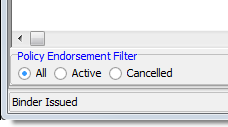In this topic, we continue our discussion of the Policy Data tab.
On the Endorsements tab, you can view or add endorsements for the selected policy.
- Use the buttons described in the table below to manage endorsements.
| Button | Function |
|---|---|

|
Add a new endorsement using the process described in Endorsement |

|
Abandon an endorsement that has not been invoiced |

|
View the Policy Change/Endorsement dialog box in read-only mode |

- Right-click the grid to see the menu.
- On the
menu, click the commands, as needed, to perform the following functions:
- View – add a new endorsement
- Cancel – abandon an endorsement that has not been invoiced
- Copy – pending further development
- Edit – edit the endorsement in Policy Change/Endorsement
- Mail-Out Endorsement – enter a date indicating when the endorsement was mailed
- Invoice – create an invoice for the endorsement (See Invoice for information about creating an invoice.)
- Invoice Escrow – create an invoice for an existing escrow account, if applicable
- View Invoice – pending further development
- Clear Invoice Flag – remove the invoice flag from the endorsement
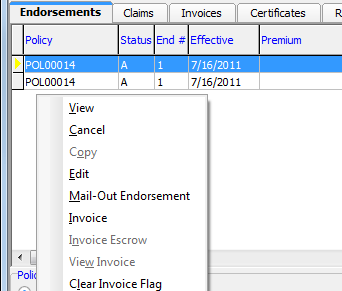
- Select
one of the following options to filter the endorsements shown in the grid:
- All – all endorsements
- Active – only active endorsements
- Cancelled – only cancelled endorsements