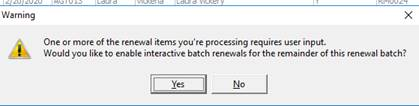The intent of the Renewal Manager module is to allow batch processing of renewal submissions; meaning that renewal submissions may be set up en masse rather than individually. You can use Renewal Manager to create expiration lists, create renewal submissions without the need to re-enter data, and flag submissions for further activity.
|
As of AIM 20R1, if a user is set up as the Account Exec, Marketing Rep or TA/CSR on a policy that is being renewed, and that user is no longer a valid user in AIM or a valid selection option from the drop-down list for Account Exec, Marketing Rep or TA/CSR a message will appear during the Renewal process. An enhancement has been added to validate that fields are set with valid options. If an invalid option is found, the field will be cleared and the user will receive a message asking if they would like to enable interactive batch renewals.
The user has the option to fix the issue using the interactive batch renewals or click No. If No is selected, the policy is flagged as failed with an error message.
The user will need to manually process the renewal, or reprocess the renewal using the Interactive batch renewal to update to a valid selection. |
- On the Module menu, click Renewal Manger.
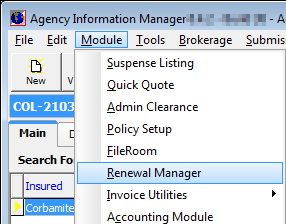
- Search
for a list of expiring policies by entering any combination of the following
search criteria.
- Policy Information – policy parameters
- Policies Expiring Between – use
the Calendar to select the following dates:
- Expiration – defaults to the current date
- To – defaults to a future date, and can be modified using the calendar or options in the Date Range pane
- Date Range – number of days from the expiration date to search
- Claims – specify whether you want
to search for expiring policies that have claims associated with them
- All – all policies
- Claims Free – no claims
- With Claims – claims on policy
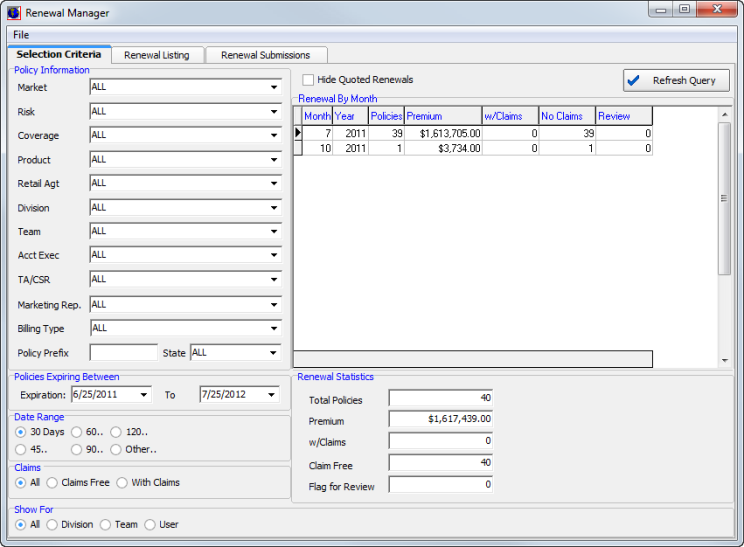
- Click Refresh Query to view renewal quotes for that match the criteria that you entered.
- Select Hide Quoted Renewals to hide policies that have already been issued a renewal quote, if applicable.
- Review
the data about expiring policies in the Renewal By Month pane. Policies
shown in the grid are grouped by
month and year.
- Month – the numerical value for the month (January = 1, February =2, March =3, and so on)
- Year – four digit year value (example, 2011)
- Policies – number of policies that meet the search criteria for that month
- Premium – total amount of premium for the expiring policies shown
- w/Claims – number of expiring policies with claims
- No Claims – number of expiring polices with no claims
- Review – number of policies flagged for review
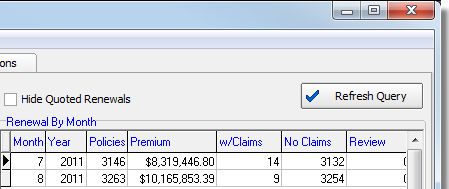
- In the
Renewal Statistics pane, review the available data for the renewal policies
that meet the search criteria you entered earlier.
- Total Policies – number of all renewal policies
- Premium – total premium amount for all renewal policies
- w/Claims – number of renewal policies with claims
- Claim Free – number of renewal policies that have no claims
- Flag for Review – number of renewal policies that have been flagged for review
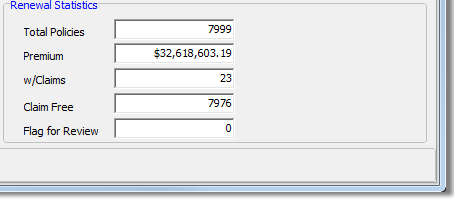
- In the
Show For pane, select a filter to limit the number of renewal policies
displayed.
- All – all renewal polices that meet the search criteria
- Division – only policies for the selected division
- Team – only policies for the selected team
- User – only policies for the selected account executive
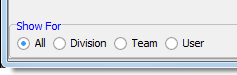
- Use the
File menu on the menu bar to perform specific actions, described below.
- Hide Items w/Renewal Status – hide renewal policies with a renewal status
- Reset Query Values – reset the values that you selected in the Policy Information pane
- Show SQL Query – display the SQL query used to generate the renewal policy search
- Print List – print the list of renewal policies
- Exit – close Renewal Manager
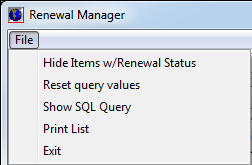
- Click the Renewal Listing tab.
We continue our discussion of the Renewal Manager in the following topics.