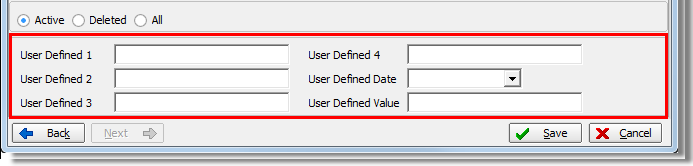In this topic, we continue our discussion about creating a new submission using the New Submission command located on the Submission Menu.
If your agency needs to capture information on a submission that AIM does not normally capture, you can use the User Defined tab to create entries in user defined tables to be used when creating or editing a submission. For example, your agency may need to capture the telephone number of part-time and full-time attorneys for E&O policies. This information is not captured on any of the Units At Risk tabs. You can use the User Defined tab to define table entries for capturing those telephone numbers. Additionally, the information that you capture using the user defined fields and tables can be added to reports in AIM.
New user defined tables must be added by your AIM system administrator. You will be able to select from user defined table entries that have already been added.
|
You must add user defined tables to your CIS database to be able to add user defined table entries. Please contact AIM Product Support if you require assistance adding user defined tables to your database. |
In the following table, we discuss the buttons on the User Defined tab.
|
Button |
Function |
|---|---|
|
|
Add a new user defined table entry (User Defined tab) |
|
|
Edit the selected record (User Defined tab) |
|
|
Delete the selected record |
|
|
Save your changes and close Submission Entry |
|
|
Abandon your changes and close Submission Entry |
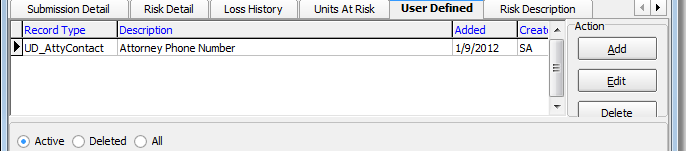
You can use the filter to change which user defined table entries are displayed in the grid.
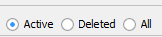
- Active – only active entries
- Deleted – only deleted entries (shown in red)
- All – all entries, both active and deleted
We will show you how to add a user defined table entry in User Defined Tables Menu. You can modify our steps to add your own entries or to edit existing entries.
In addition to user defined table entries, user defined fields can be used with no additional configuration.
The following user defined fields are included in your AIM system.
- User Defined 1
- User Defined 2
- User Defined 3
- User Defined 4
- User Defined Date
- User Defined Value
Your agency can assign these fields to be used as needed. However, once you have decided on a designation for a particular field, it is recommended that you do not change that designation. For example, if you decide to use the User Defined Date to collect information about the date that a specific type of appraisal was performed, then User Defined Date should always be used to collect information about the appraisal date. This is to keep information in your AIM database consistent and meaningful.
|
You cannot change the length of the fields, field names, or the field types, so you should be very clear about how your agency uses the user defined fields. |